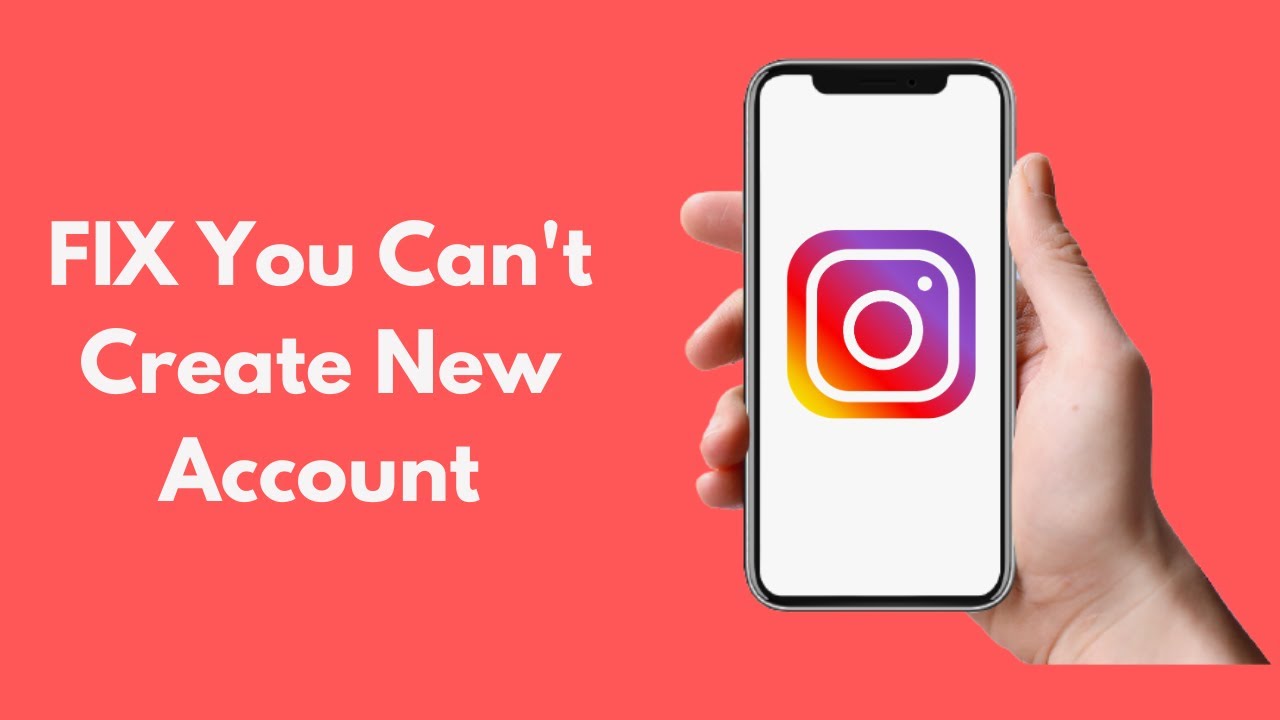
If you’re trying to create a new Instagram account on your mobile device (iPhone or Android), you may receive this error that prevents you from signing up a new account when you get to the create username screen.
Telling you to “keep trying” can be very frustrating and wouldn’t help in any way as the error usually persists. Instagram shows you this error if you have created too many accounts using the same device or have added too many accounts using the same app.
So, if you are a business and need multiple Instagram accounts, then here we’ve brought some methods that can help you create multiple Instagram accounts from one device. Just follow these methods:
In the first step, we better consider why Instagram sign up blocked may occur. The reason you cannot create an Instagram account can be:
- Network connection
- Device is blocked
- Email address is blocked
- Phone number is blocked
- Username is not available, or it is already in the block list
- Instagram bugs
Creating multiple accounts is not the only reason behind this error, it can happen due to different reasons such as if you are using a VPN to signup then it may show you Sign Up Blocked error. Instagram blocks the device to stop spam and automated bots.
If you’re trying to create an account from the blocked IP Address, then you can face the Sign Up Blocked error. Fixing the Sign Up Blocked error is very easy; you just have to go through the guides below to know more.
Method 1: Change the email address/phone number
If the email address is already blocked, you cannot sign up again with it. You might already use the email address, and if the related account got blocked, you are no more can sign up with that email address. So, better you try with any other email address. You can also change the device and try it again.
You can also try with another device and phone number. If Instagram blocks the amount, you should be able to sign up successfully with a new name.
Method 2: Try Instagram for Desktop
If you get the error on a mobile device, you can try the Desktop to sign up for Instagram. To use the Instagram desktop, you should simply go to Instagram.com and click on sign up. Follow the on-screen instruction.
Method 3: Change your Browser
The easiest way to fix Sign Up Blocked error is by changing your browser. For example, if you are using Instagram and getting the Error in Google Chrome browser, then you can apply some other browser such as Firefox or Opera to create the account, and you won’t receive the error anymore.
Method 4: Use VPN
If changing your browser doesn’t work out, then you can use a VPN to fix the error. Just download any Free VPN and connect it with any server. Create a new Instagram account and then disconnect the VPN and enjoy it.
Method 5: Change your Device
Sometimes Instagram takes stern action and blocks the IMEI Number with the IP. In this case, you can’t create an Instagram account from the device no matter which browser you’re using. So, you have to change the method or use the Desktop for signing up for Instagram. Once you’ve created the new Instagram account on any other device, then you can use it on any device, whether you’re blocked from creating the account or not.
Method 6: Incognito mode
Sometimes using Incognito Mode on the Google Chrome browser may work to fix the error. If you are blocked from creating the account on the Instagram app, then you can create a new account in the Incognito Mode of the Chrome. It works mainly when you are blocked from the app, not the browsers.
Method 7: switch off/on your network connection
Sometimes resetting the network connection may fix Instagram errors. So, you can turn off/on your mobile data or Wi-Fi to see if the problem is fixed. You can also turn the device on and off.
Method 8: Sign up using a Facebook account
If you already have a Facebook account, that is good. You can sign up using a Facebook account. If not, you can create a Facebook account first, then use that to sign up to Instagram
Method 9: Add account using a previous Instagram account
If you have already had an Instagram account, and you are going to sign up for the second one, you can use the last once. To sign up using previous Instagram account:
- Open the Instagram app
- Log in to the first Instagram account
- Go to a profile by tapping the small profile picture on the bottom right corner
- Tap three-line icon
- Go to Setting
- Select Add account
- Follow the on-screen instruction
If you could not fix the issue, you should wait for some time, and try again. It can be an Instagram bug.



























