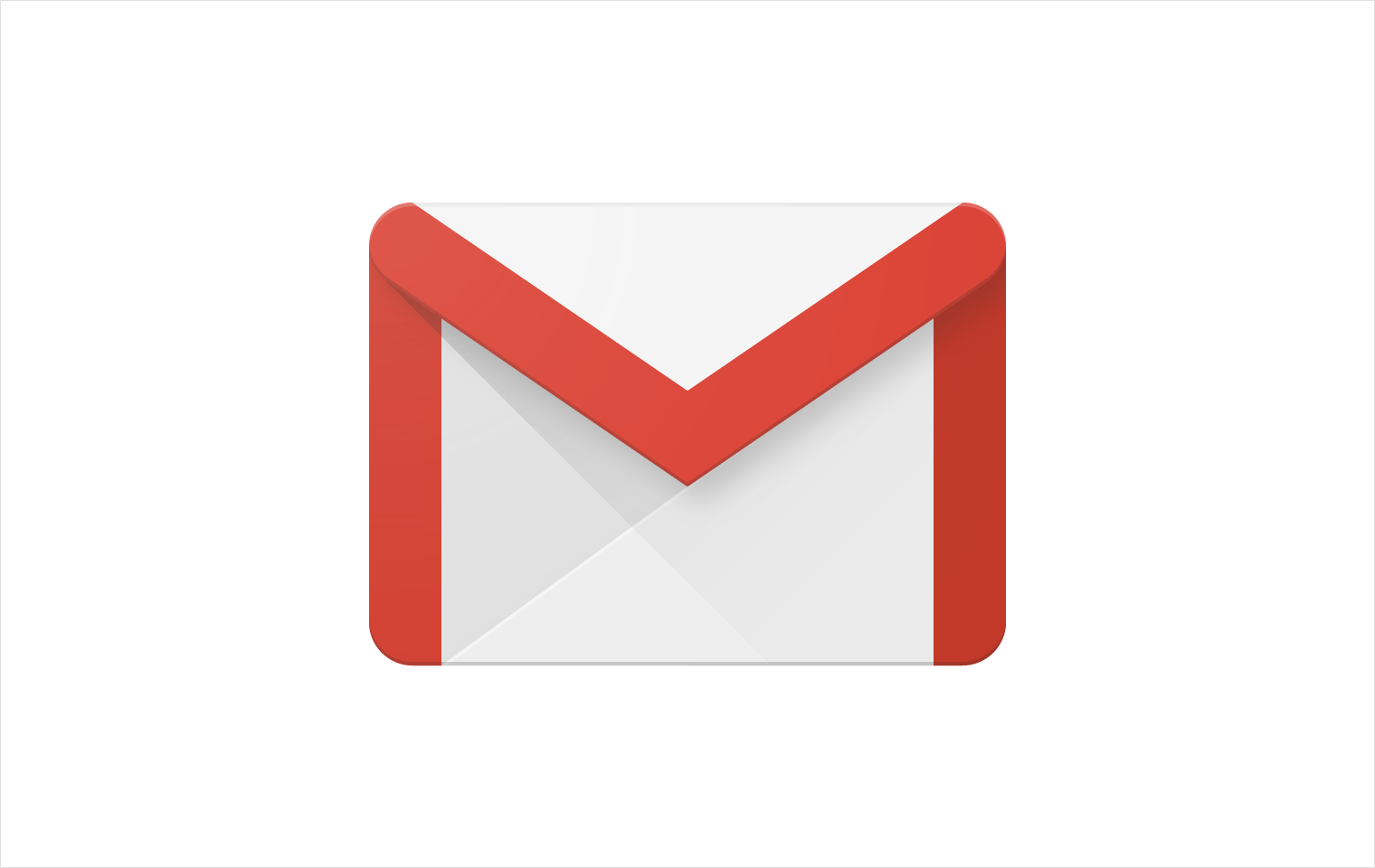
When we talk about emails, the first email client that comes to our minds is Gmail. It is one of the most popular, and definitely one of the most reliable clients in the world. Gmail offers a bunch of great features, it is very simple and easy to use. The app works flawlessly as well, no matter if you are using it on your Android or iOS device.
If you want to send the same email to a few people, it could be time-consuming to add all those persons one by one. So, instead of doing that, you can simply create a group and send an email that you want without any unnecessary work. Here, we are going to show you how to create a group in Gmail.
See also:
Creating a group in Gmail
This method is straightforward to follow. All you need to do is follow the steps listed below, and you’ll be done in no time. Let’s see how to create a group in Gmail.
- Next step is to click on the dotted square button on the top right (just to the left of your profile picture on Gmail).
- Select the contacts option from the dropped down menu.

- The next thing you need to do is to select all the contacts which you want to include in a particular group
- Once you select all the contacts you want to place in the group you are about to create, click on the label button (just below the search bar).
- Upon clicking the label button, a drop-down menu will show up
- What you need to do know is to choose “create label” option from the down menu
- Enter the name which you want to set for the group
- Now just click the save button. (Till that moment all of your selected contacts have been added to a group which you just created).
- In the final step click on the compose button and in the “To” section enter the name of the group which you just created and you’ll see that “To” section will contain all the contacts which you had entered in the group.
That’s it. You have now created a group in Gmail. For those who are sending the same mail to several people, for instance, their co-workers, this saves a lot of time and effort and makes things a lot easier and more efficient.



























