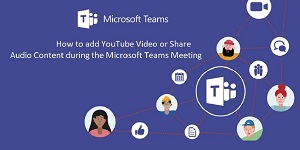
How to share a Youtube Video on Microsoft Teams with Sound
If you are using Microsoft Teams for meeting purpose there will be a situation where you need to play some video files from your PC or a video from the popular streaming platform like YouTube.
But when you start sharing your screen and play the video files, you will see your colleague or friends complaining about not hearing the audio for the video you are playing.
When you share your screen Microsoft Teams doesn’t automatically share your PC audio also you have to manually turn it on every time you start sharing your screen or whenever is needed.
So, in this blog I will tell you How to include your PC audio in Microsoft Teams during the meeting or video conferencing.
Table of Contents
How to play a Youtube Video on Teams with Sound
How to play a Youtube Video on Teams with sound between the Meeting
What is Microsoft Teams?
Microsoft Teams Meeting
How to play a Youtube Video on Teams with Sound
When you click the share content button on your Microsoft Teams desktop App, you will see a button in the top right corner (below the leave button) as Include computer sound turn On this button and select the screen which you want to share with your colleague.
That’s it, now try to play a Youtube video or any video or audio on your desktop, Microsoft Teams will capture the audio of it and share with all your colleagues who are in the meeting.
How to play a Youtube Video on Teams with sound between the Meeting
You already started the meeting now you are about to play a video but you forgot to include the sound as shown in the above steps. Now you do not need to reshare your desktop screen instead.
Take your mouse cursor to the top center of the screen as shown in the above image. Microsoft tab will appear here you can see a monitor button with audio next to the Give control button.
Just click on the include computer sound button, this will automatically include your sound to the meeting, Now your colleague or friends can hear the sound of the video you are playing.
That’s it enjoy.
What is Microsoft Teams?
Microsoft Teams communication platform developed by Microsoft as a part of Microsoft 365 product family. Microsoft Teams is considered as a one of the best collaboration tools for Chat, Meeting, Video conferencing, Screen sharing, File sharing, etc. Microsoft released Teams as a direct competitor for Slack in 2017.



























