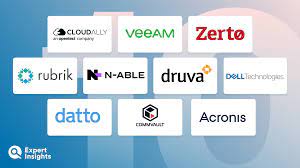Reasons Behind the Error Code 30015-44
There could be many culprits that may lead to the generation of such an error. But getting familiar with the reasons might help the user to fix the problem. Below are some of the major causes behind the Microsoft Office Error Code 30015-44:
- Corrupted system files.
- Unremoved previous files.
- Blockage from Antivirus or firewall.
- Poor internet connection.
- Proxy settings.
- Incomplete installation.
Methods to Fix Microsoft Office Error Code 30015-44
If you have encountered Error Code 30015-44, then don’t worry. Follow the methods mentioned in the blog to fix this issue. But remember to follow all the methods and their steps in the exact same order as mentioned below. Also, check the status of the problem after performing the methods.
Method 1: Delete Pre-Existing Version and Reinstall
The very first thing that you have to do is to delete the pre-existing version from the system and reinstall it. Sometimes, the old remaining files can cause blockage in the installation of the Microsoft Officer. So, it is advised to first eliminate those pre-existing files to fix the Error Code 30015-44.
Uninstall the Application:
- Go to Start > Navigate to Control Panel.
- Choose the option Programs > click on Programs and Features.
- Search “Microsoft Office”.
- Click on Uninstall.
- Follow the on-screen instructions to remove the files.
Reinstall the Application:
- Open Web Browser > Navigate to the Official Microsoft Website.
- Search for Microsoft Office > Choose the newest and compatible version.
- Look for Download
- Click on the Download button and let the application download completely.
- Once done, try to launch the Office setup.
Now check the status of the problem by installing Microsoft Office. if still not resolved, then we recommend you to move on to the next method.
Method 2: Temporarily Disable Antivirus and Firewall
There are instances where antivirus and firewall restrict the installation of Microsoft Office. At times the network or firewall rules restrict the installation of Microsoft office due to security measurements. But you can avoid this by simply disabling the antivirus and firewall. So, follow these steps to perform this method.
Steps to Disable Antivirus:
- Open the Antivirus installed in your system.
- Navigate to Settings > Real-Time Protection.
- Now Turn Off the Real-Time Protection.
- Press Ok (If prompted).
- Click on Yes (If prompted).
Steps to Disable Firewall:
- Go to Start > Control Panel.
- Enter System and Security > Windows Firewall.
- Now turn Off the Firewall for both private and public networks
https://www.errosupport.com/fix-microsoft-office-error-code-30015-44/