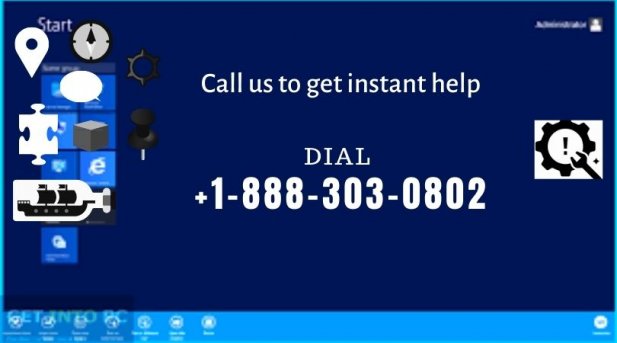
This article explains how to connect to a Chromecast without the normal Wi-Fi setting. Chromecast usually connects directly to the Internet via Wi-Fi. If you don't have an Internet connection, you can set up a local Wi-Fi network that still allows you to use Chromecast without Web access.
Steps to use Google Chromecast
Chromecast requires Wi-Fi to work. This option shows you how to create a local network that can replace Wi-Fi with your MacBook.
Download the Connectify app. Note: This is a paid application, but the free version allows you to create a wireless network.
- Follow the on-screen instructions to configure the software.
- Open Connectify software Set Hotspot Name Password.
- Make sure the Wi-Fi Hotspot option is selected at the top of the screen.
- Connect the device you want to broadcast to the network.
- If the network does not appear, enter the hotspot password manually.
- When connected, the device should appear as a broadcast destination. Select it as the streaming destination via the Chromecast app.
- You should now be able to stream locally stored content to your TV even without an internet connection.
Change Chromecast wifi network
When you change your modem or router, your phone's new WiFi network will no longer match your Chromecast WiFi network. Therefore, it is more likely that your iPhone or Android phone will not be able to experience your Chromecast.
So, in this case, reinstalling Chromecast manually is the best option. This will remove the old WiFi network Chromecast settings, after which you can configure Chromecast to use the new WiFi network.
- Make sure your Chromecast is connected to your TV: Power supply.
- Then press and hold the "Reset" button on your Chromecast (the only button next to the micro USB port) for about 15 seconds.
- When you hold down the restore button, you'll notice that the Chromecast light blinks continuously. Release the "Reset" button when the light stops blinking and remains steady (without blinking).
- Chromecast will restart, then reset to factory default settings.
- Now that your Chromecast has been reset to factory default settings, you can start setting up your Chromecast to use the new WiFi network.
Read more about Chromecast Not Connecting to Wifi




























