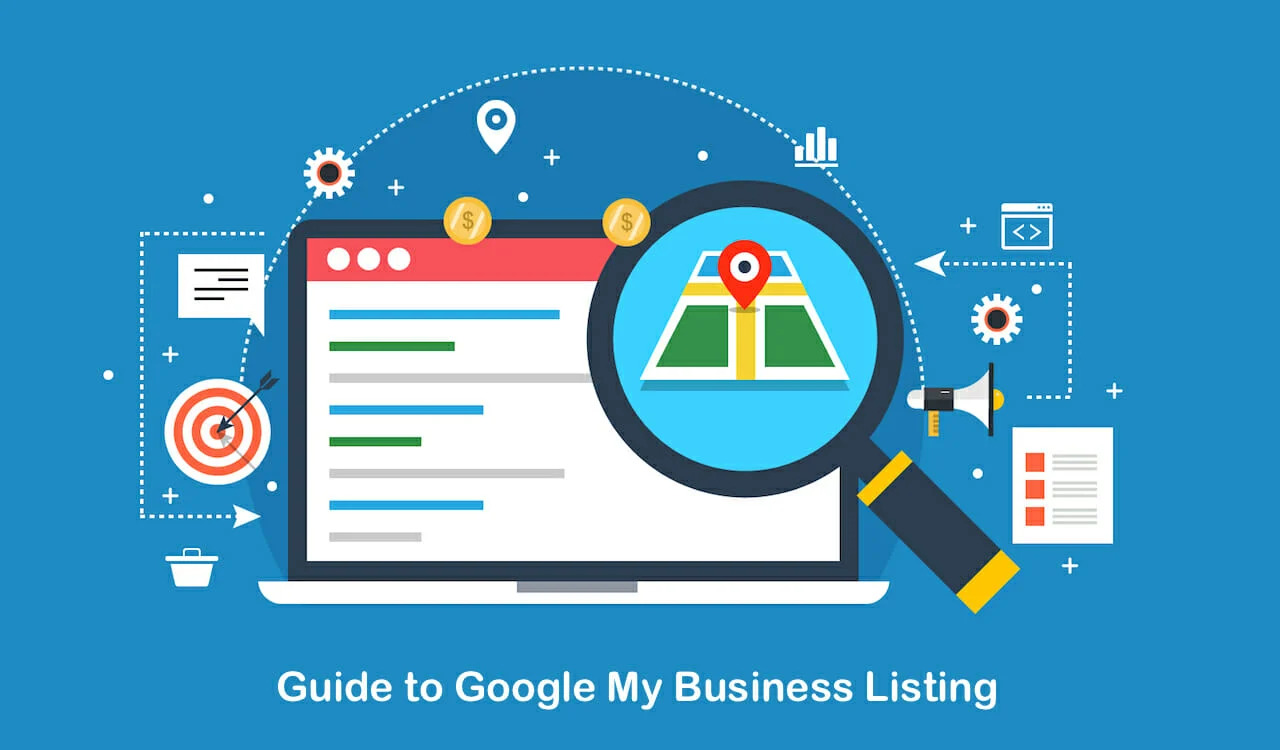
Google My Business (GMB) is an opportunity for businesses to show their products or services in the local search results among target audiences looking for them online. It is free, which makes them an affordable marketing tool for every type of business.
This comprehensive guide will help you understand what Google My Business is, how to set up your GMB account, and optimize your Google My Business profile to get the best search results.
What Is Google My Business?
You may want to know what a Google My Business Listing is to determine whether to invest your time and efforts into this SEO tactic. Well, Google My Business is a free marketing tool provided by Google where businesses can list their business profile to ensure their appearance in the local search results as well as on Google Maps. This is why more & more businesses hire SEO services for increased local search results.
Whenever a potential lead searches for terms related to your business or even reaches your business on Google, you want to be visible in local search queries with all the important information a customer would require before contacting you or making a purchase. For example, your name, address, contact details, opening & closing time, or link to your website, etc. Here, Google My Business Listing allows you to display all that information about your business. This is how it helps businesses create & manage their Google listings which customers can find on Google searches and Maps when looking online.
Google My Business Listing makes it easier for businesses to:
- Communicate with visitors
- Provide crucial information about the brand & its offerings
- Guide visitors through directions to their location
- Promote company events, offers, and latest news
- Add photos or other details
Undoubtedly, it is a valuable marketing tool for businesses willing to showcase their brand in the local search queries made by customers.
Is Google My Business Free?
Yes. Businesses can sign up for Google My Business for free as well as can claim and manage their listings for free. It can be accessed and updated on the go with Google My Business mobile app for Android & iOS devices. If anyone is contacting you about your GMB profile being expired or requiring payment, they are more likely a spammer. Google itself sends notifications regarding any changes in Google My Business listing requirements.
How To Set Up Google My Business?
Setting up a Google My Business is an important part of Local SEO. So, you need to make sure that you get it right the first time. Now that you know what a Google My Business is, get ready to create a profile by following these steps. Here is the procedure:
Step - 1: Sign-In to Google My Business
Visit the official website: www.google.com/business or go to Google and type in “Google My Business” to sign up for your account. You can either sign in with a pre-existing account or create a new one. In case you have already signed in, skip to the next step. Remember to sign in with your Google business email domain.
Step -2: Add Your Business
After logging in, you need to enter the name of your business. In case there is another business with the same name in your region which is uncommon, Google will suggest those businesses for you under the autocomplete function. This function prevents the duplicate listing of the businesses that already exist.
Step -3: Enter The Address
The next step is to enter the address of your business only in cases where the businesses are involved in face-to-face interactions with customers. You can enter the address if you want to receive customers at your office premises, otherwise, you can leave the address field blank.
Step -4: Specify The Business Category
You need to be very careful & attentive while working in this field. It will not only affect the type of search terms you appear in Google for but also appear within the GMB profile. Getting this step right is essential if you want to appear in the local search results when the customers are searching for a related product or service. When you see “categories”, you would be able to set both primary and secondary categories. Correctly describe your service category to get the best results.
Step -5 - Enter Location/Service Area
Before choosing the service category, be sure of the areas where you serve your products or services so that Google can accurately track your business for searches in those areas even in the absence of a physical address. For more feasible results, enter one or more regions, cities, or ZIP codes where your business serves.
Step -6: Add Contact Details And Website URL
The next step is to enter the contact details and the URL of your website to make it easier for your customers to find more about you online. In case if you don’t have a website, you can add your Facebook page, etc. Adding contact details are strongly recommended if you want to take advantage of GMB functionalities like Call Tracking, etc.
Step - 7: Finish and Manage Business
Don’t assume that it is over now. After clicking “Finish”, the next step is to verify your business, which may take a couple of days. Let’s read how.
Originally posted: https://www.cubicalseo.com/blog/google-my-business-guide



























