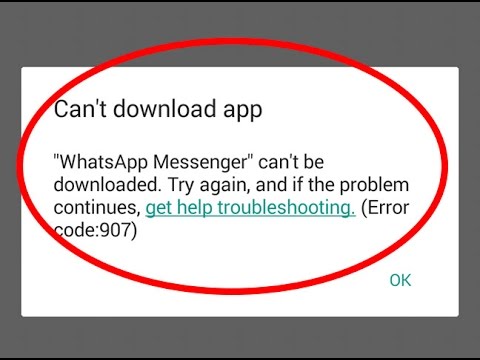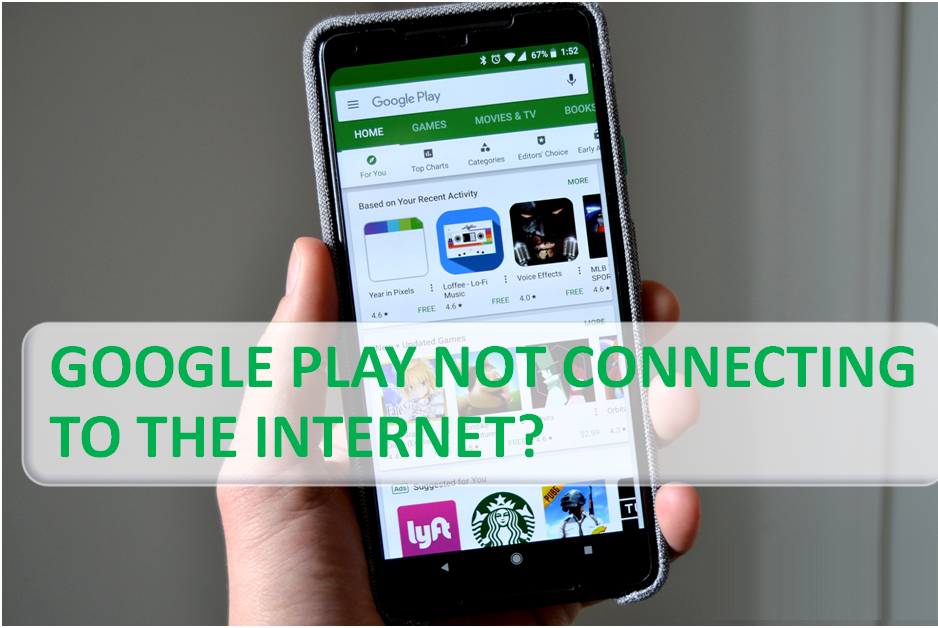How To Fix Google Play Store Download Pending Error
Play Store download pending is one of the issues you might face while installing new apps on your Android device from Google Play Store. When the error occurs, it makes your phone not download any new apps. Anything you try to download remains pending no matter what you do.
It is really frustrating not being able to install apps from the Play Store, especially since it is the only source of reliable app downloads for Android devices. Google Play Store Download Pending If you are also facing the problem, then there are some methods that you can try and see if they help to solve the problem.
Cancel current downloads and/or updates
One of the possible reasons why Play Store downloads are stuck on pending download is because many of them are already running on your device. To fix it, you can disable installation and updates of all the apps you don’t urgently need, and then get the app you really want to install.
- Launch the Google Play Store on your device.
- Tap the three horizontal lines in the top left corner.
- Select My apps & games on the next screen.
- If you see any apps or games currently updating, kill their processes by tapping the X next to them.
- Download via mobile data if WiFi is not working
- Since your app downloads require the internet, you need to make sure your internet connection is working. If you are on a WiFi network and it stopped working for some reason, you can switch your Internet source to mobile data to download your apps.
Turn off WiFi and enable mobile data on your phone.
- Open Google Play Store on your phone.
- Tap the three horizontal lines in the top left corner and select Settings.
- Choose your app download preference on the next screen.
- Enable the Over any network option and tap Done.
- Try downloading an app from the Store and it should work.
Turn off the VPN app on your device
- The Play Store download pending issue could also be caused by a VPN app. Since VPNs basically spoof your location, the Google Play Store may think you’re not in the country you should be based on your device, and may pause your downloads.
- If that’s the case, there really isn’t much you need to do to fix the problem. All you need to do is disable the VPN app on your phone and you should be good to go.
- The steps on how to disable a VPN vary depending on the app you use.
However, in most apps, you will find a large button on the main interface that allows you to turn the service on and off. You want to turn it off to fix the Play Store issue.
Clear Play Store data
Just like other apps on your device, the Play Store app also stores your settings and configurations in temporary files on your device. Sometimes these files can be the reason you are having problems in the Store.
To fix it, simply delete the Play Store app files and you’re good to go.
- Launch the Settings app on your device.
- Tap the Apps & notifications option.
- Find and tap the Google Play Store app.
- Tap Storage.
- Select Clear storage and delete the files.
- Choose Clear Cache and clear cache files.
Uninstall Play Store updates
If the Play Store download pending issue has arisen only after a recent Play Store update, the update might be the culprit here. Fortunately, your device allows you to roll back these updates and that should fix the problem for you.
- On your device, open the Settings app, tap Apps & notifications, and choose the Google Play Store app.
- Tap on the three dots in the top right corner of your screen and select Uninstall updates.
- A message will appear on your screen. Touch OK to continue.
Free up memory space on your phone
Every new app you download to your device requires a certain amount of space. If you’re running low on memory on your phone, you’ll need to clear some memory before you can download your apps.
Having insufficient storage can be the cause of the pending downloads issue in the Play Store.
- Open the Settings app on your phone.
- Touch Storage to view your storage details.
- It will let you know what is taking up what amount of storage.
- Delete items that you think you will no longer need to make room for your new apps.
Reset your app preferences
- When you install an app that can open certain types of files, your device allows you to configure.
- You can always set an app as a default opening tool for your files, even when preferences are reset.
- Launch Settings on your phone.
- Tap Apps & notifications.
Tap on the three dots in the top right corner and select Reset App Preferences.
Factory reset your device
Lastly, if nothing works and you still have the Play Store download pending issue on your phone, your last resort should be to reset your phone to factory settings. It will erase all your settings, settings, data and allow you to set up your phone from scratch.
Be sure to back up any files you need before you wipe your device.
- Open the Settings app.
- Tap System at the bottom.
- Tap Reset Options.
- Select Wipe all data (factory reset).
Follow the instructions on the screen to reset your device to factory settings.
Has Google Play Store ever caused any problem to prevent new app downloads on your Android device? If so, what did you do to fix it? We look forward to your response in the comments below.