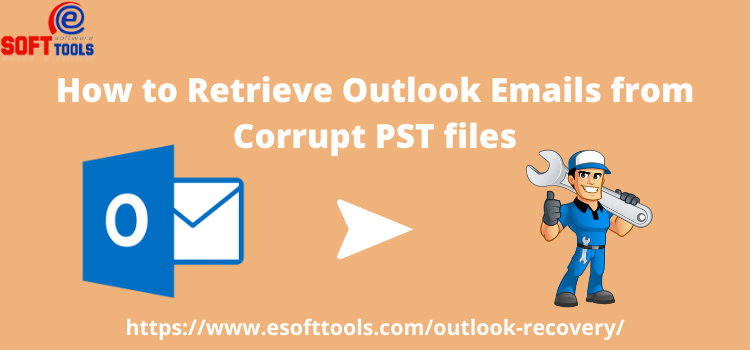
Are you in a situation, where they have lost access to your important data from PST files because of a corruption problem Then this blog, is the place where you will get your solution? Read this entire blog to know How to retrieve emails from corrupt PST files.
While using Outlook, users come in a situation the PST files come in corruption state. At that time, Outlook becomes unable to open, show inner data like- emails, contacts, etc. As a result, users require to perform recovery of emails from PST files. Before we talk about the method to perform Outlook email recovery, first let’s see some main reasons behind corruption in PST files.
Reasons for Corruption in Outlook Emails
- Bad sectors on users' hard drives, can make Outlook PST files corrupted.
- Malware or Virus infection in users' computer, can create problem in the Outlook function and makes PST file inaccessible.
- Oversized PST files is another problem of corruption.
Because of these problems, PST files come in corruption state and users need to recover their emails from PST files.
Best Solution to Retrieve Outlook Emails from PST
In simple steps, users can easily recover Outlook emails from corrupt or inaccessible PST files by using eSoftTools Outlook Recovery Software. Through this software, users can quickly resolve all difficulties and fix corruption issues from PST files. It's a simple tool that will allow you to repair faulty PST files and recover lost data from corrupt PST files, such as emails, contacts, calendars, and objects while keeping all of the data intact. After recovery, users can also export PST file data to MBOX, Office365, EMLX, EML, HTML, vCard, and many other formats without facing any problem.
Steps to Retrieve Outlook Email From PST files
- Download, install, and start PST Recovery Software on your computer, then click the “Select PST” button.
- Select a conversion mode from the list-
- Single PST File Conversion:- To restore Outlook items from a single PST file at a specific time.
- Bulk PST File conversion:- Select this option to recover data from multiple PST files in a single operation.
- Click the “Select PST File” or “Search PST File” button in the Single PST File Conversion Wizard window to convert a single PST file.
- Choose to import the Outlook PST file in the software, after importing PST files, click the “Start Scanning” button.
- Scan and load all mailbox folders and elements, such as emails, contacts, and calendars, etc.
- By clicking the inner folders of PST files, get a preview of all Outlook items (email, contacts, calendar, notes, tasks, journals) from the pst file.
- From the top menu, select the required folders from PST files and click the “Save PST” button.
- Next, in the newly opened window, select “Export to PST” from the conversion options list.
- Select other needed options like- mail filter, saving location, naming convention.
- Finally, click on Convert and save the recovered data of PST file to new files
- After the conversion process completion outlook recovery software will show a “Confirmation Message” like this.
Conclusion:-
In this blog, we covered the entire process of retrieving Outlook emails using the eSoftTools Outlook Recovery Tool for Repair Microsoft Outlook PST File. It can assist you if you are having difficulty accessing your Outlook PST files. It is an important recovery tool that will help you recover your emails, contacts, journals, appointments, etc with less effort. Also, Everyone can get a free trial version of the software to freely recover the first 25 items from each PST folder.



























