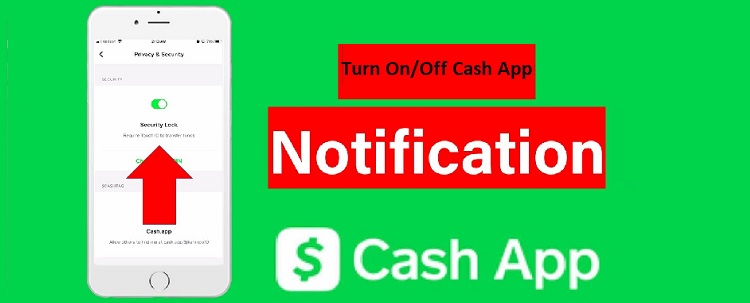
Cash App is a simple, safe, and secure mobile app that allows users to send and receive money from each other. However, nowadays many people faced the error “Unable to Sign in on this device” show when trying to log in Cash App from their device. But you would not know why this type of error is visible to you.
Why is the Cash App unable to sign in on this device?
How do I log out of my Cash App from another device?
How do I fix or solve the Cash App “unable to sign in on this device” error?
Why is Cashpapp “unable to log in on this device”?
The detailed error message is as below:-
Unable to Sign in on this device. Please sign in to the app instead. Fixing the Cash App login error “Unable to sign in on this device” shouldn’t be a big deal. You can easily fix this error on your device by following the solution steps provided in this article. Here we are going to tell you about the possible thing that can happen.
Potential Causes: There can be multiple reasons why the Cash App is showing the error unable to sign in on this device:
Entered incorrect login credentials.
Multiple different devices login detected because you have already logged in to your account on some other device.
A device infected by a virus.
Weak or insecure network connection issue.
The cash App installed is outdated.
Violation of Cash App policies.
The technical issue happens to the Cash App server.
Solution 1: Enter correct login credentials
Check and confirm that you have entered the correct login username and password of your Cash App account.
Solution 2: Sign out Cash App from all other devices
If you have logged into the Cash app on more than one device, you will get an error showing that the Cash App is unable to sign in on this device. So if you are logged in on any other device, then you first log out of the Cash App from another device. After that, you can easily login in Cash App from your device.
Solution 3: Execute forgot password
If you already forgot which device you have login before, then you can execute forgot password for the Cash App in your new device, set a new password. Your Cash App will be automatically logged out from other devices, and then you can easily login into your new device.
Solution 4: Signing in and out too fast
Cash App may not allow you to sign in on your device after a few times in the below circumstances:
Log in and out of your Cash App account very quickly. If you have multiple Cash App accounts, and you are login in and out to them using the same device very fast.
Wait a few hours or uninstall and reinstall Cash App to log in to your account again. You can also try to use another device to sign in to your Cash App account in the meanwhile.
Solution 5: Don’t use public wifi connection or VPN
If you are not at your home, and your device is connected to any open public WiFi, then it may also lead to different login issues in the Cash App. Try using a different Wi-Fi network or disabling Wi-Fi completely, switch to your mobile data.
If you have a VPN connection on, switch it off and make sure your device isn’t connected to a VPN. Cash App is only accessible in the US and UK. Hence, any Cash App login attempt will be blocked or fail if done from any other country.
Solution 6: Change time zone
If you are in another state or country, choose the location where you are, and try to log in to your Cash App account. Follow the steps below to change the timezone on your device.
For Android:-
Step 1: Go to the Settings > Date and Time.
Step 2: Uncheck the Use network-provided time zone or Use Automatic time zone option.
Step 3: Tap on the Time Zone option.
Step 4: Choose the correct time zone under the Region option.
For iOS devices
Step 1: Go to Settings > General > Date & Time.
Step 2: Turn off the Set Automatically option.
Step 3: Tap the Time Zone and enter a city with the time zone that you need.
Solution 8: Scan with Antivirus
Many times a virus gets entangled in the device you may have to face problems in logging in. Make sure no virus or bug is in your device which can cause the login to fail.
Solution 9: Clear Cash App cache
Step 1: Open Settings > Applications or Apps.
Step 2: Search for the Cash App and tap on it.
Step 3: Click on the Storage and Cache option.
Step 4: Tap on the Clear Cache option.



























