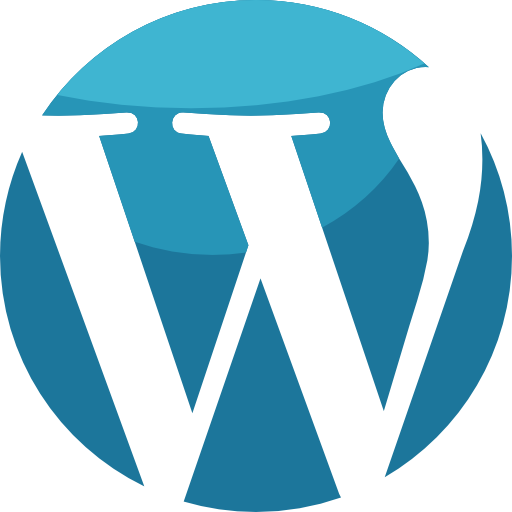
The most widely used open-source content management system is Drupal, which is used by a wide range of industries. Compared to other content management systems, Drupal stands out for a variety of reasons. Advanced configuration management, sophisticated query handling, careful user permission handling, and the capacity to host a large amount of data are some of its unique features.
Although Drupal has the best features, it also has some flaws. That is, those who are unfamiliar with the platform may find it challenging to use. This is how Drupal addresses the requirement for technical know-how to use the platform. In general, learning Drupal and software management has many steep learning curves. So, if you're looking for a user-friendly platform, you could use a content management system like WordPress.
Why Migrate From Drupal to WordPress?
Scalable installations and a large user and developer community are features of Drupal. However, as we've already mentioned, Drupal can be challenging for those who are new to the platform. This is regarded as one of the Drupal CMS's drawbacks. That is, if you experience problems while using the website, there is a chance that you will become stuck on it and may even find it challenging to solve the issues. WordPress makes website management simpler than a drupal website can, which is one of the main differences between the two platforms. With the WordPress content management system, even beginners can manage websites more easily. Importantly, it should be noted that WordPress is capable of performing every function provided by Drupal. Due to this, businesses migrate from Drupal to WordPress.
This is the time for you to switch to a WordPress website if your Drupal website is having problems. Concerning the migration procedures, you need not worry. You can get help with the server management services from Skynats server engineers at any time. For the best WordPress management services, please get in touch with our server administrators. In this article, we'll show you how to migrate your Drupal site to WordPress using a straightforward process.
Let's talk about the factors to take into account before switching from Drupal to WordPress before delving further into the migration steps.
Factors To Know Before Migrating From Drupal to WordPress
- Set Up Your New Host
First of all, if you want to migrate Drupal to WordPress,
select a hosting package that can accommodate numerous websites. It is simple to set up a new WordPress website if your hosting partner supports multiple websites. If you require additional help, you can get in touch with the company that provides server migration services.
- Backup Your Drupal Data
When switching from Drupal to WordPress, making backups is essential. You won't lose any data thanks to it. A backup can assist you in securing the data in case the migration process did not go as planned. Compared to other migration processes, you should be more cautious because you are moving from Drupal. In other words, there are no built-in backup options in Drupal. Therefore, you should perform the manual backup, which is a time-consuming but crucial task.
Migrating From Drupal to WordPress: Steps
- Map Your Drupal Data
First, you should map out all of the Drupal data before you start the migration process. Normal copy and paste might not be a good option for data transition because Drupal provides complexity. You should primarily look at the website's publishing dates, author details, SEO metadata, images, and attachments, among other things. You have the option of using a content type or user type when exporting the data. so that you can quickly import them all into your WordPress site. This is a crucial step in the migration process because different content or user types may have different field types.
- Install WordPress
The installation of WordPress can be done in a variety of ways. Additionally, it might be based on your web hosting company. When you create a new website, many web hosting companies give you the option to download the WordPress site. A new one can be downloaded from the wordpress.org website alternatively. Download the necessary files and documentation from the wordpress.org website, then upload them to your new host to launch the WordPress installer. They will assist you with the installation process while they are doing this. You will be provided with clear instructions and navigation to assist you in installing WordPress on your own.
You will have access to the dashboard once WordPress is installed and ready. Now, migrate Drupal to WordPress using the plugins for WordPress. Before continuing with the migration process, you can also change the permalink structure.
- Choose Permalink Structure
WordPress allows you to select the website's URL according to what you want visitors to see. There is a chance that you will lose your previous URL structure when migrating. As a result, selecting the permalink structure may be necessary to create a new UDL for your WordPress website. Do take the following actions for this purpose: Start by going to settings. then visit the section for permalinks. The new URL structure is available there.
- FG Drupal to WordPress Plugin installation
Migration typically necessitates a significant amount of manual labor and file exporting. Later, however, new plugins facilitate the migration process more efficiently. FG Drupal to WordPress is one of the plugins that can help you move from Drupal to WordPress. It facilitates the migration of all page content, categories, tags, site content, images, SEO data, and metadata. FG Drupal to WordPress is a free plugin that can be used for the migration process, and it also offers a premium version.
- WordPress Content Settings
Select Import under Tools to choose the WordPress content settings. Click Run Importer after that. Before deciding on the launch, you must configure a large number of options. You must decide whether or not the importer needs to delete the current site content at this point. In general, you can delete all of the test page content from your existing website. But in our case, none of the test pages are currently available on your website.
- Enter FTP Credentials & Drupal Data Parameter
Choose how the plugin should download media files from your Drupal website. Professionals recommend the FTP protocol for managing websites with extensive content. For assistance obtaining the FTP credentials for your Drupal site, you can contact your web hosting service provider. Test the FTP connection once the credentials are obtained. You will receive a message of success if you enter the correct credentials. Do not be concerned if you receive an error message following testing. Contact your hosting provider for assistance with the issue.
After completing the FTP connection process, you must now input the Drupal database parameters. A table will appear on your screen for entering your Drupal website's information. There, you must specify the database type, port, username, and password for your Drupal website. After filling out all required fields, you must now test the database connection. Verify that you are receiving a success message. If not, you can access the information by contacting your web hosting services provider.
- Migrate Website
The settings for the post and page must now be changed. To import WordPress media files, you must point to WordPress. You can also select the featured images for your post and pages at this stage.
Keep in mind that media files that take longer than 20 seconds to load may be skipped by the plugins. By doing so, the migration process could become stalled. You do not need to be concerned if the plugin has rejected your media files because this is a default process.
By selecting the start/Resume button, you can start your migration. If there are no errors during the migration process, a success message will show up. You can now change the internal links. Keep in mind that you should only change URLs after the migration process is complete. Otherwise, there's a chance you'll make a mistake.
- Domain Change and Website Designing
You will transfer all of your old website's content to your new WordPress. However, it's still possible that your Drupal site's domain is pointing in the wrong direction. Consequently, there is a possibility that a visitor to your website will end up on one of the pages on the Drupal website. You should alter the domain settings to prevent this from happening. Do point your domain to the recently launched WordPress website, in other words.
You are using the default WordPress theme even though you have a new website with all the content copied from the old website. The block editor in WordPress enables users to alter the page and post styles however they see fit. When you have finished customizing your WordPress site, you are finally able to manage your own newly designed website and it is ready for use.
























