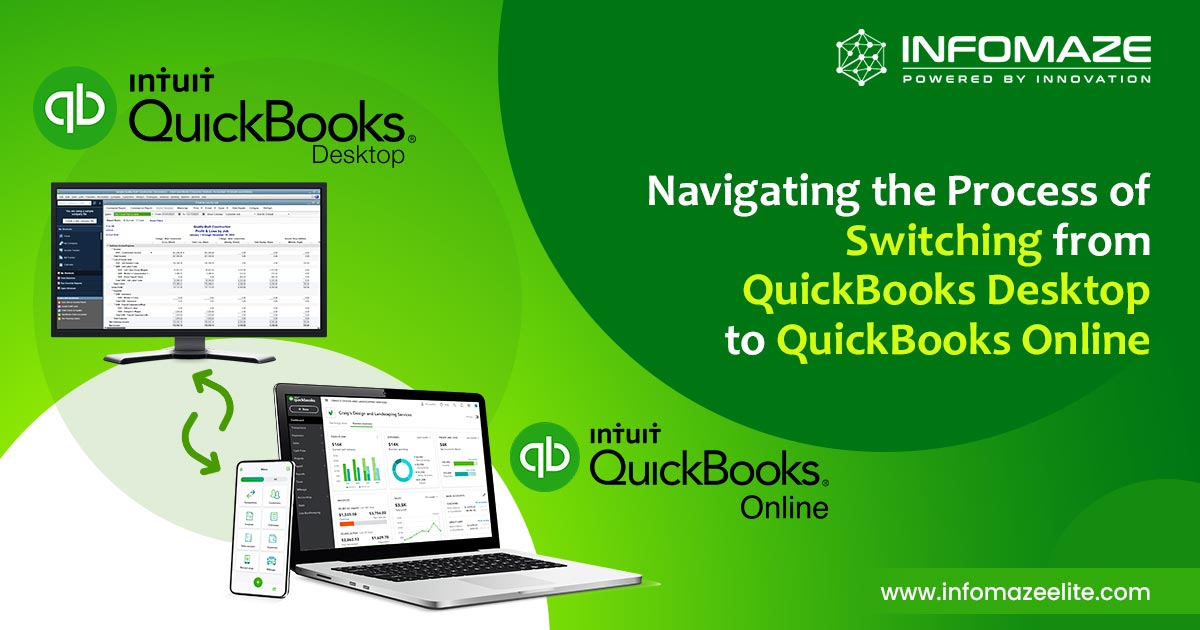
Are you tired of using QuickBooks Desktop and ready to switch to QuickBooks Online? Migrating from QuickBooks Desktop to QuickBooks Online can be daunting, but it doesn’t have to be. With the proper preparation and guidance, you can easily transition your business to the cloud.
Before you begin the QuickBooks desktop to the online migration process, it’s essential to understand the differences between the two versions. QuickBooks Desktop is a standalone software installed on a single computer, while QuickBooks Online is a cloud-based software that can be accessed from any device with an internet connection.
QuickBooks Online also offers automatic updates and real-time collaboration, which can be helpful for businesses with multiple users. If you’re using QuickBooks Desktop and are considering switching to the cloud-based QuickBooks Online (QBO), you’re not alone.
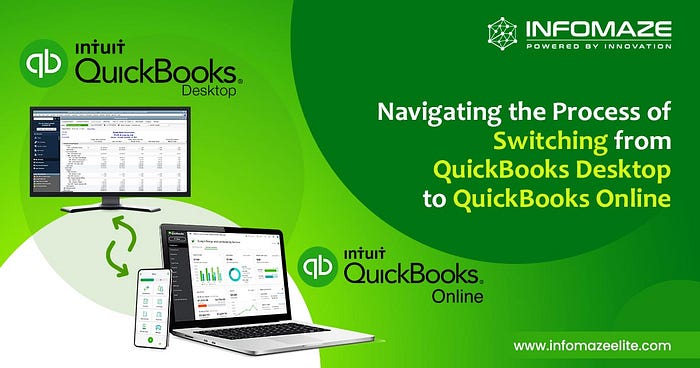
Many small business owners are switching from QuickBooks desktop to online migration to take advantage of convenience, collaboration, and integration capabilities. QuickBooks integration services are necessary for businesses that want to connect QuickBooks to other tools and apps to streamline their workflow and automate specific tasks.
In this guide, we’ll walk you through the process of migrating from QuickBooks Desktop to QuickBooks Online, including the steps you need to take, the benefits of the switch, and how to hire QuickBooks developers to help with the transition.
How to prepare your QuickBooks Desktop data for migration to QuickBooks Online
Step 1: Determine if QuickBooks Online is Right for You
Before you begin the migration process, it’s essential to determine whether QuickBooks Online is the right fit for your business. While QBO has many benefits, it may only be suitable for some businesses. Consider the following factors before making the switch:
The number of users:
QBO is best suited for businesses with one to five users. If you have more users, it may be more cost-effective to stick with QuickBooks Desktop.
Type of business:
Some businesses may find QuickBooks Online more suitable than others. For example, service-based businesses or businesses with minimal inventory may find QBO more user-friendly.
Features:
QuickBooks Online offers a wide range of features, but it may include only some of the features of QuickBooks Desktop. For example, QBO does not include advanced inventory features or the ability to track multiple locations.
Step 2: Prepare Your QuickBooks Desktop Data
Before you begin the migration process, preparing your QuickBooks Desktop data for the move is essential. This includes cleaning up your data, ensuring everything is up-to-date, and creating a backup. Here’s what you need to do:
Clean up your data:
Take this opportunity to review and clean up your QuickBooks Desktop data, including deleting unnecessary accounts, fixing errors, and reconciling all accounts.
Update your data:
Make sure all your data is up-to-date before you migrate, including reconciling all accounts, entering all transactions, and paying all bills.
Create a backup:
It’s always a good idea to back up your QuickBooks Desktop data before making significant changes which will give you a copy of your data if anything goes wrong during the migration process.
Step 3: Choose a QuickBooks Online Plan
Once you’ve determined that QuickBooks desktop to online migration is right for your business and have prepared your QuickBooks Desktop data, it’s time to choose a QuickBooks Online plan. QuickBooks Online offers four pricing plans: Self-Employed, Simple Start, Essentials, and Plus.
Each plan offers a different set of features and pricing, so it’s essential to choose the one that best meets the needs of your business for migrating QuickBooks desktop to online. You can compare the features and pricing of each plan on the QuickBooks website.

Step 4: Migrate Your QuickBooks Desktop Data to QuickBooks Online
Now that you’ve chosen a QuickBooks Online plan and prepared your QuickBooks Desktop data, it’s time to migrate from QuickBooks desktop to QuickBooks online. There are numerous ways to do this, including:
Importing from QuickBooks Desktop:
If you’re using QuickBooks Desktop Pro or Premier, you can import your data directly into QuickBooks Online using the Import Data function.
Exporting to Excel and importing:
If you’re using QuickBooks Desktop Basic, you can export your data to Excel and then import it into QuickBooks Online.
Hiring QuickBooks developers:
If you need more time to get comfortable with the above options or have ample data to emigrate, consider hiring QuickBooks developers to help with the migration process. QuickBooks integration services can help ensure a smooth and seamless transition from QuickBooks Desktop to QuickBooks Online.
Step 5: Update Your Settings and Preferences
Once your data has been migrated from QuickBooks desktop to online, updating your settings and preferences is essential to ensure everything runs smoothly. This includes:
Setting up your chart of accounts:
Make sure your chart is set up correctly in QuickBooks Online. This may involve adding or deleting accounts and adjusting account numbers.
Setting up your taxes:
If you collect sales tax, set up your tax rates and settings in QuickBooks Online.
Customizing your invoices and forms:
QuickBooks Online allows you to customize your invoices, estimates, and other forms to match your business’s branding. Take this opportunity to update your templates to reflect your new branding.
Step 6: Train Your Team on QuickBooks Online
If you have a team, it’s essential to ensure everyone is trained on QuickBooks Online. This may involve hosting training sessions or providing tutorials and resources for your team to learn independently.
It’s also a good idea to assign a team member as the primary QuickBooks Online administrator, who will manage the account and troubleshoot any issues that may arise. Consider hiring a QuickBooks Online Consultant from Infomaze, a certified QuickBooks software expert who can provide customized training and support for your business.
Advantages of Moving from QuickBooks Desktop to QuickBooks Online
Migrating from QuickBooks Desktop to QuickBooks Online (QBO) can be a significant change for small business owners, but it’s a change that can ultimately lead to increased productivity and efficiency.
Here are the top advantages of QuickBooks desktop to online migration:
Accessibility:
With QuickBooks Online, you can access your financial data from anywhere, on any device, as long as you have an internet connection which means you can manage your finances on the go and don’t have to be tied to a specific computer.
Collaboration:
QuickBooks Online makes collaborating with your team, accountant, or bookkeeper easy. Multiple users can access the same data simultaneously, and you can easily share reports and documents with others.
Automatic updates:
With QuickBooks Online, you’ll always have the latest software version, with new features and functionality added regularly. With QuickBooks Desktop, you’ll need to purchase an annual update to get these new features.
Ease of use:
Migrating from QuickBooks desktop to QuickBooks online has a more user-friendly interface than QuickBooks Desktop, making it easier for you to navigate and find the information you need.
Integration with other apps:
QuickBooks Online integrates with a wide range of third-party apps, allowing you to connect your financial data with other tools and systems you use. Automating tasks and streamlining your workflow can save you time and hassle.
Cost savings:
Migrate QuickBooks desktop to QuickBooks online to save time and money on hardware and software costs. With QuickBooks Online, purchasing and maintaining a separate server or paying for annual software updates is no longer necessary.
Improved security:
With QuickBooks Online, your financial data is stored on secure servers and backed up regularly, giving you peace of mind that your data is safe. So consider Quickbooks integration services for better protection of data.
Customization options:
QuickBooks Online allows you to customize your account to fit your business needs, including setting up custom templates, creating custom fields, and adjusting your preferences.

Multiple users:
With QuickBooks desktop to online migration, multiple users can access the same account simultaneously, making it easy for you to collaborate with your team and share financial data.
Mobile app:
QuickBooks Online has a mobile app that allows you to access your financial data on the go, making it easy to manage your finances while you’re away from your desk.
Enhanced reporting:
QuickBooks Online offers a wide range of advanced reporting options, including creating custom reports and tracking key performance indicators.
Time-saving features:
QuickBooks Online includes several time-saving features, such as scheduling recurring transactions and automatically importing bank and credit card transactions.
In summary, migrating from QuickBooks Desktop to QuickBooks Online offers numerous benefits for small and enterprise business owners, including increased accessibility, collaboration, customization options, and improved security and advanced reporting capabilities.
Hire QuickBooks Developers who can smoothly transition your business to QuickBooks Online and start reaping the benefits of cloud-based accounting with proper guidance and tools.
Hiring QuickBooks Developers for Your Migration
If you need more time to get comfortable with the migration process or have a large amount of data, consider hiring QuickBooks developers who are experts in the software and can help ensure that your data is migrated accurately and efficiently.
They can also provide customized training and support to help you and your team get up to speed on using QuickBooks Online. Additionally, QuickBooks developers can assist with integrating QuickBooks Online with other tools and apps to streamline your workflow and automate specific tasks.
When hiring QuickBooks developers, it’s essential to look for professionals who have experience with QuickBooks integrations and migrations that meets your needs and budget. Hire QuickBooks developers from Infomaze who have a track record to satisfied clients.
Source: Get Migrated to QuickBooks Online from Quickbooks Desktop



























