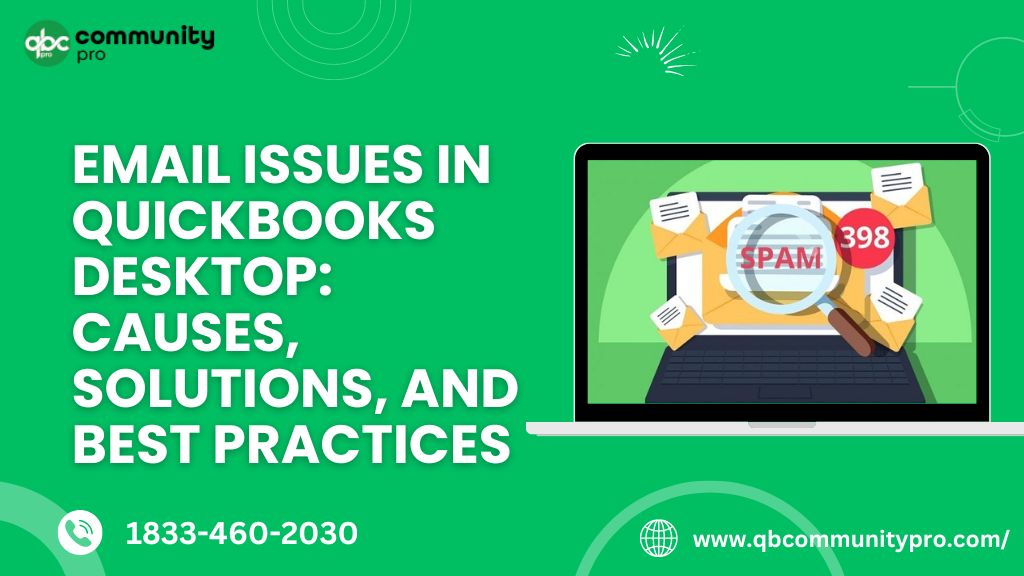
Unable to meet up your business goals due to having email issues in QuickBooks? It’s an undeniable fact that emailing is a foremost part of your entire business schedule and without it, you won’t be able to communicate with your vendors, customers, and suppliers anyhow. This is the process that keeps transferring your essential data from one place to another. Now, just imagine what if you find issues while sending invoices, documents, statements, letters, sale forms, or promotional emails to your clients or customers. It will be one of the worst scenarios for your business world.

QuickBooks is a popular accounting software with extraordinary features and functionalities mainly used to fulfil your sales and marketing purposes with much more ease. However, despite being an amazing application, it also bumps you into an error message stating, “QuickBooks is unable to send your emails to Outlook” which eventually results in hampering your business growth or productivity as well. Therefore, it is necessary to root out this issue at the earliest.
What may trigger email issues in QuickBooks?
There are certain factors leading to email issues in QuickBooks, the most common ones are highlighted below:
- Incorrect Email Settings.
- .dll file has been corrupted.
- QuickBooks is running as an administrator.
- Damaged or improper QuickBooks Installation.
- A particular domain is blocked.
- Errors while installing Outlook application on Windows.
- Outlook opens up in the background while sending emails through QuickBooks.
Most Effective Resolution to overcome Email Issues in QuickBooks!
Is Outlook crashing when sending invoice emails? It’s alright as sometimes, your accounting software doesn’t let you share your important emails, statements, letters, invoices, etc. with your clients and cause a huge business loss. Hence, you’re required to go through the steps enlisted below to avoid all kinds of email issues in QuickBooks. Let’s see how:
Solution 1: Edit Admin Privileges
- To start off, exit from the QuickBooks Desktop.
- Now, open the Windows Start menu.
- You have to type QuickBooks into the search bar and hit right-click the QuickBooks icon.
- Once done, select the Open file location.
- Under the folder, click right on the QuickBooks.exe file and choose Properties.
- Afterward, hit the Compatibility tab.
- Next, click to uncheck the Run this program as Administrator option. If the option is grayed out, tap on Show Settings for All Users. This will make the option accessible.
- Finally, press Apply and then click OK.
Solution 2: Make sure that email preferences are correctly set in QuickBooks
- The initial step is to open the QuickBooks Desktop software and navigate to the Edit menu then select Preferences. If you make use of Microsoft Outlook with Microsoft Exchange Server, open and log in to Outlook before proceeding further.
- Now, click on Send Forms from the menu.
- After this, head to the My Preferences tab and choose Outlook Email in case you use Outlook to send emails.
- Hit the OK tab at the end.
Send a test email from QuickBooks. If you still receive an error, select your preferences.
- Hover over the Edit menu and then you have to choose Preferences.
- The next step is to select Send Forms from the menu and then hit the My Preferences tab.
- Tap on QuickBooks E-mail or Webmail, and then press OK. This toggles your preference off.
- After this, repeat the same steps as listed above and go back to the My Preferences tab then tap on Outlook.
- Once done, press OK.
- You must close QuickBooks and all other programs that are running in the background.
- At last, restart your system.
Solution 3: Verify your Internet Explorer email preferences
QuickBooks software uses Internet Explorer to access web services running in the background. You may need to reset your email preferences herein. To do this, let’s have a glance at the below pointers:
- In the inception, close the QuickBooks software.
- Now, open Internet Explorer.
- Select Tools and the Settings menu then click on Internet options.
- Thereafter, you need to hit the Programs tab and then choose to Set Programs.
- Tap on Set your default programs and then opt for the email service you wish to use.
- Click Apply and then press OK.
- To end the process, shut down Internet Explorer.
Most Asked Questions:
How to resolve a non-sufficient fund (NSF) hold on your payroll service?
Your business bank account is debited for the direct deposit amounts and payroll taxes that are expected to be paid whenever you make use of our payroll services. Your account may be on hold as the debit for your direct deposits or tax payments was returned on account of having issues with your bank account. This often occurs when you may not have sufficient money in your checking account to cover a transaction. Know how to get this resolved so that you can get back to start running your payroll with much more ease.
Step 1: Search for an email from us
Once it happens, an email is sent to the Principal Officer or Primary Principal listed on your payroll account that contains a specific return code [RXX] and explains everything you need to know. It notifies you with one of the following subject lines including:
- Intuit Payroll Services Action Required: “Payment Request for Failed Payroll Debit”,
- Important: “Direct Deposit Payment Unsuccessful. Urgent Issue with the Payroll Account for [business name]”
- Or Intuit Payroll Services Action Required: “Partial Payment Received.”
Make sure to check your junk or spam email folder in case the Principal Officer or Primary Principal listed on your account didn’t receive the email. However, if you still can’t find it, contact us for help. You can follow the instructions given below, but the email is required with your specific return code.
Step 2: Resolve the Non-Sufficient Fund
You are required to locate the return code in your email and then choose it below.
Return code R01 or R09
Try an automatic re-debit first
Your account will be re-debited on the same day we receive the notice from your bank account. Your service stays on hold for 5 banking days to ensure the re-debit goes through.
- Once the re-debit is successful, you don’t need to do anything more.
- However, if the re-debit fails, see the two options below to pay your balance due. We reject cash, checks, or Western Union.
- If you need to run your payroll before the 5 banking days are up, have a glance at the two options below. Note: we may not be able to stop the automatic re-debit.
Use Wire transfer to remove the hold faster or if the automatic re-debit failed
The Principal Officer or Primary Principal on your account is supposed to complete these steps. It is important to eliminate the hold within 1 banking day of receiving the wire.
- Go through the wire transfer instructions in the email from us.
- Visit your bank branch with the wire instructions and request a wire transfer while you wait.
To remove the hold faster use Versapay or if the automatic re-debit failed
If the wire transfers aren’t available, or the Principal Officer or Primary Principal isn’t an option, you can contact us to request a link to pay from Versapay.
What to do If Invoices are not attaching to my emails?
The PDF invoices weren’t attached to your emails when you send them to your clients. This may probably take you to the QB 2022 pay stub email problem. To tackle this issue, follow the instructions enlisted below:
- To begin with, navigate to the Gear icon.
- Now, select Account and Settings.
- Hover over the Sales menu and browse to the Online Delivery section.
- After this, ensure you tick mark the PDF Attached check box.
- And lastly, press the Save button.
Final Words!
Struggling with various email issues in QuickBooks or don’t know how to fix them? Don’t need to get panic as our QuickBooks representatives are ready to assist you whenever you’re in need. So if your accounting software doesn’t allow you to send sales forms, promotional emails, letters, documents, and invoices to your clients then immediately get in touch with us. We’ll give our best to meet up with all your business needs and requirements.


























