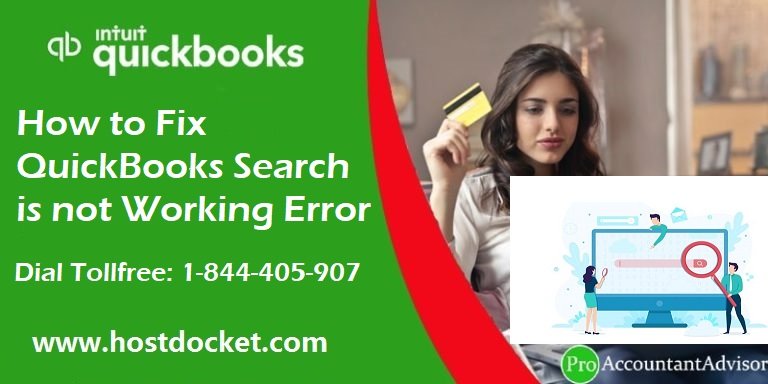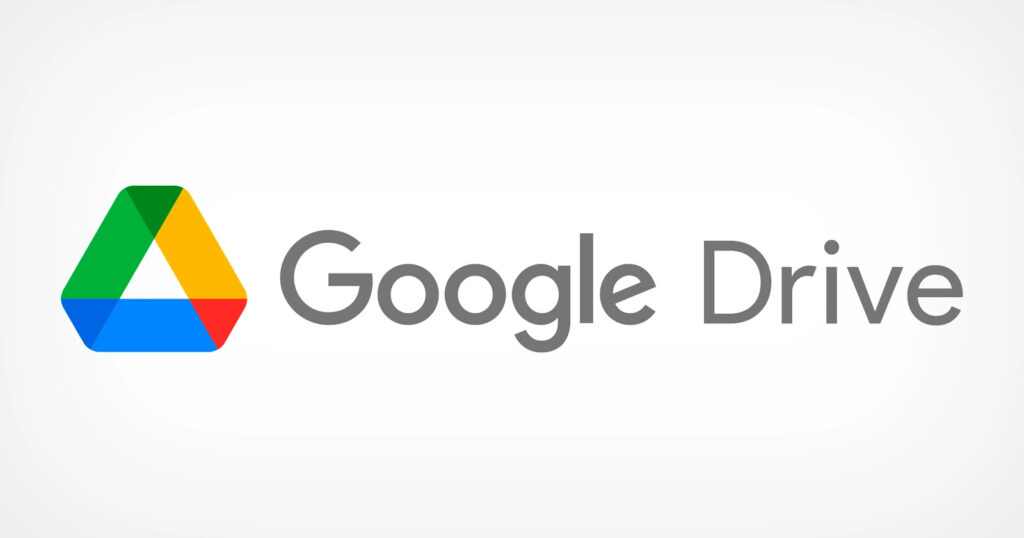
Fix Google Cloud not Working
For many people, Google Drive is their preferred cloud storage solution. In reality, it has over one billion users worldwide. Many of us regularly download files from Google Drive to work on later. But what if you are simply unable to do so? Don't be alarmed; let's face the problem front on, and by the conclusion of the blog, you'll be able to fix it.
One of the reasons you may be experiencing Google Drive issues is a poor internet connection.In that case, you can test your Wi-Fi speed, turn your router on and off, or, in extreme cases, reset your router. If you are unable to download a file from your smartphone, you can check your cellular network and mobile data network strength.
You could try uninstalling the most recently installed extension. Malicious extensions have a habit of causing a slew of problems, and the Google Drive download issue could be one of them. To remove an extension -
Restart Your Computer
Restarting your computer is an easy approach to resolve the Google Drive download issue. This will help with any minor issues that may have hampered the file download. In most circumstances, this will solve the problem.
4. Use a Different Browser
If you're having trouble downloading Google Drive, try using a different browser. You can then go to drive.google.com, sign in, and see if you can download files. You can also see if the issue persists while downloading files from Google Drive or any other website.
5. Use Incognito Mode
If you are unable to download files from Google Drive in regular mode, you can switch to incognito mode and try again. To rapidly enter incognito mode, press Ctrl + Shift + N. Sign in to your Google Drive account again and attempt downloading the file again.
Remove Cache And Cookies
It is entirely probable that some account information, cookies, or cache are producing issues that prevent you from downloading files from Google Drive. Clearing cache and cookies is an easy solution to this problem. To accomplish this -
Login to Your Account Again
Resigning from your Google account is a quick and easy solution to resolve the Google Drive download issue. You can use this procedure to log out of all Google accounts and then re-login. You may now see if you can download files from Google Drive.
8. Reset Google Chrome Settings
Many users have reported that refreshing Chrome settings restored their ability to download files from Google Drive. This solution blocks all extensions, including potentially harmful ones, and prevents you from downloading files from Google Drive. It also deletes the browser's cache and cookies. This is how to Reset Google Chrome Settings - to Fix Google Cloud not Working.