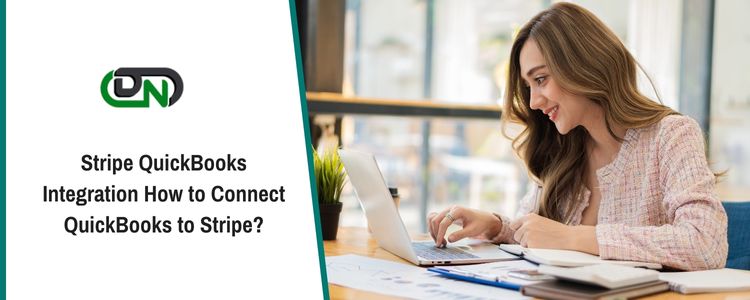
Introduction
The integration of Stripe QuickBooks enables users to synchronize data between the platforms, making bookkeeping easy and accurate. QuickBooks Online users can sync their Stripe data, such as customers, pay-outs, sales, taxes, and fees, to simplify complex transactions for tax reporting. This integration also allows users to pay invoices and automate Stripe transactions directly within QuickBooks.
What’s QuickBooks Stripe Integration?
QuickBooks Stripe integration offers advantages for online businesses. Both platforms are suitable for handling online payments and operations, and integration enables enhanced features and benefits. The integration automates various processes, reducing manual work and saving time.
How Can You Integrate Stripe and QuickBooks?
To integrate your Stripe QuickBooks Integration, you can use an application from the QuickBooks App Store or link your Stripe account with QuickBooks by creating an account on Stripe’s official site. Once linked, you can connect the invoices generated in your Stripe account with QuickBooks.
Use the QuickBooks App Store
One way to perform Stripe integration with QuickBooks is through the Apps Store. This store features a range of applications that cater to various business needs, including integration with Stripe.
· Open the “QuickBooks Apps” store while the software is running.
· Click on the “Search” icon and search for “Sync Orders”.
· Choose an application from the list.
· Review the application overview.
· Make sure the application allows integration with Stripe.
· Click “Get App Now” to download the application.
· Use the downloaded app to initiate the integration.
How to Merge Accounts with Stripe QuickBooks?
You can merge your Stripe Checking Account, where payouts are received, with your actual banking account in the software with the help of Stripe QuickBooks integration.
· View all your accounts by selecting Lists > category of accounts.
· Ensure that both accounts to be merged are of the same level (sub-accounts or primary level accounts).
· Choose the no longer needed account.
· Tap Account, then edit the account tab at the lower of the account category window.
· Rename the account to match the other account’s name.
· Save the changes.
After renaming the account, click Yes to merge it with the other account, or no to cancel. The renamed account’s records will be consolidated with the remaining account. Repeat this process after each new import.
How to Integrate Stripe with QuickBooks Online?
To connect Stripe with QuickBooks Online, find the right app in the Apps section of QBO and select it. Then, go to the Paying Bills feature.
· In “QuickBooks Online”, you can choose “Apps”.
· Press the button for “Find the Right App”.
· In Step 3, use the “Paying Bills” option.
· Then tap on “Make Payments”.
· Click on a tile and then you have to view “Key Benefits”. Likewise, press every tile and access the benefits.
Steps for Stripe QuickBooks Desktop Integration?
QuickBooks Stripe Integration is possible with the Stripe application available in QuickBooks Desktop. To sync or integrate payment processing technology with your QBDT account, you can find this app in the App Center by going through the Help menu and selecting “Find More Business Solutions.”
· In the first step, you can click-open “QuickBooks Desktop”.
· Push the tab for “Help”.
· A menu will be available. In it, click on “App Center: Find More Business Solutions”.
· In the window, tap on “Search”.
· Write “Stripe” in the box”.
· Press one of the following options:
· “Search” button
· “Enter” key
· Wait for the “Stripe” application to be seen.
· Now, get this application.
Advantages of Stripe QuickBooks Integration
With QuickBooks Stripe integration, you can find these 3 advantages:
1. Integration of Stripe can result in significant time savings on a daily and yearly basis, according to those who have tried it.
2. The process of bookkeeping becomes automated with Stripe QuickBooks integration.
3. Stripe integration with QuickBooks provides customer support for understanding complex features.
4. Stripe QuickBooks integration provides a seamless payment processing and recording experience. The benefits of integration are numerous, and you may discover more advantages after connecting your accounts.
Conclusion
In conclusion, the integration between Stripe and QuickBooks represents a significant advancement in streamlining financial operations for businesses of all sizes. This seamless connection between two powerful platforms offers numerous benefits, including enhanced efficiency, accuracy, and accessibility in managing financial transactions.
By integrating Stripe with QuickBooks, businesses can automate the process of recording and reconciling payments, invoices, and expenses. This automation not only reduces the risk of human error but also saves valuable time that can be redirected towards more strategic tasks. Furthermore, the real-time synchronization of financial data ensures that businesses have up-to-date insights into their financial health, enabling them to make informed decisions promptly.
Additionally, the Stripe-QuickBooks integration enhances financial transparency and compliance. With detailed transaction records readily available in QuickBooks, businesses can easily track and report their financial activities, which is particularly crucial for regulatory and tax purposes. This simplifies the auditing process and helps businesses maintain airtight financial records.
Square QuickBooks Integration is very easy and is just a few clicks away. It lets you synchronize Square data with QuickBooks Online. Also, it synchronizes Square Customers, Payouts, Sales, Taxes, Fees, etc., with your QuickBooks Online, so keeping books accurate and precise is easy without manual data entry annoyances.



























