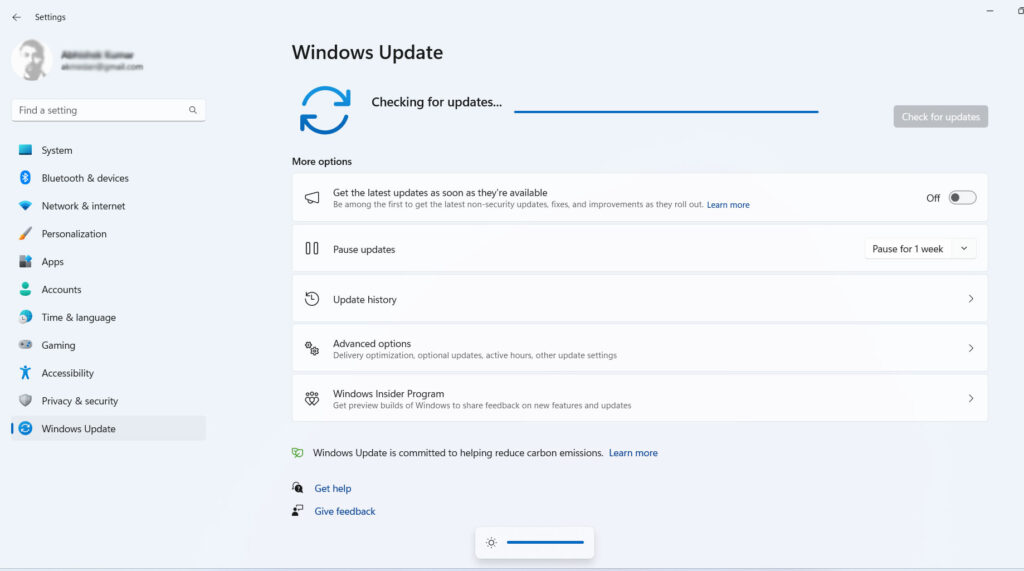
Is your Windows 11 PC running slower than a snail on tranquilizers? How to Fix Slow Windows 11, Fret not, because in this comprehensive guide, we'll delve into the common culprits behind a sluggish Windows 11 PC and provide you with simple steps to regain that snappy performance you crave.
Understanding the Sluggishness:
Before diving into solutions, let's first understand why Windows 11 might run slowly on your PC. Sluggishness is a common complaint among computer users, and it can be attributed to various factors:
Hardware Limitations: If your PC's hardware is outdated or doesn't meet the system requirements for Windows 11, it can lead to sluggish performance.
Software Glitches: Bugs or issues in the operating system or applications can cause your PC to slow down.
Overloaded System: Running too many applications or having numerous background processes can overwhelm your PC's resources.
Malware and Viruses: Infections from malware and viruses can consume system resources, leading to a significant drop in performance.
Fragmented Storage: Over time, your hard drive may become fragmented, making it harder for the system to access data efficiently.
How to Fix Your Slow Windows 11 PC:
Now that we've identified some potential culprits, let's explore effective remedies:
Upgrade Hardware: If your hardware is outdated, consider upgrading key components like RAM, CPU, or SSD to meet Windows 11's requirements.
Update Software: Ensure that your operating system and software are up to date to address any known bugs or vulnerabilities.
Manage Startup Programs: Disable unnecessary startup programs to reduce the load on your PC when booting.
Perform Regular Maintenance: Use built-in tools like Disk Cleanup and Disk Defragmenter to optimize your storage and system performance.
Scan for Malware: Run a full system scan using a reputable antivirus program to eliminate any malware or viruses.
Check Internet Connection: A slow internet connection can make your PC seem sluggish. Troubleshoot and optimize your network for better performance.
Uninstall Unneeded Software: Remove unused or rarely used applications to free up system resources.
Adjust Visual Effects: In Windows 11, you can adjust visual effects settings to prioritize performance over eye candy.
Customize Power Settings: Set your power plan to high performance to ensure your PC runs at its maximum potential.
Consider a Clean Install: If all else fails, a clean installation of Windows 11 can often provide a significant performance boost.
By addressing these issues, you can significantly improve the performance of your Windows 11 PC. Remember that computer maintenance is an ongoing process, so regularly perform these steps to ensure your PC runs smoothly. With these geek-approved fixes, you'll have your Windows 11 PC running like new in no time!
#How to Fix Slow Windows 11, #How to fix Slow running PC, #online PC repair services







