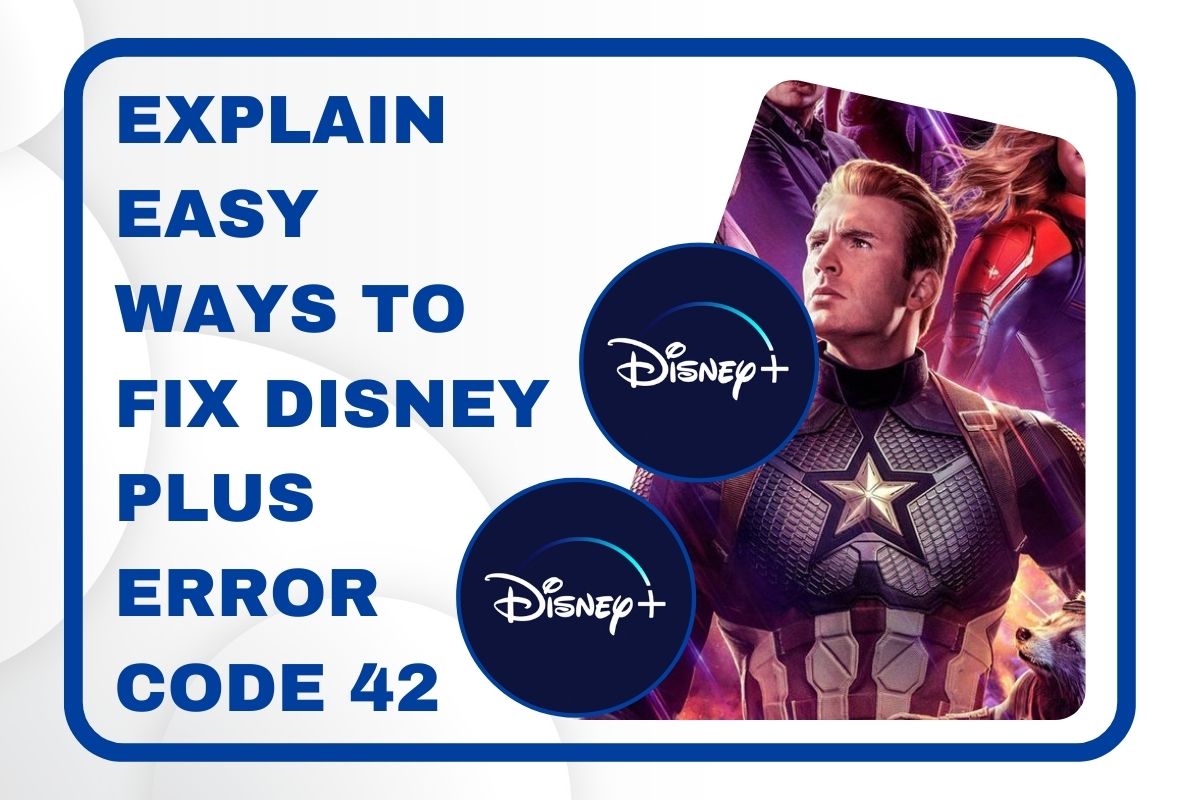
Struggling with Disney plus error code 42 and wondering how to fix it. Then there is no need to get upset, as you are in the right place. Here you will get a step-by-step guide to fix this error code.
Disney Plus is an online on-demand over-the-top streaming media platform. It is also the house of all entertainment from Disney, Pixar, Marvel, Star Wars, National Geographic, and more.
As with other streaming devices, facing issues with the Disney Plus is quite common. Many users have reported that they encountered the Disney plus error code 42.
This error code appears with the message “We're sorry; we’re having trouble connecting you to the service.” Error code 42 in the Disney Plus can occur if your device isn’t connected to the internet while streaming.
If you are also one of those, who is suffering from Disney plus error code 42. Then no need to get upset, as here are some simple and easy steps to troubleshoot this issue.
What is Disney Plus Error Code 42?
This error code appears when you stream content on your computer, phone, tablet, etc. Before you start finding methods to fix the error code.
It is necessary to get familiar with the roots. Below are some common causes that can lead to the same error code.
- Temporary service interruption.
- Slow and poor internet connection.
- The issue with streaming apps or devices.
- The Disney Plus server is down.
Steps to Troubleshoot the Disney Plus Error Code 42
As of now, you have understood the common causes that can lead to the same error code on your streaming device. Now to fix this, go through the following problem-solving methods.
1. Check the Internet Connection and Speed
The most likely cause for the Disney plus error code 42 is unstable or no internet connection. So, whenever you encounter this error code, the first thing you should check is your internet connection.
Make sure that your device, in which you are streaming the Disney Plus is connected with a stable and working internet connection. You can also check the speed of your internet, to see if it is fast enough to stream content or not.
2. Check the Disney Plus Server
Another possible case for the error code 42 is the streaming service server issue. If this is the problem, then you should check the Disney Plus server.
If the server is down, due to heavy traffic at that time or any maintenance issue. Then all you can do is stream after some time or wait till the issue gets fixed.
You can check the server at Downdetector, or just type "is Disney Plus down" in a Google search. If this isn’t the issue, then jump to the next step.
3. Reinstall the Disney Plus App
If still facing the Disney plus error code 42, then try to reinstall the app, as it might be occurring due to a corrupt installation. To reinstall the app, follow the below steps.
- Press the “Windows” and “R” keys, to launch the dialogue box.
- Then type “appwiz. cpl ” in the given field and click on “Enter”.
- After this, right-click on the Disney Plus Programme and click on “Uninstall.”
- Once uninstalled completely, then you need to restart your PC.
- Now after restarting, download the latest version of Disney Plus.
- At last, check whether the error code 42 is fixed or not.
Sum up
Hopefully, the above easy and effective troubleshooting step to rectify the Disney plus error code 42. To do the same, all you need to do is follow the above comprehensive guide as given.




























