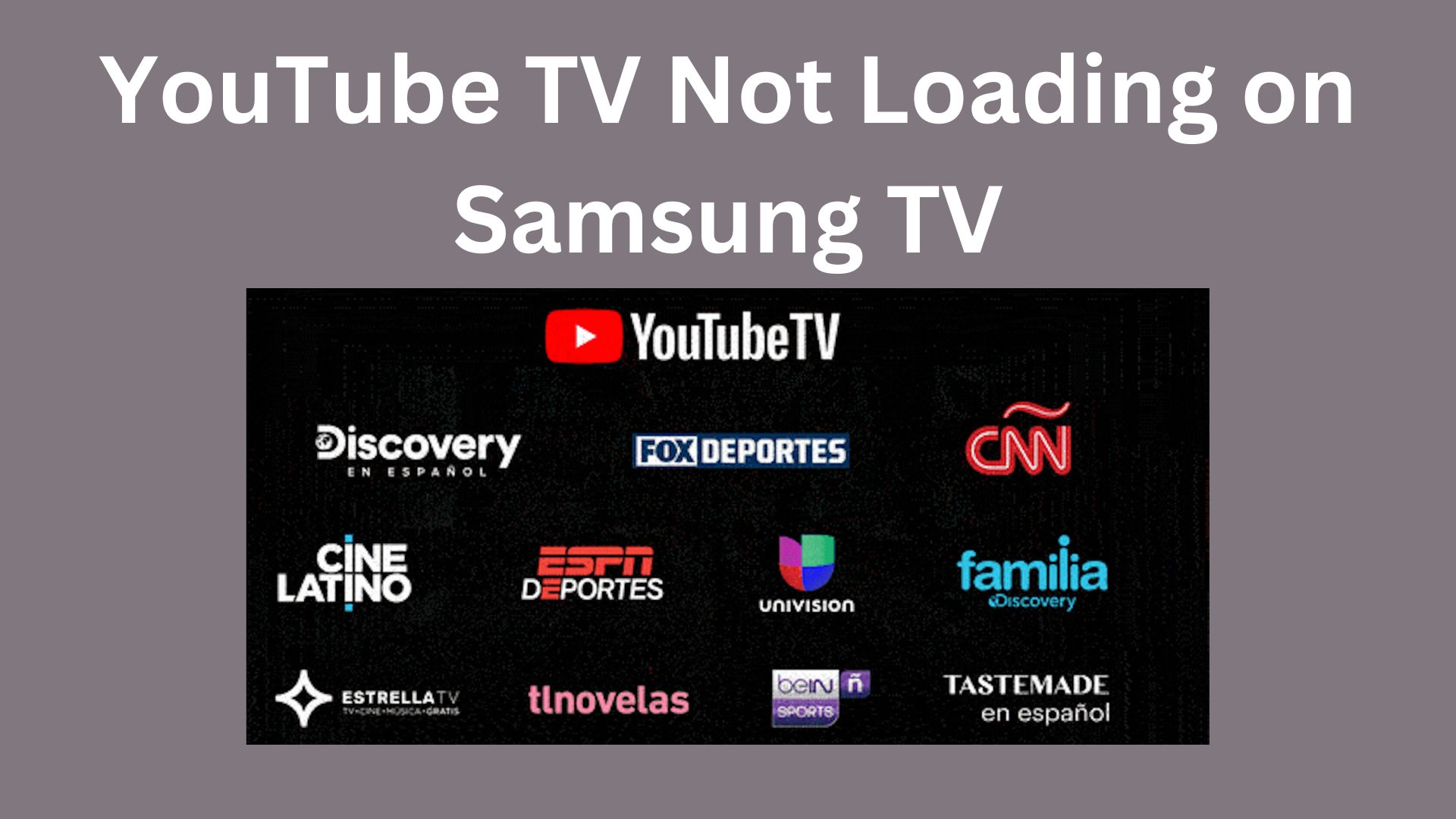

YouTube TV, a popular streaming service, offers a diverse range of live and on-demand content, but users may encounter issues such as the service not loading on their Samsung TVs. If you find yourself facing this challenge, don't worry. This troubleshooting guide will walk you through potential causes and solutions to get YouTube TV up and running on your Samsung TV.
1. Check Your Internet Connection:
- Stability Matters: Ensure that your internet connection is stable and meets the minimum requirements for streaming. A poor or unstable connection can lead to loading issues.
- Test Internet Speed: Run a speed test on your Samsung TV to confirm that your internet speed is sufficient for streaming. A slow connection can result in buffering or failure to load content.
2. Update YouTube TV App:
- App Version Matters: Make sure that your YouTube TV app is updated to the latest version. Outdated apps may have compatibility issues that can be resolved through updates.
- Check for Samsung TV Software Updates: Ensure that your Samsung TV has the latest firmware or software updates. Compatibility issues can arise if either the TV or YouTube TV app is running outdated software.
3. Clear App Cache:
- Navigate to App Settings: Access the settings menu on your Samsung TV and find the application settings. Locate the YouTube TV app.
- Clear Cache: Within the YouTube TV app settings, look for an option to clear the cache. This can help eliminate cached data causing loading issues.
4. Restart Samsung TV:
- Rebooting for Refreshment: Turn off your Samsung TV and unplug it from the power source. Wait for a few minutes, then plug it back in and turn it on. Rebooting can refresh the TV's settings and resolve loading problems.
5. Check for Service Outages:
- External Factors: Occasionally, YouTube TV may experience service outages. Check online forums or the official YouTube TV Twitter account for announcements on service status.
6. Reinstall YouTube TV App:
- Remove and Reinstall: Uninstall the YouTube TV app from your Samsung TV and then reinstall it. This ensures that you have the latest version of the app and can resolve any issues with the existing installation.
7. Contact YouTube TV Support:
- Technical Assistance: If the problem persists, consider reaching out to YouTube TV support for assistance. They can provide insights into specific issues affecting your Samsung TV or the YouTube TV app.
8. Samsung TV Model Compatibility:
- Check Compatibility: Ensure that your Samsung TV model is compatible with the YouTube TV app. Some older models may have limitations or issues with certain apps.
9. Update Samsung Smart Hub:
- Smart Hub Settings: Access the settings menu on your Samsung TV and navigate to Smart Hub settings. Check for updates and ensure that your Smart Hub is running the latest version.
10. Perform Factory Reset (Caution):
- Last Resort:
As a last resort, you may consider performing a factory reset on your Samsung TV. Be cautious, as this will erase all settings and data on your TV, returning it to its default state.
By following these troubleshooting steps, you can address the issue of YouTube TV not loading on your Samsung TV. Remember that specific solutions may vary based on the model of your TV, so always refer to the TV's support resources or contact YouTube TV support directly for more accurate guidance.



























