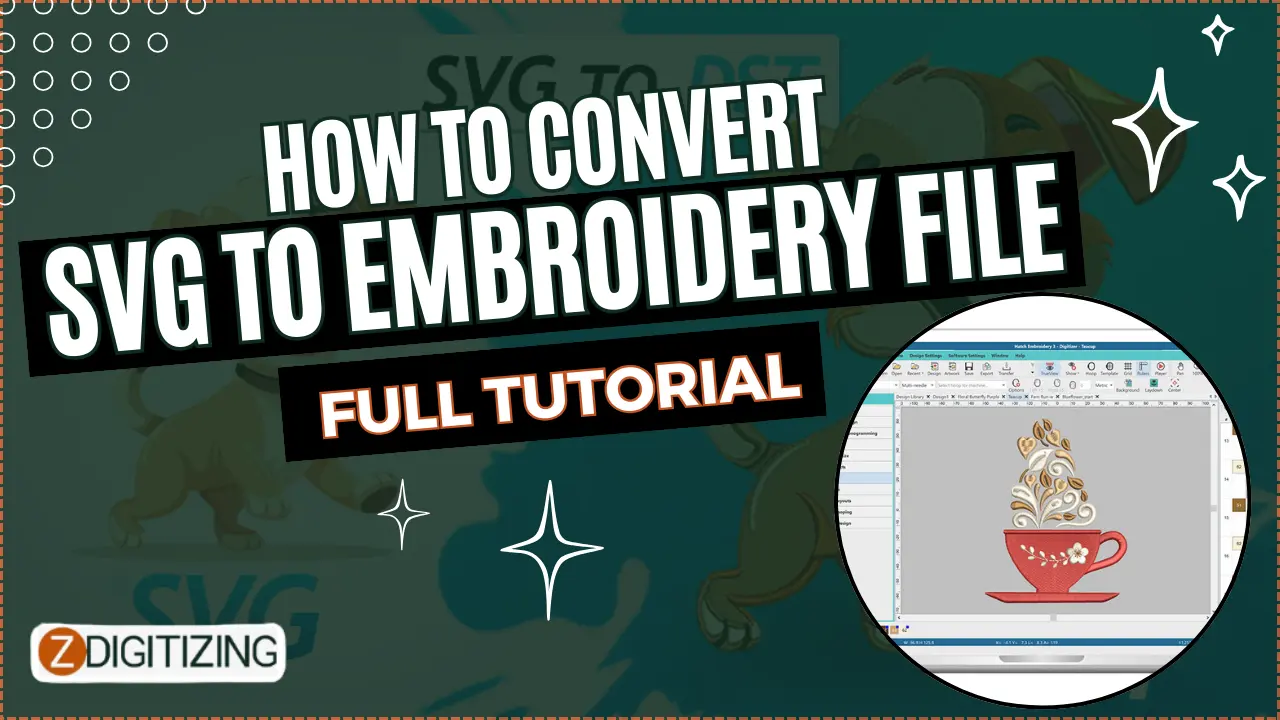
Embroidery enthusiasts often find inspiration in a variety of digital formats, and SVG (Scalable Vector Graphics) is a popular choice due to its scalability and versatility. However, when it comes to transforming SVG files into embroidery-ready formats, a specific set of steps is required to ensure a seamless transition from digital design to stitched masterpiece. In this comprehensive tutorial, we will guide you through the process of converting SVG to an embroidery file, providing detailed instructions and insights to help you master this essential skill.
Understanding SVG and Embroidery File Formats
SVG (Scalable Vector Graphics):
SVG is an XML-based vector image format that is widely used for web graphics, scalable illustrations, and logos. SVG files store information about shapes, paths, colors, and gradients, making them an ideal choice for digital designs.
Embroidery File Formats:
Embroidery machines read specific file formats for stitching designs onto fabric. Common embroidery file formats include DST, PES, EXP, and more. Converting SVG to embroidery formats requires specialized software to interpret the intricate details of the design and translate them into stitch commands.
Step-by-Step Tutorial: Converting SVG to Embroidery File
Step 1: Choose a Suitable Software
Selecting the right software is crucial for successful SVG to embroidery file conversion. There are various options available, both free and paid, each with its own set of features. Some popular choices include:
- Ink/Stitch: An open-source extension for Inkscape, Ink/Stitch is a powerful tool for creating and editing embroidery designs directly in the Inkscape environment.
- Embird: A comprehensive embroidery software that supports various file formats. Embird includes modules for design editing, digitizing, and conversion.
- Wilcom Hatch: A professional-grade embroidery software that provides advanced editing and digitizing features, making it suitable for complex designs.
Step 2: Install and Configure Software
Download and install the chosen embroidery software on your computer. Follow the installation instructions carefully, and ensure that the software is configured according to your machine's specifications.
Step 3: Open SVG File in Design Software
Launch the embroidery design software and open the SVG file you want to convert. The software should provide an option to import or open vector-based files, including SVG.
Step 4: Adjust Design Elements
Once the SVG file is imported, review the design elements and make any necessary adjustments. Consider resizing, repositioning, or modifying colors to suit your preferences or the requirements of your embroidery digitizing services project.
Step 5: Convert to Embroidery Format
Locate the option to convert or export the design to an embroidery file format. The specific steps may vary depending on the software you're using. Common file formats for embroidery include DST, PES, EXP, and more. Select the desired format and proceed with the conversion process.
Step 6: Save the Embroidery File
After conversion, save the embroidery file to your computer. Choose a location that is easily accessible and where you can retrieve the file when needed.
Step 7: Transfer to Embroidery Machine
If your embroidery machine has a USB port, transfer the converted embroidery file directly to a USB flash drive. Insert the USB drive into the embroidery machine, navigate to the file, and load it onto the machine.
Step 8: Set Up Embroidery Machine
Prepare your embroidery machine for stitching. Hoop the fabric securely, thread the machine with the desired thread colors, and ensure that the embroidery area is free from obstructions.
Step 9: Start the Embroidery Process
Initiate the embroidery process on your machine. Monitor the stitching progress to ensure that the design is being executed accurately. Be attentive to any prompts or notifications from the machine during the embroidery process.
Step 10: Finishing Touches
Once the embroidery is complete, carefully remove the fabric from the hoop. Trim any excess threads and inspect the finished design for quality. Admire your transformed SVG design brought to life through embroidery.
Tips and Considerations
1. Stitch Density:
Pay attention to the stitch density of the converted design. Adjustments may be necessary to ensure that the stitches are neither too close together nor too far apart, resulting in a well-defined and balanced embroidery.
2. Thread Colors:
Consider the color palette of your SVG design and choose thread colors that closely match or complement the original colors. Some embroidery software allows you to preview the design with different thread colors before stitching.
3. Test Stitch on Scrap Fabric:
Before embroidering on your final project, conduct a test stitch on a piece of scrap fabric. This allows you to assess the design's appearance and make any necessary adjustments before committing to the actual fabric.
4. Backup Your SVG Files:
Always keep a backup of your original SVG files. While the conversion process is generally smooth, having a backup ensures that you can revisit and modify the design if needed without starting from scratch.
5. Explore Editing Features:
Take advantage of the editing features provided by the embroidery software. Experiment with different elements of the design, add text, or modify shapes to create a customized and unique embroidery piece.
Conclusion
Converting SVG to embroidery file opens up a world of creative possibilities for embroidery enthusiasts. By following this comprehensive tutorial and utilizing the right software, you can seamlessly translate your digital designs into intricate embroidered masterpieces. Whether you're a hobbyist exploring new techniques or a professional seeking to enhance your embroidery repertoire, mastering this skill adds a valuable dimension to your creative journey.
Remember to explore the features of your chosen embroidery software thoroughly, experiment with different designs, and enjoy the process of transforming digital art into tangible and stitched expressions.
Zdigitizing
ZDigitizing is offering a wide range of digitizing solutions to meet the needs of vector artwork services businesses and individuals alike. With expertise in logo digitizing, 3D puff digitizing, cap digitizing, and applique digitizing, zdigitizing ensures high-quality and precise embroidery designs.
Their team of skilled embroidery digitizer is well-versed in converting images to embroidery digitizing, making it easy to transform your logos, artwork, or designs into stitch files. Whether you have a PNG or JPG image, ZDigitizing can seamlessly convert it into embroidery-ready files, ensuring accurate reproduction of intricate details and vibrant colors.



























