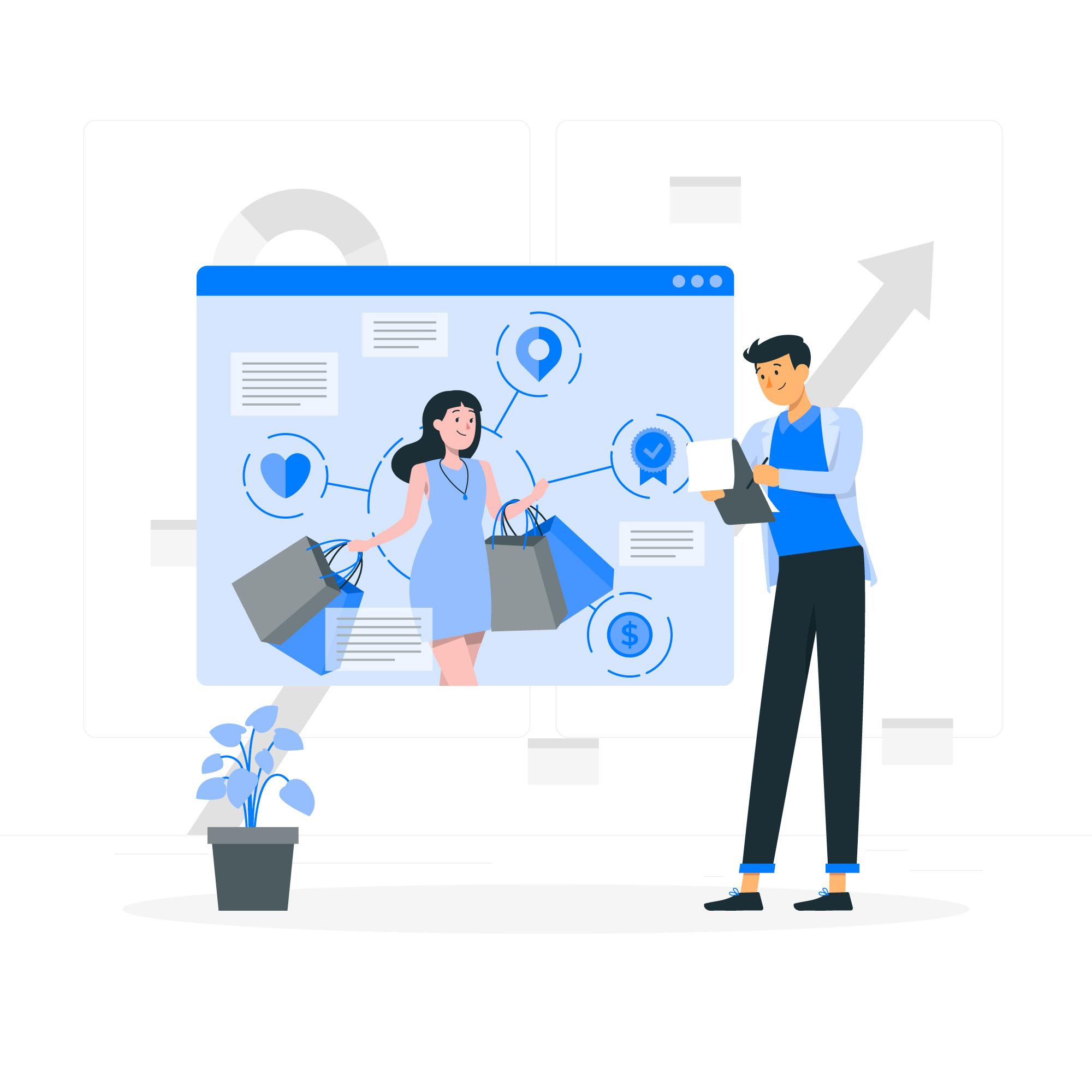
Woocommerce Plugin Development
Introduction
Welcome to this comprehensive guide on Woocommerce plugin development. In this tutorial, we will explore the intricacies of creating custom plugins for Woocommerce, a powerful e-commerce platform that powers millions of online stores worldwide. Whether you are a seasoned developer or just starting out, this tutorial will provide you with the knowledge you need to successfully develop and customize your own Woocommerce plugins.
Woocommerce Plugin Tutorial
In this section, we will delve into the step-by-step process of creating a Woocommerce plugin from scratch. We will cover everything from setting up your development environment to implementing essential features and functionalities.
1. Set up your development environment: Before you start developing a Woocommerce plugin, you need to ensure that you have a suitable development environment. This includes having a local installation of WordPress and Woocommerce, as well as a code editor such as Sublime Text or Visual Studio Code.
2. Create a plugin directory: Once your development environment is set up, you need to create a new directory for your plugin inside the 'wp-content/plugins' folder of your WordPress installation.
3. Create the main plugin file: Inside the plugin directory, create a new PHP file with a unique name that will serve as the main file for your plugin. This file will contain the plugin header and initialization code.
4. Add the plugin header: The plugin header is a set of metadata that provides information about your plugin, such as its name, version, author, and description. It is essential to include a valid plugin header in your main plugin file.
5. Implement plugin functionalities: Now comes the fun part! You can start implementing the desired functionalities for your Woocommerce plugin. This may include adding custom product fields, creating new shortcodes, implementing payment gateways, and much more. The possibilities are endless!
6. Test and debug your plugin: After implementing the desired functionalities, it is crucial to thoroughly test your plugin to ensure it works as intended. Woocommerce provides a set of handy tools for testing and debugging plugins, such as the "WooCommerce Status" page and the "System Status" report.
7. Refine and optimize your plugin: Once your plugin is working correctly, you can refine and optimize its code to ensure optimal performance and compatibility with different environments. This includes reviewing your code for security vulnerabilities, optimizing database queries, and adhering to Woocommerce development best practices.
8. Publish and distribute your plugin: Congratulations! Your Woocommerce plugin is now ready for prime time. You can choose to distribute it as a free plugin on the official WordPress plugin repository or explore commercial licensing options.
Woocommerce Plugin Features
Woocommerce plugins offer a plethora of features and functionalities that can enhance and extend the core functionality of your online store. Here are some popular features provided by Woocommerce plugins:
- Custom product fields: With Woocommerce plugins, you can add custom fields to your product pages, allowing you to collect additional information from your customers.
- Advanced payment gateways: Woocommerce plugins provide integration with various payment gateways, allowing you to offer a wide range of payment options to your customers.
- Shipping options: Plugins can enhance the shipping capabilities of your online store by providing integration with popular shipping services, calculating shipping rates, and offering flexible shipping options.
- Product import/export: Many Woocommerce plugins allow you to import and export products in bulk, making it easier to manage large product catalogs.
- Sales and promotions: You can use plugins to create and manage sales, discounts, and promotional campaigns, helping you attract more customers and drive sales.
- Analytics and reporting: Woocommerce plugins often include advanced analytics and reporting features, allowing you to track key metrics, analyze customer behavior, and make data-driven decisions.
Best Woocommerce Extensions
When it comes to extending the functionality of your Woocommerce store, there are numerous high-quality extensions available. Here are some of the best Woocommerce extensions:
- WooCommerce Subscriptions: This extension allows you to offer subscription-based products and services, enabling recurring revenue for your online store.
- WooCommerce Bookings: With this extension, you can easily manage bookings and appointments for your business, whether you run a hotel, restaurant, or any other service-oriented business.
- WooCommerce Product Bundles: This extension enables you to create product bundles, offering discounts for bundled products and increasing average order value.
- WooCommerce Dynamic Pricing: This extension provides advanced pricing rules, allowing you to offer tiered pricing, bulk discounts, and personalized pricing based on customer behavior.
- WooCommerce Social Login: With this extension, you can allow customers to log in and register using their social media accounts, simplifying the registration process and improving the overall user experience.
- WooCommerce Google Analytics: This extension integrates Woocommerce with Google Analytics, providing in-depth e-commerce tracking and insights.
- WooCommerce MailChimp: This extension enables seamless integration between Woocommerce and MailChimp, allowing you to sync customer data and automate email marketing campaigns.
- WooCommerce SEO: This extension helps optimize your online store for search engines, improving your store's visibility and driving organic traffic.
Woocommerce Plugin Integration
Integrating Woocommerce plugins with your existing online store is a straightforward process. Here are the general steps to follow:
1. Research and choose a suitable plugin: Start by researching and selecting a Woocommerce plugin that meets your specific requirements. Take into consideration factors such as user reviews, ratings, compatibility with your Woocommerce version, and available support.
2. Install and activate the plugin: Once you have chosen a plugin, you can install it in your WordPress admin area by navigating to "Plugins" -> "Add New" and uploading the plugin ZIP file. After installation, activate the plugin.
3. Configure plugin settings: Most Woocommerce plugins come with a settings page where you can configure various options and customize the plugin to align with your store's needs. Take the time to explore and adjust the settings according to your preferences.
4. Test the integration: After configuring the plugin settings, it is essential to thoroughly test the integration with your online store. Ensure that the plugin functionalities work as expected and do not conflict with any existing features or customizations.
5. Fine-tune and optimize: Once the integration is successful, you can fine-tune and optimize the plugin settings to ensure optimal performance and usability. Monitor the plugin's impact on your store's performance and make necessary adjustments if needed.
Remember, before integrating any new plugin, it is always a good practice to backup your store's data and files to avoid potential issues or data loss.
Woocommerce Plugin Customization
Woocommerce plugins provide extensive customization options, allowing you to tailor the appearance and functionality of your online store. Here are some common customization techniques:
- Custom CSS: You can add custom CSS code to modify the styling of specific elements within your store. This can help you achieve a unique and personalized design.
- Template overrides: Woocommerce follows a template system that allows you to override specific templates to change the structure and layout of various elements. By creating a child theme, you can safely override Woocommerce templates without losing your changes during updates.
- Hooks and filters: Woocommerce provides a wide range of hooks and filters that allow you to modify the behavior of the plugin without directly modifying the core code. This ensures compatibility and maintainability.
- Child themes: Creating a child theme not only allows you to safely customize Woocommerce templates but also provides the flexibility to modify other aspects of your store's design and functionality.
- Custom plugins or functions: For more advanced customization needs, you can develop your own custom plugins or custom functions that interact with Woocommerce hooks and filters.

























