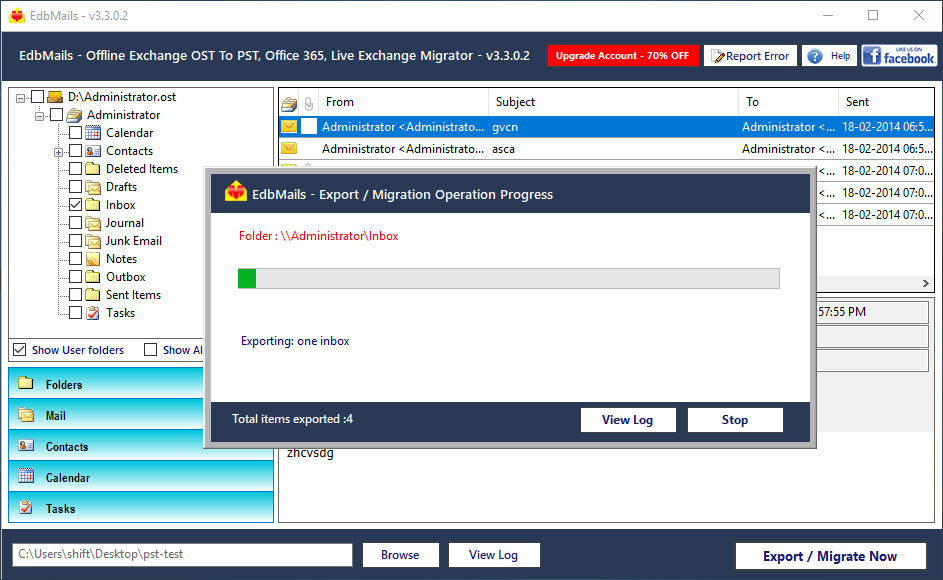
OST file is the mirror image of the Exchange Mailbox which can be accessed in offline mode. OST file stores data like contacts, sent items, inbox, drafts etc. These mailbox data can be accessed when there is no internet connection. There is certain limitation while using OST file such as all users will have his own ost file which cannot be accessed by other users. Sometimes the data will get deleted intentionally or unintentionally by pressing Shift + delete keys together while doing other activities on the system. So this blog contains solution to recover these deleted emails from OST file. This blog contains manual technique to recover deleted email.
Manual Method to recover deleted Emails:
There are two reasons why the user wants to recover emails from OST file. And they are
- OST file cannot be accessed when the exchange EDB file is corrupted or any changes made in the master file of Exchange server.
- Deletion of OST files database unintentionally or accidentally.
- When the user wants to access data of OST files from other system.
Procedure to Recover:
- Recover deleted mailbox data from recovery bin.
- Recover deleted mailbox data using old OST file.
Let’s move ahead to discuss further about manual methods to recover deleted email from OST file.
The Outlook will restore all the deleted data in recovery for 14 days from the date of deletion. User can easily access that recovery bin for the deleted OST file before 14 days.
Steps to Recover First Manual Method:
- Select the folder from the deleted data of OST file.
- Click tools
- Choose Recover deleted items
- Outlook will display the recovery for the particular deleted data
- Recover the deleted ost emails and then close
Second Manual Method to recover email in Outlook 2007:
- Open the control panel and run mail applet.
- First select the Email Account button and then choose Exchange account and then select change.
- Now changed new account window will open and then select more settings.
- In settings, choose advanced option and disable the “Use cached exchanged mode” and then click on apply button and then click Outlook Data file settings.
- New windo will open up with multiple options in Outlook data file settings. Then select the “Disable offline use” button.
- After that a pop up message will appear with “Outlook will not be able to work with OST files”. Then click “Yes” button. And after all that come back with to more settings.
- When the Outlook data file settings is selected then the Browse option will be enabled. So browse old OST file from local storage. Then Click OK to continue with the outlook file settings window.
- Come back to the change account settings. Select Use Cached Exchanged Mode and then click next and finish.
- Launch the Outlook Application and then a message will appear with outlook is using the old copy of OST file. Then click OK. Wait until Outlook launches.
- When the Outlook launches completely user can be able to view all content of deleted Outlook OST file data like mail, contacts and calendars.
Instead of using the manual method user can also go with many option which easily recovers deleted data.
Alternative Method:
This above mentioned manual method is sufficient when OST file is small in size. But whenever the OST file is large in size it’s very difficult to recover deleted OST file using manual methods it better go with the expert advice. The user fails when he needs to recover OST file using Outlook 2007. There is an alternative solution to recover deleted emails from OST file using EdbMails OST to PST Converter which not only recovers email it also recovers data like contacts, calendar, task etc. which helps to preview the deleted data and also saves into PST file. User can also download the demo version using this link: Free OST to PST
























