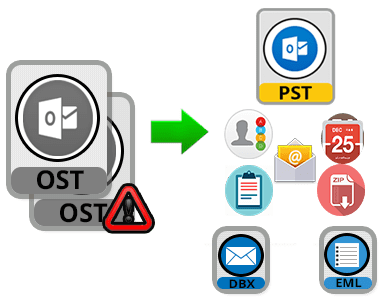Microsoft Office 365 is the famous web-based email client that stores its all data in the cloud. It allows users to access data from anywhere at any time and it has some additional features such as file sharing, working with mobile phones, cloud services etc. But, still, there are some users who want to transfer their Office 365 mailboxes to Gmail. Because, Gmail offers many facilities such as huge free storage, fast processing, more security, search option, and the spam filter option, etc. Also, it is widely used by both business and home users. Therefore, we are here to tell you the process to export Office 365 mailboxes to Gmail. Let us study it in details.
How to Export Office 365 Mailboxes to Gmail Account?
If you want to transfer your mailboxes from Office 365 to Gmail account, then you need to perform the two-step procedure to accomplish this task. These steps are:
- Convert Office 365 Mailboxes to Outlook PST
- Import Outlook PST File to Gmail
Step 1. Convert Office 365 Mailboxes to Outlook PST
In order to convert Office 365 data to PST, both the manual and automatic solutions are available. You can either perform the manual procedure by using eDiscovery tool or choose reliable third-party software. We will discuss both techniques in this section.
Method #1: with the Help of eDiscovery Tool
An eDiscovery tool is an inbuilt feature of Microsoft, which helps users to convert the Office 365 mailboxes such as emails, contacts, calendars, etc. to a PST file format:
- First of all, assign all the permissions related to security & compliance.
- Then, under Search and Investigation section, generate a case for eDiscovery.
- After that, add some new users in case of eDiscovery.
- Now, place the existing content on legal hold to preserve the case relevant data.
- Finally, create and execute one or more content searches with the case.
Method # 2: By Using Office 365 Backup Software
If you do not want to use the eDiscovery method, then you can convert Office 365 mailbox to PST by using SysTools Office 365 email backup tool. This software gives the better and fast result as compare to eDiscovery tool. Because the Office 365 Backup application has many advanced features that make it relatively good as compared to others. The utility offers date filter option to convert selective mailboxes of Office 365 to PST, split option to divide a large size of PST file during migration, and Preview option to view the emails and documents after completion of the export process. The best part of this software is, it provides the automatic schedule backup option that saves Office 365 mailboxes locally in PST format.
Step 2. Import Outlook PST File to Gmail Using GAMMO Tool
After converting the Office 365 mailboxes to PST format, now you need to import the Outlook PST file to Gmail account. It can be done by using GAMMO tool.
- First of all, download and run the free GAMMO software, it will ask you to give your Google Mail account login details. Now, enter the credentials of Gmail and click on the Continue button.
- After that, select an option to import emails from PST file and click on the Next button to proceed further.
- Now, select the PST file from your computer that you want to import into Gmail and click on Open button.
- In the next step, you can either select Migrate all data or select Migrate only new data and hit on Next button.
- Here, choose the items for migrating Office 365 to Gmail account such as Email, Contacts, Calendar, Junk Mail, Deleted Items, etc. and click on the Migrate button.
- Now, the conversion process starts. You can see the status report of this process.
- After completion of migration, it will give a completion message. Just click on OK button.
- Finally, login to your Gmail account for accessing Office 365 mailboxes to Gmail account.
Alternatively, you can also import the PST file into Gmail account with the help of SysTools PST to G Suite Migrator software. It is a quick and direct solution that prevents users to perform the long manual procedure by using GAMMO tool.
Bottom Line
Office 365 mailboxes are really essential for users, as it stores lots of important messages, contacts, meetings, appointments, etc. Also, there is no doubt that Gmail application has its own significance and importance in business communication. So, sometimes users want to export Office 365 mailboxes to Gmail account. For this, there are both manual and automatic techniques are discussed in this post. But, pursuing the wrong guidelines in the manual method may lead to the permanent data loss. So, it is advised to use the third-party tool for hassle-free migration.