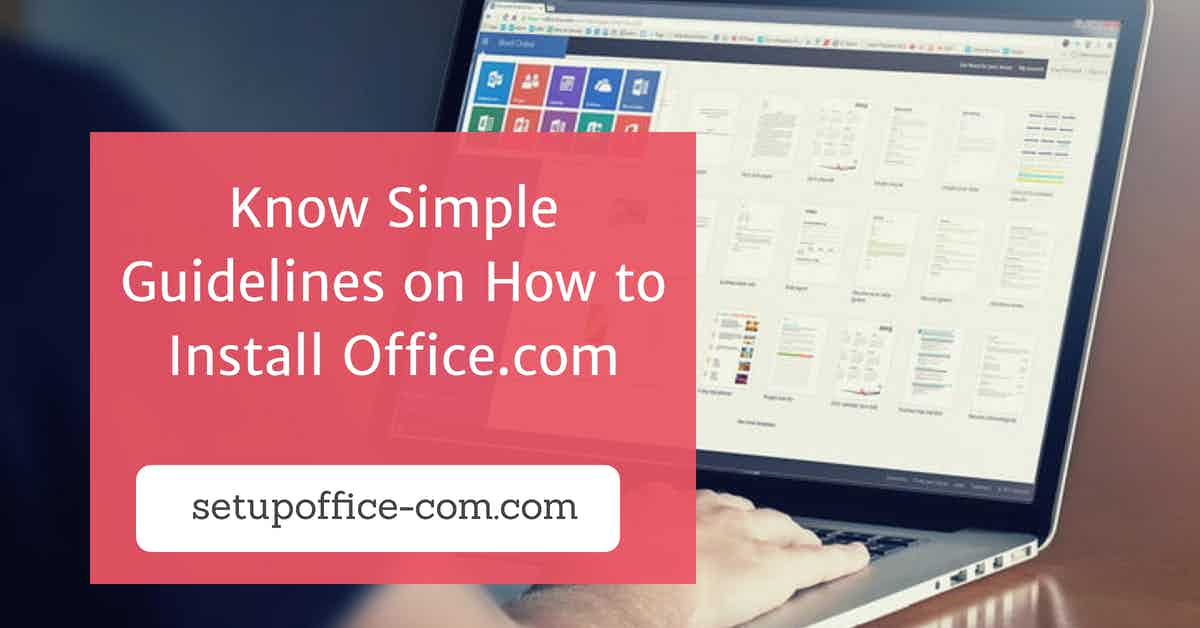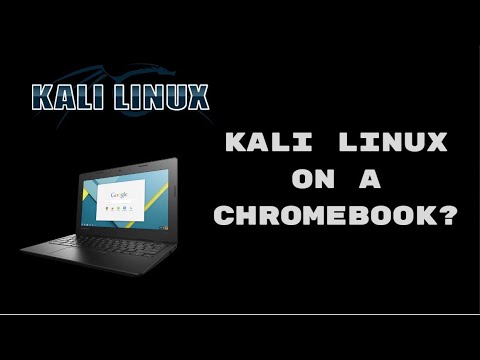
The operating system of Chromebook depends on the Linux kernel, but you may not be satisfied with it. In case you want to install an advanced version of Linux OS, then the Kali Linux is best for you. Here’s how to install Kali Linux on a Chromebook.
Before you start installing Linux on a Chromebook, you need to follow these steps:
• Keep pressing on the Escape and Refresh keys together.
• After that, click on the Power key.
• Do not free both the keys until you have clicked on the Power key.
• In case you have followed the first step properly, then the Chromebook will start restarting and rebooting into the RecoveryMode.
• It will start indicating your error message on the screen.
• In case you get these types of words in the display “Chrome OS is missing or damaged,” then place an SD Card and USB Stick.
• Click on the Control and D keys together provided on the system keyboard.
• After clicking on both the keys, it will open a window where you have to switch the “OS verification.”
• It will show you an option which is totally different from the Developer Mode; this means you have to turn off the OS verification for turning on the Developer Mode on your Chromebook.
• The next menu will indicate you that the OS verification is off again, it resembles an error message even if you are correctly doing everything.
• You don’t have to confirm the OS when you are doing the rebooting process.
• It also means that you have enabled the Developer Mode.
• Click on the Control and D keys together for rebooting your Chromebook.
• Once you have completed the rebooting process, in case you get the words “Preparing system for developer mode” on the screen, then this means the rebooting system is not successfully completed.
• You don’t have to switch off your system till the restarting process gets completed.
• You need to wait for a few minutes before turning on the Developer Mode.
Install any other operating system
• Start downloading the Crouton which resembles “Chromium OS Universal Chroot Environment.”
• For downloading the Crouton, press on the link given near to the Github full name.
• You can use Crouton without purchasing any subscription for it same as Linux.
• After downloading the Crouton, type the Crosh terminal on the Chrome OS by clicking on the Control +Alternate+ T keys together.
• Crosh is considered as a Chrome OS shell, the first command you have to type is shell.
• If you want to start the downloading process and after that, want to install the Kali Linux, then start copying the below-mentioned line:
sudo sh -e ~/Downloads/crouton –r kali-rolling –t xfceHere, “xfce” which is a desktop environment and the Kali Linux version is kali-rolling.
• You can adjust it as per your wish.
• This procedure will take a few minutes, and it depends on the power of your system hardware.
• In case the Kali Linux shows you an option to type the username and password of the UNIX, then ensure that you don’t forget to enter the sign in information.
Davis Johnson is a Microsoft Office expert and has been working in the technical industry since 2002. As a technical expert, Davis has written technical blogs, manuals, white papers, and reviews for many websites such as office.com/setup.
Source: http://mynew-office.com/blog/how-to-install-kali-linux-on-a-chromebook/