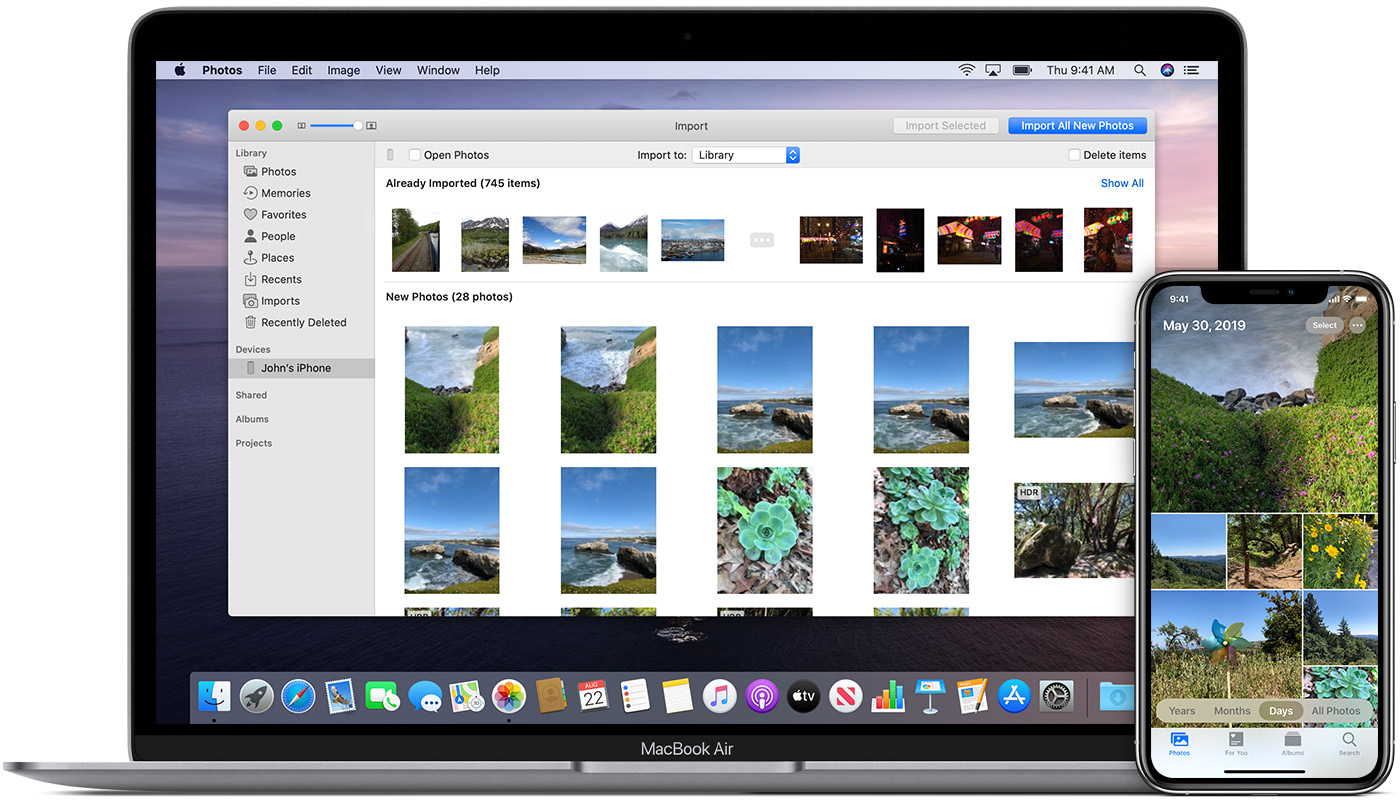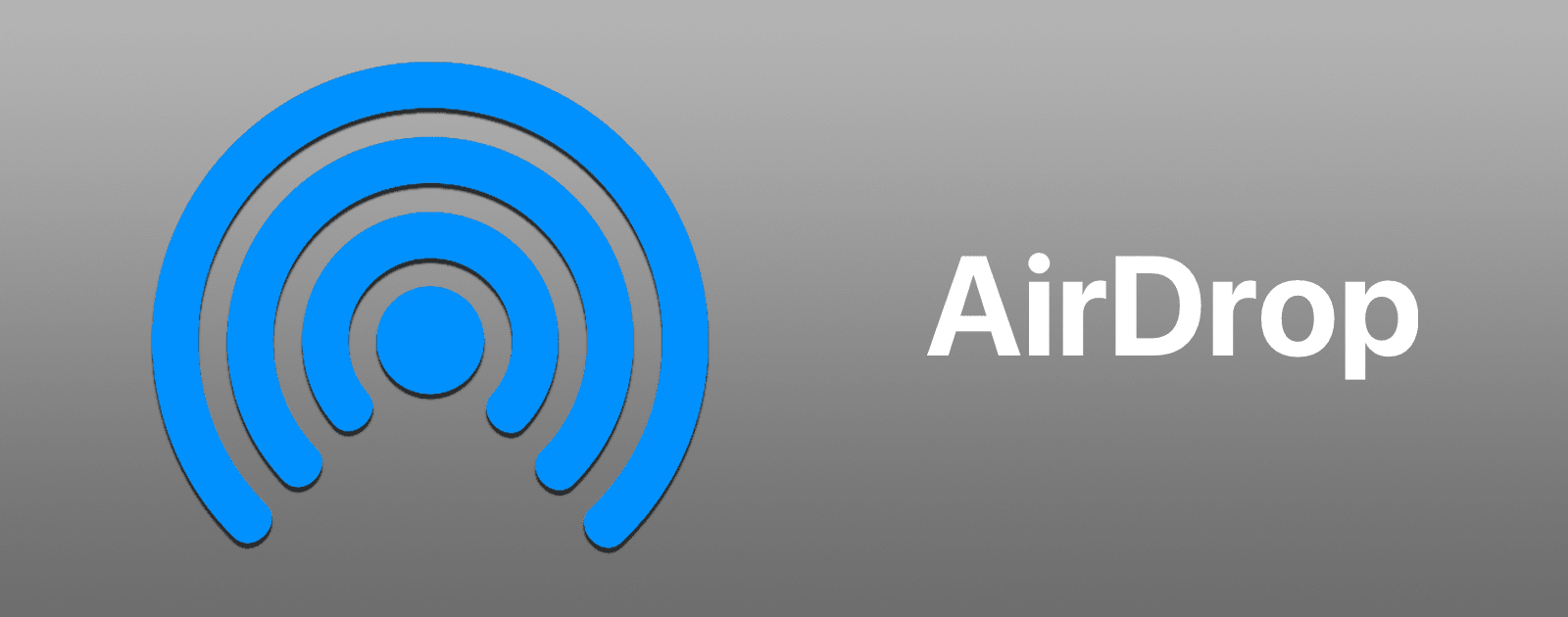
Ever wanted to turn on Airdrop on your Mac or on your iPhone(Xs, XMax, Xr, 8 etc). This post is for you. Airdrop is used in transfering local files between iOS devices, your iPhone, your iPad and even your MacBook Os.
It is cool to use if you configure it well, if you misconfigure it you likely will get something from someone else. The base of Airdrop is that it works under the following conditions
- It’s a macOS and iOS feature
- It uses Bluetooth and Wi-fi' therefore the both devices have to be within range.
- The file shouldn't be to big if not you gonna sleep there.
AirDrop is an ad-hoc service in Apple Inc.'s iOS and macOS operating systems, introduced in Mac OS X Lion (Mac OS X 10.7) and iOS 7, which enables the
transfer of files among supported Macintosh computers and iOS devices over Wi-Fi and Bluetooth, without using mail or a mass storage device. -> Wikipedia
How to turn on AirDrop on iPhone(Xs, Xr, XMax, 8 e.t.c) and/or iPad
Step 1: You switch on your Wi-Fi and Bluetooth on your iDevice.
Step 2: Access the control center by swiping up from the bottom of your iDevice screen.
Step 3: Select Airdrop option, then choose "Contact Only" or "Everyone" to send or receive data.

Step 4: In an instance where you want to transfer 'Photo' from your iPhone to iPad, Navigate to your Photos App and select the photos to transfer.
Step 5: Select the share button and then choose the iPad you are sharing to.
Step 6: On your iPad click on "Accept" to receive the photos from your iPhone.