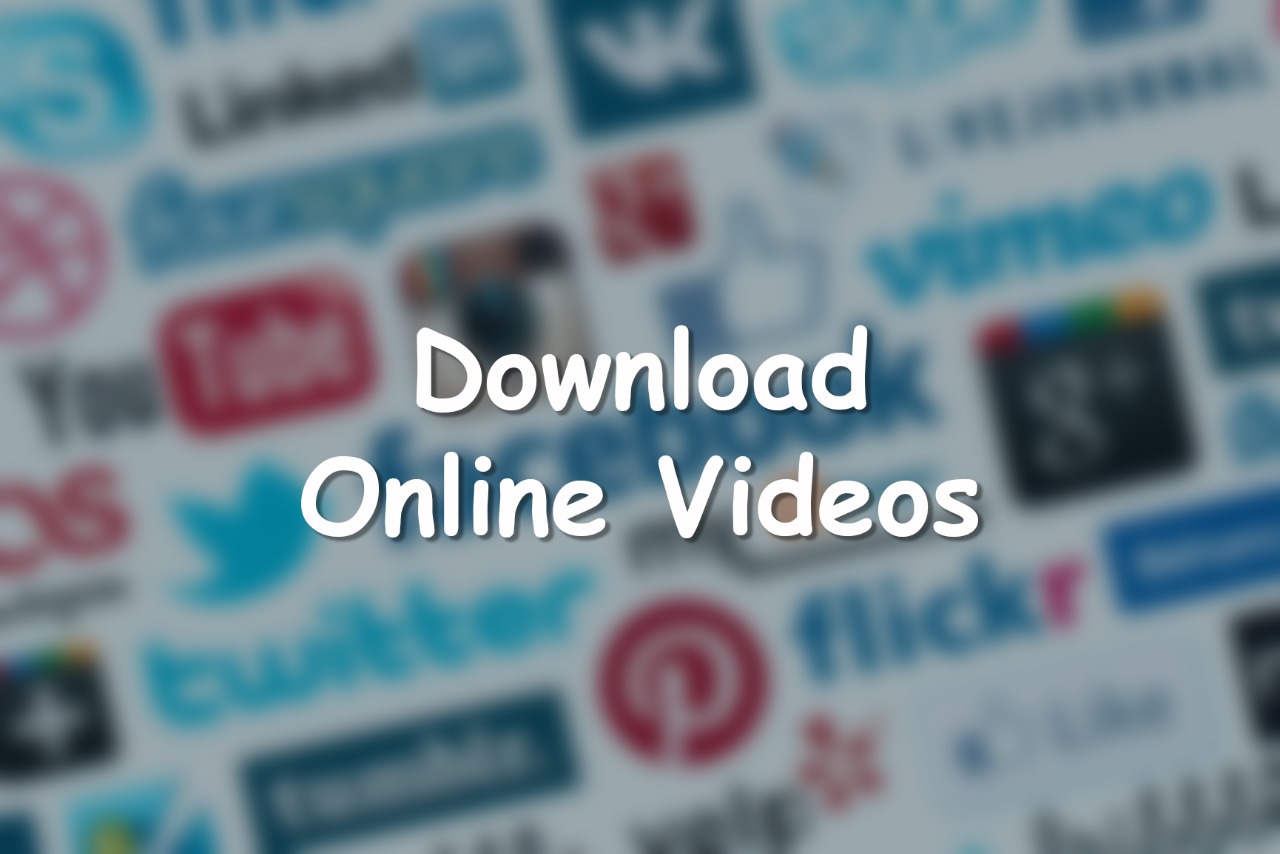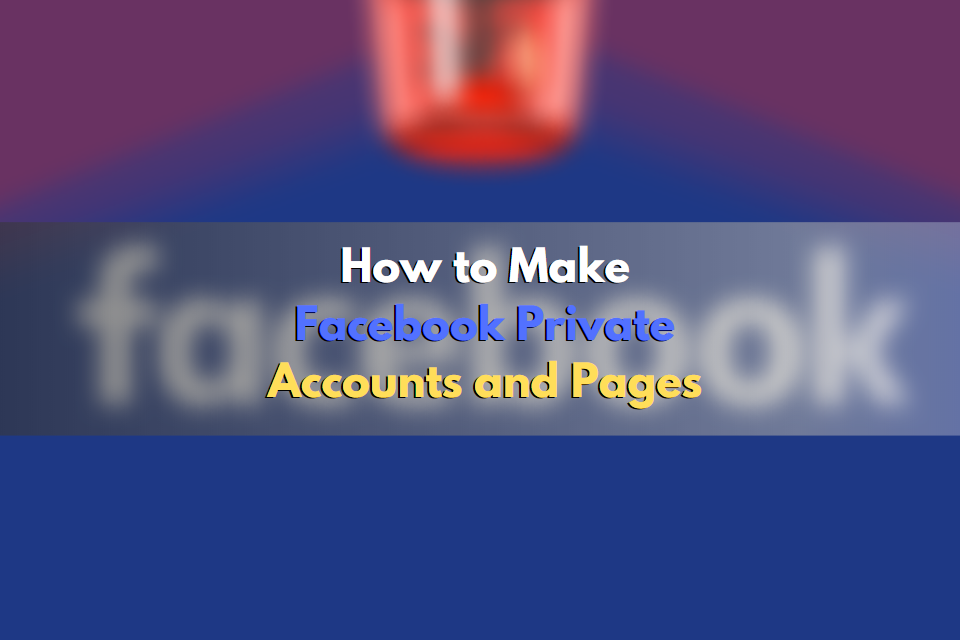
Facebook usually tends to share publicly all the details you share or add to your account. For example, the details in your profile are visible to everyone if you have not made custom settings. That’s when you need to know how to make Facebook private.
It doesn’t matter if you’re friends with someone or not; they’ll see all these details when they enter your profile, even in Google search results.
Moreover, you may consider buying Facebook Page Likes to increase your sales and leads.
Why Should I Make My Facebook Profile Private?
Your Facebook account requires precise and sensitive information so that people can identify you. Your phone number, which school you study, where you work, what religion you believe, such as information you do not want everyone to know. Before you figure out how to make Facebook profile private, it’s worth considering the reasons.
- The fact that the information and posts on your Facebook account are accessible to everyone means that any person anywhere in the world has sensitive information about you.
- You don’t know what malicious people will do with the information they have about you, so you need to make sure who can access that information.
- You may not want some of your Facebook posts to be seen by your family members or colleagues. No one has to share their inner world with the people they’re sided by the side with just because they have to.
Using Facebook Privacy Settings
In the Facebook privacy settings, you can set what you want to hide and what you don’t want to hide about your account. Here are a few simple steps you need to do about how to make your Facebook private, which can be listed as follows:
- You can make your friend list private.
- Also, you are able to change the default sharing settings.
- It is easy to limit who can see your profile and shares.
- Additionally, you can make your profile completely private.
How to Make Facebook Friend List Private
Making your Facebook friends list private is an essential step in making Facebook private. Making sure nobody knows who you’re friends with is at the top of the list of things to do to make you anonymous on Facebook. Here are a few simple steps to make your friends list private:
- Click your name in the top menu.
- In the middle of the page, click on “Friends” in the menu with options such as the timeline, about, photos.
- Click the pencil mark at the top right of this section where your friends are listed and click “Edit Privacy.”
- In the window that will open, you will be asked who can see your list of friends, select “Only Me.”
- You can also change who can see the people you only follow on Facebook here.
- Click “Done,” and you made it. Congratulations! Your information list is now private.
Change Sharing Defaults to Make Facebook Private
Before you start worrying about your privacy on Facebook and ask how to make my Facebook private, you should make sure that your shares aren’t public. The content you share should only be visible to your friends, or anyone you want. In this way, people you are not friends on Facebook will not be able to see your shares, and therefore, search engines will not be able to index them.
- Click the arrow icon in the upper right corner of the Facebook interface.
- Click “Settings” in the drop-down menu. You will be redirected to Facebook’s general settings page.
- Click “Privacy” on the left side of the settings page that opens.
- The first option of the list that appears is, “Who can see my future posts?” If this option is “public,” then your posts are publicly visible, which you don’t want.
- To change this, click “Edit” and select “Friends” from the drop-down menu. Click “Close” to save. This option will make your future posts visible only to your friends.
- To change the privacy settings of your past posts, click one of the following “Limit the audience for posts you’ve shared with friends of friends or Public?”
- In the window that opens, click “Limit Past Posts,” it will prompt you again, click “Limit Past Posts.”
- This setting sets the privacy setting for all posts you’ve shared in the past so only friends can see them. Think carefully before making this setting, or you will have to change all your posts one by one.
Change Facebook Profile’s Privacy Settings
By default, your Facebook profile is public. This means that from the moment you create your profile if you do not do so, all the information you add to your profile is set to public. So it’s a good idea to review your profile’s privacy settings and make Facebook profile private – the world doesn’t need to know where you work or where you studied.
- Go to your profile by clicking on your profile picture or name in the top menu.
- Click “About” in the options in the middle of the page.
- On the left side, you will find options such as “Work and Education,” “Where You Live” and “Contact Information.” On these pages, you will find options for this informations, enter anyone you want.
- You will probably see a world shape and the “Options” button on the right-hand side of any information you’ve chosen, for example, where you work.
- Click the “Options” button and click “Edit” from the drop-down menu. You’ll see details of this information in the dropdown, and the privacy setting that says “Public” at the bottom.
- Click the button that says “Public” and changes the option to “Me Only” and save.
- Congratulations, when you follow these steps with all the other information you want, you’ll only have access to it yourself.
- Of course, you can also select the “Friends” option. It’s okay for a few of your friends to know where you work.
Conclusion
Globalfollowers is Paying attention to the privacy of your Facebook account, you can be sure that you have taken a substantial step in your online security.
Usually, no one cares about such details, but the question of “how do I make my Facebook private” will come to the minds of more and more people in the coming days, believe us.
You can also find many more privacy settings when you check out Facebook’s settings page, just a few of the things we’ve explained above. Just make sure what you care about.