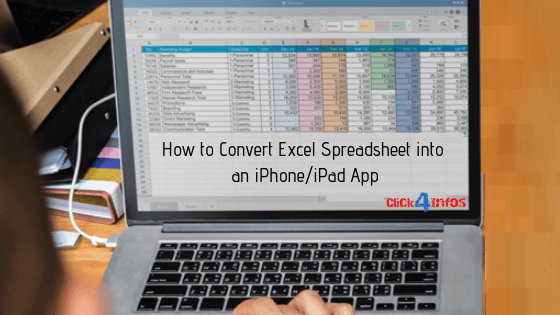
While Excel spreadsheets become an integral part of improving the business workforce, the ability to convert Excel spreadsheets into an iPhone or iPad application is a more systematic and productive way of noticing your organization effectively.
That said, here are the basic steps you can follow in turning excel spreadsheets into an iPhone or iPad App. In this way, you will be able to mobilize your data sources like Google Sheets and Excel files in just a few minutes. Here are they to get you started.
Follow the steps to Convert Excel Spreadsheet into an iPhone/iPad App
Prepare Your Source File
This will automatically source through your excel spreadsheet file. It is a requirement that you have to initially format the cells, columns, and the cleaner to make sure that you can easily convert it into an app.
Additionally, you have to maintain clear and clean formatting to easily wizard and adapt your app needs. Take note that it’s all about the content of your file, not the colors and fonts you are going to incorporate.
Choose Data Source
The first step you need to look at when you’re making an iPhone App using an excel spreadsheet is selecting a data source origin. You can find this by processing a stored file through your local PC host via Dropbox, Google Sheets, or OneDrive.
Once you have successfully chosen your data source, you are about to be directed to the next process of the app creation. Bear in mind that you have to highly prioritize the data security of your app so that it can’t be accessed by a third party user.
Confirm File and Choose Worksheet
You have to be reminded that you need to select the exact data source when you are working with several worksheets. In this case, the “Open As An App Wizard” should carefully analyze the whole structure and the formatting of the worksheet you selected.
Also, it will generate the right suggestions you have to incorporate in your app as you go along with the conversion process. This is made to make sure the initial conversion is faster and easier.
Regulate A Template For The App
After a thorough analysis you dedicated for your converted file, a recommendation from the wizard shows different types of apps. A certain template is being generated to improve the creation of your app by adjusting to some several guidelines.
Bear in mind that the template should only give you a hint of the initial process of app creation. This means that you can still combine concepts like surveys, lists, and calculations. Also, once you have successfully chosen a template, it gently removes other manual steps.
First Stage of Designing the App
This is an excel app creation stage where the design you’re going to make vary in the chosen template. The list of designs is consists of different views like the ListView which shows directly the visibility of app upon starting it.
Furthermore, a Detail View also shows the content of your columns when you click it and the List Analysis is a view where you can add some filter functions and evaluation of your created app diagram.
Supplementary Design Process
Once you have successfully defined the logic and content of your app, you will have the ability to restructure the settings of your app. These may refer to the optical element change you can apply like the preview. You may also include an activation button or additional functions for your app.
Strengthening Design Process
Following the supplementary design process is strengthening it. In this stage, you will be able to improve by adding additional options so it would be more professional to look. This is an optional step you can take and it can be done even after you have published the app.
In addition, you will be able to apply your changes instantly to make sure that this will be available to all of your subscribers. Make the design of your app as simple as possible so that it would be easy to access and use.
Producing and Publishing Your App
Once you attain the final step in creating your application through a Microsoft Excel, you can successfully add a description and name your app. This can be used when sending invitations to people in order to utilize your mobile app.
Registration Process and Login
Take advantage of making a noncommercial use and free registration app. In this way, you will be able to find out extensive reviews and recommendations from users on which part of your app you need to improve or remove.
Using Your App
This is the time that you have successfully made an app using a Microsoft Excel Spreadsheet application. This will be used and can be opened using an app called “Open As An App”. This is usually free for all iOS users.
With this, you can easily download the ‘Open As App” application from your App Store and access your app using your login credentials. This is places in the “My Apps” section and in just a few seconds you and other users can access it.
Takeaway
Converting a Microsoft Excel file into an iPhone or iPad application gives out a lot of benefits to every user. Also when you convert excel to ios app, it is necessary that you have to put a lot of patience, dedication, and hard work because it’s a long but rewarding process to take.
Therefore, the step by step process enumerated above should aid and assist you in converting an excel file to an iOS application. The bottom line is that the ability to convert a mobile application from an excel app deems a handy and efficient way of storing your pertinent files without a hitch.

























