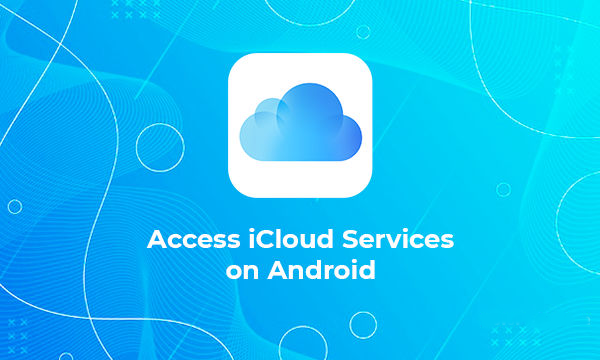
Apple users can store their pictures, notes, contact, and settings on iCloud storage and also sync several Apple devices. Access your iCloud files into an Android device is not easy, but it is possible with some trick. In this article, you can learn how to access iCloud service on Android.
First, you need to know about the limitation of Apple. Apple is a secure device that cannot share its service to another device for security reasons. Generally, Apple doesn’t play well on the other device. Android does not have any official application to access iCloud on Android phones, but you may easily access iCloud, iPhone, Mac, and iPad.
1) Using iCloud Online On Android
There is only one option to reach your iCloud service on Android is used on the Apple iCloud website. Although your access is limited, and initially, you can only access your saved pictures and notes via using “Find iPhone” service.
Here are the steps on how you can use iCloud online on your Android Phones:
- Visit the iCloud website on Android Phone and log in to your Apple ID with your password.
- If you have enabled two-factor authentication on the iCloud account, you need an iOS, iPadOS, and macOS device connected to your apple account that receives a code that verifies your login.
- Enter the code in the field that you received in the Apple device to confirm your login or verify your account.
- The iCloud website asks you to “You are trusted on the browser” you are log in.
- If the device is your, then tap on the Trust button, here you need to enter the six-digit code that you have received again in the iOS, iPadOS, and macOS device to log in again.
- If you tap on the “Don’t Trust” or “Not Now” to start the browser without trusting on it.
2) Using Find iPhone, Notes and iCloud Photos on Android
When your login details is correct, then you can see the properly iCloud dashboard on your Android screen.
Now hit on the “Account Setting” to reach your Apple account settings or choose any one option from the list to appear on the screen (Photos, Notes, and Find iPhone).
These are a single option that apple releases to users easily view and access on Android mobiles.
iCloud Photos
- Tap the “Photos” option to bring your saved pictures.
- Here you can need to tap on the upload option to upload a new picture.
- Choose any item to see and delete them from iCloud storage and also download it into your Android phones.
iCloud Notes
- Tap the “Notes” option to bring saved notes on your iCloud notes.
- The notes section will be optimized as a mobile viewing.
- Here you can view delete and edit your notes.
- Tap on the Add button that appears on the top of your screen to compose a new note.
Find iPhone
- This is the least service that Apple offers you to access on your Android device. Using iCloud Website “Find iPhone” service
- Here you need to enter your Apple ID and password again and confirm your account with the six-digit verification code that you received on your apple device.
- When you verified your account, then you can able to see the location of your device attached with your Apple ID on the Android screen.
- To see the location of your device, you need to tap on the active device that shown on the list appear on your screen.
- Tap on the “Play Sound” option,” “Erase iPhone,” “Erase Mac.” or “Erase iPad” option shown on your screen.
- You can also use the “Lost Mode” option that appears on the screen when you lost the device.
3) Installing iCloud on Android as a Progressive Web Application
If you wish to use iCloud storage on the Android phones regularly, then you need to add a PWA (progressive web app) on your hone screen.
This service allows you to open the iCloud website like an application ion your phones.
Here are the steps on how you can add PWA on the phone home screen:
- Open Google Chrome on your device.
- Tap on the hamburger icon that appears on the top of your screen.
- Choose the “Add to Home Screen” option.
- Here it would help if you allowed your iCloud PWA name that you like.
- Use the default iCloud name, or you can also rename.
- Hit on the “Add” option to confirm your task.
- Now you need to long-tap on the drag icon that appears on your home screen, replacing it with which is suitable for you.
- This instruction depends on your Android version of your screen.
- Tap on the “Add” option for the application to replace on your Home screen.
- Now you can see the iCloud icon on your Home screen, Pressing on the icon automatically move you on the iCloud account, like iCloud application.
- Remember one thing you cannot switch to the desktop mode while using PWA. If you have done this, then you can limit access to your iCloud notes, Photos and Find iPhone service.
John Smith is a creative person who has been writing blogs and articles about cybersecurity. He writes about the latest updates regarding mcafee.com/activate and how it can improve the work experience of users. His articles have been published in many popular e-magazines, blogs, and websites.
Source:- https://360votes.com/best-eye-tracking-laptops-in-2020/



























