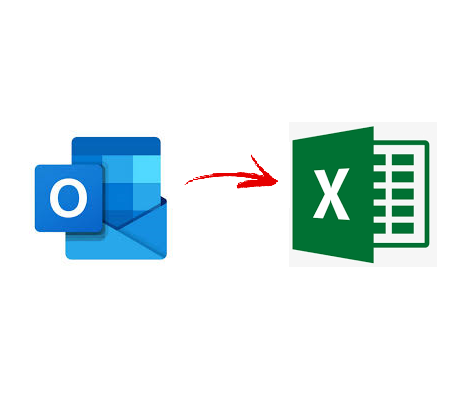
Whether you are planning to move your Outlook data items to another email client or just want to save it as a backup, CSV is the most preferred format for contacts. If you export Outlook contacts to CSV, you can access this file in any spreadsheet program. Owing to its versatility, many users prefer to save the Outlook contacts to CSV instead of any other format. It saves your data in records separating them using commas hence the reason why they are called comma-separated values.
"I was an Outlook user a few months back. To take a backup of my data, I exported it all in a PST file. I need to move its contacts to Excel but do not know-how. Is there any method that I can use to export my contacts?"
How to Export Outlook Contacts to CSV?
In this section, we will explain to you a manual and an automatic solution. If you have your contacts in the form of a PST file that has gone corrupt, then the manual method does not help. Therefore, to overcome such hurdles, we need PCVITA Outlook to vCard converter that can easily convert Outlook contacts to vCard, CSV, and seven other formats. It provides many features such as
1. Converts Outlook contacts in bulk in a single trial.
2. Exports corrupt, orphaned, password-protected PST files.
3. Preserves all fields and attributes of the contacts.
4. Maps the custom fields of PST with CSV automatically.
5. Auto-detects and loads the CSV file from its location.
Manually Export Outlook Contacts to CSV
1. Launch MS Outlook and click on File in the top left corner.
2. Then, click on Open & Export & then select the Import/Export button.
3. Select 'Export to a File' > Next. Choose Comma Separated Values.
4. Now, choose the contacts folder that you want to export to CSV.
5. Browse a location where you want to save this CSV file.
6. Match the custom fields and tap on Finish to begin the process.
Done! Now, this process will export Outlook contacts to CSV format. However, there is some limitation associated with this procedure as given below.
Limitations of the Manual Method
1. MS Outlook provides does not support all fields to map the attributes. You can match only a few of them, not all.
2. If you have a damaged PST file that is not acceptable by Outlook, you cannot use this manual method to export it to CSV.
3. It requires a lot of your time to export Outlook contacts to CSV since it can be a little lengthy.
Conclusion
In this blog, we have explained two ways to export Outlook contacts to CSV. Since the manual method has some limitations associated with it, we have also provided its alternative. As per the users' choice and convenience, they can opt for any of the methods. However, there are a few advantages of the PCVITA tool we recommended such as it works with damaged contact files as well. Also, it provides perfect results and makes sure that your data is safe.
























