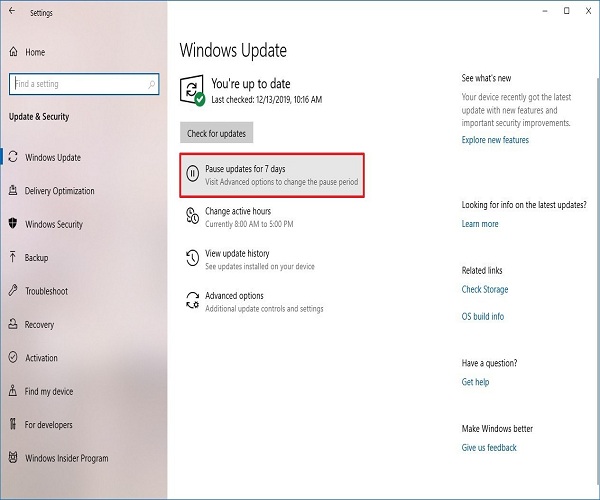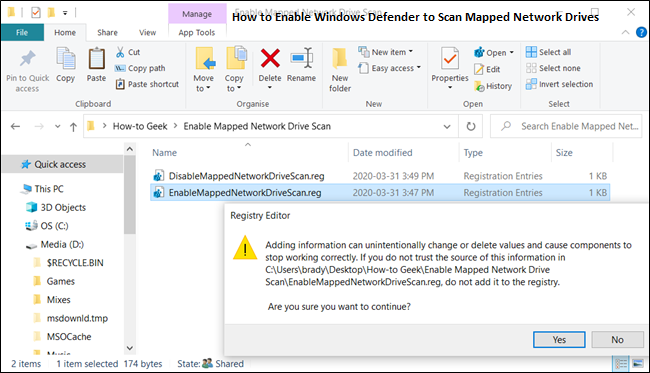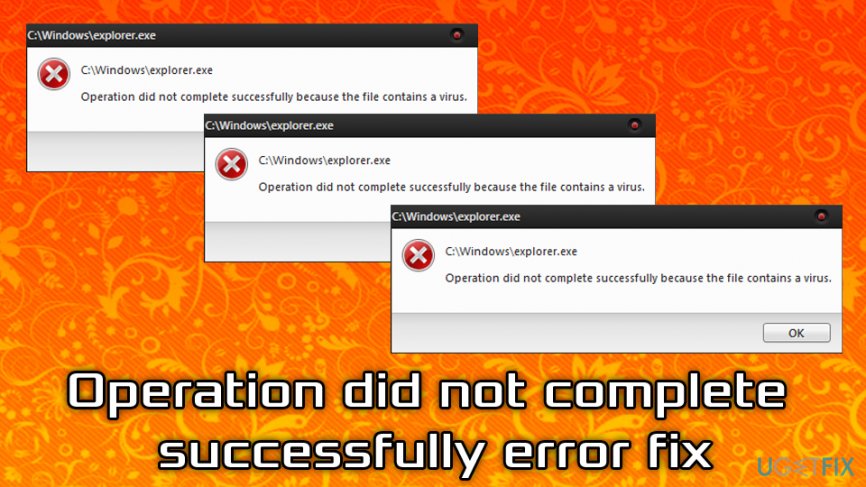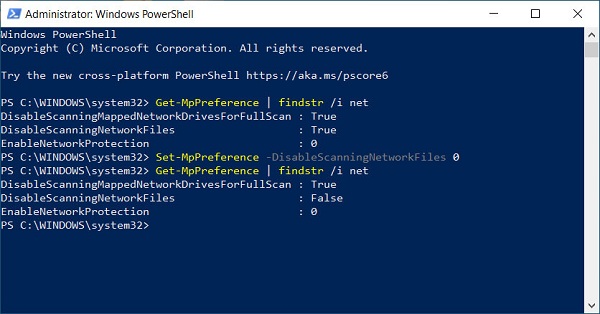If the free space on the hard disk becomes low while using Windows, the processing speed may become extremely slow or the system may become unstable. For speeding up the computer, clean up junk files (files you no longer need) and delete them. So let’s see How to clean junk files in Windows 7.
When the hard disk capacity becomes low, the processing speed may become extremely slow or the system may become unstable. Frequently delete files and programs that you no longer need.
If you want to find temporary Internet files, temporary Windows files, Recycle Bins, downloaded program files, etc. and delete them all at once, the Windows Disk Cleanup tool is useful.
First, click the Start button, then click All Programs> Accessories> System Tools> Disk Cleanup.
Click Disk Cleanup to display the Disk Cleanup Options dialog box, where you can select the files you want to clean up. Here, I selected All user files on this computer.
When the User Account Control dialog box appears, click the Continue button. Next, the [Select Drive] dialog box will be displayed. Select the drive for which you want to perform Disk Cleanup, and click the [OK] button.
Then, the free space created will be calculated. This process will take a few minutes.
After a while, the [Disk Cleanup] dialog box will appear. Select the check box of the file to be deleted.
The files to be deleted by [Disk Cleanup] are as follows.
1. Temporary Internet files
Files that store data such as images of web pages viewed with Internet Explorer so that they can be displayed at high speed on the next visit. It’s okay to delete it, but the next time you visit the web page, it will take some time to redisplay.
2. Temporary file
A file created by Windows and other programs to store temporary information. Disk Cleanup deletes files that haven’t changed for more than 7 days.
3. Downloaded program files
ActiveX control and Java applet files that were downloaded when a particular web page was displayed. It’s okay to delete it, but the next time you visit the web page, it will take some time to re-download.
4. Recycle Bin This
is a temporary storage location when you delete a file. If you delete the file, you cannot restore the file, so check the contents of the “Recycle Bin” before selecting it, just in case.
Click the [OK] button to display the confirmation dialog box. Click the [Delete File] button.
The Advanced Options tab of the dialog box appears in Windows Vista when you select All User Files on This Computer.
Click the Cleanup button in the Programs and Features section to display the Programs and Features dialog box in the Windows Vista Control Panel.
Click the Cleanup button in the System Restore and Shadow Copies section to display a dialog box asking if you want to delete old restore points other than the latest restore points.
* A restore point is a file created periodically or when the system status is changed by [System Restore] of the system tool. You can use this file to restore Windows to a specific point in time.
Click the Cleanup button in the Installed Programs section to display the Add / Remove Programs dialog box.
Click the Cleanup button in the System Restore section to display a dialog box asking if you want to delete other restore points except the latest restore point.