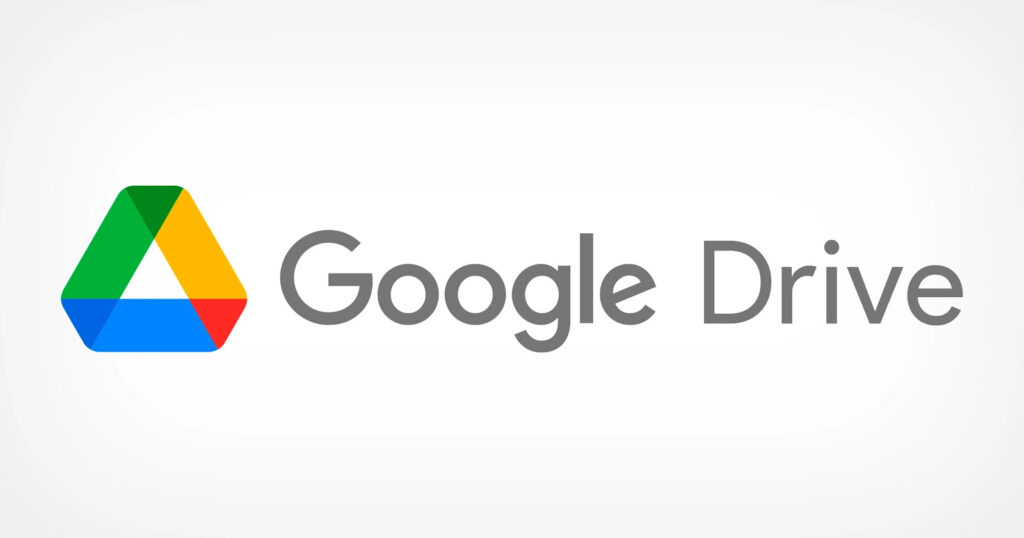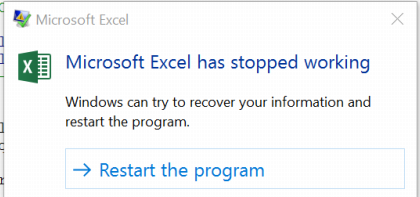
Microsoft Excel unresponsive issues are mainly due to the following reasons:
When you have not installed the latest updates for the Excel application.
Your Excel application may be in use by any other process.
Previously installed or pre-installed add-ins may be preventing your Excel application from working properly.
It may be necessary to repair your MS Office programs.
Outdated antivirus software or sometime antivirus software conflict with Excel.
Some other program on your PC may be in conflict with your Excel application.
Now getting to the main point, how to fix Excel is not responding and "Excel stops working" error without calling any professional. Try the following solutions one by one to fix Excel not responding permanently.
How to restore unsaved Excel files when Excel is unresponsive:
We have found that most people ask a question regarding Excel not responding issue: How can I save my work when Excel is not responding? Well, you don't have to worry about that ...! As in this section, you will get the answer to this query.
Just try the following methods to recover data from unsaved Excel files when suddenly your Excel stopped working or starts showing Excel is not responding error:
Method 1 # Go with Microsoft Office application recovery
Method 2 # Use Automatic Recovery Option
Method 3 # Using Excel Repair Tool
Let's briefly discuss one by one ...!
Method 1 # Go with Microsoft Office application recovery:
Step 1: Navigate to Start> All Programs> Microsoft Office Tools> MS Office Application Recovery.
Step 2: Select Contaminated Excel Document Showing Excel Not Responding Error
Step 3: Click on the "Recover Application" option and restore the document.
Method 2 # Use Automatic Recovery Option:
Step 1: Launch Microsoft Excel application and then click File -> Recent Tab, find and select the exact unsaved Excel document.
Step 2: Click "Recover Unsaved Workbooks" and wait for the process to complete
Step 3: Open the lost Excel document and then click "Save As" and save this document to any other safe place.
Sometime it happens, that AutoRecover option won't work in Excel. In that case, check out our tutorial on: How to fix Excel automatic recovery not working problem.
Method 3 # Using Excel Repair Tool:
Mostly it is seen that Excel is still unresponsive to issues due to corrupted or corrupted Excel file. Therefore, to fix this problem, you must first repair corrupted or corrupted XLS / XLSX file. For this purpose, it is highly recommended to use a reliable software like Excel Repair Tool.
Excel Repair for WindowsExcel Repair for Mac:
The software has so many key features that you can easily retrieve the chart, cell comment, table, shared formulas, chart sheet, image, formula, number, sort and filter, text and others. objects, etc. worksheet layout, cell formatting, and properties.
This software efficiently repairs many XLSX / XLS files in one go and successfully fixes other Excel spreadsheet problems.
Wrap:
That's it, hopefully the Microsoft Excel not working now error will be fixed and the unsaved data will be recovered.
If you have any other query or suggestion, you can ask freely in our comment section. We will do our best to fix it asap.