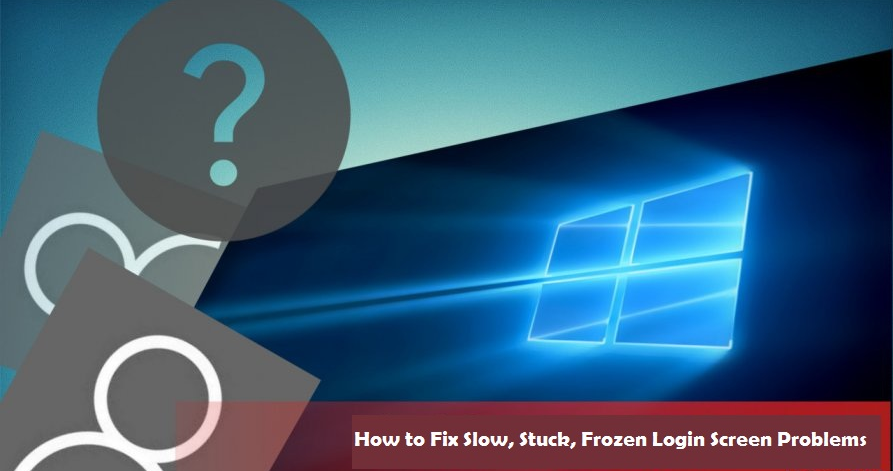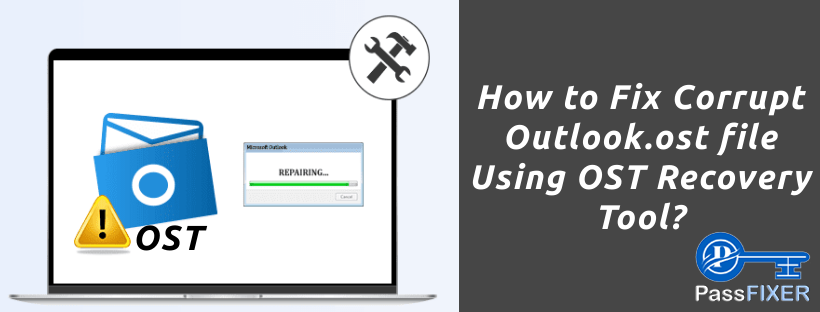
OST file is an Outlook data file that is created automatically when a user configures his account with Outlook. In this single file, Outlook saves the entire user's mailbox informative data. This file helps in the case where users read/access or edit mails other Outlook data when there is no internet connectivity. When the connection is re-established it synchronizes the data with the server. However, several times OST file might get corrupt.
Also Read:-How to Open OST File Without Outlook?
Some signs of corruption include:-
1. Error messages during synchronization
2. Missing items or files
3. Slow performance of Outlook
Factors that lead to OST corruption:-
• When there is some problem with the storage device.
• Virus Infection
• Sudden crash or shutdown problem
This and many other reasons can create corruption errors in Outlook or harm OST files.
How to Repair OST file In Outlook?
Below mentioned are some of the best tricks that are available for users to fix corruption errors from Outlook OST files.
Solution 1:- Update the folder
If any particular folder of OST file is creating the problem, you can update that folder in Outlook. You need to delete offline items and update them by again connecting with the exchange server.
• Open the Outlook application and right-click on the folder that you want to update.
• Click the property tab.
• A dialogue box will open and from here you can click on clear offline items.
• Now, press the OK tab.
• Press send/receive tab and click on the update folder tab.
Solution 2:- Use Scan PST to repair the file
ScanPST.exe/Inbox repair tool is an inbuilt tool present in Outlook that can help users to fix minor corruption problems from Outlook PST and OST files. You can run the tool and resolve the errors. But before that, you need to find out the location of ScanPST.exe.
Location of ScanPST.exe tool:-
C:\Program Files (x86)\Microsoft Office\root\Office16
Once you have located it use the following steps to move ahead
• Run ScanPST.exe Tool and Launch Inbox repair Tool in your machine.
• In the Microsoft Inbox repair tool, click on the browse tab and add the OST file from its location for repair.
• Next, click on Start to start the scanning process to check the corruption errors.
• After scanning completion simply hit on Repair button to Repair OST file
This software is helpful for users to repair PST files but it has some limitations and sometimes it also doesn't provide expected results.
Solution 3:- Automated Tool fix Outlook OST files
The above-mentioned method is not a permanent solution. If you are unable to access OST files to recover data items and want to quick solution the method which is best for you is using any OST to PST Converter Software. Passfixer For OST Converter will make you able to directly convert corrupt OST files to readable PST files in simple steps.
It doesn't have any size limitation and a user can smartly repair multiple OST files in a single process through t his tool. A user can easily repair and Convert corrupt/inaccessible or encrypted OST files to PST using this tool.
Steps to Repair Corrupt OST file with OST Recovery/Converter
- Download and Launch PassFixer OST to PST Converter Software.

- Choose any one option from "Multiple OST files" or "Single OST file" option for the selection of OST files.
- Add OST files from its location and hit the Next button to start OST file scanning process.
- After completion of scanning an OST file repairing process, In a few time, all mailbox items of corrupt OST files will appear in the software.

- Preview inner items of OST folders and choose required folders and click to the Convert button
- Choose the PST or or any other file type from the conversion options

- Apply mail filter or naming conventions option and choose destination path to save resultant files and finally click on Convert.
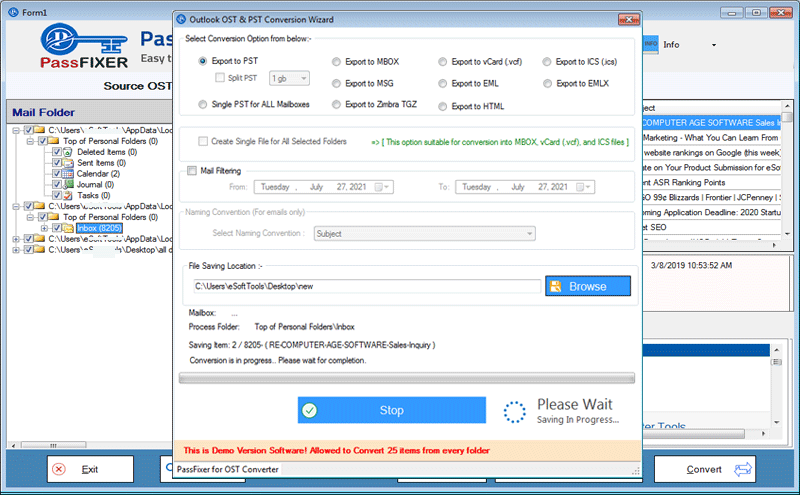
Start the conversion process and get all your OST file data in your new PST file. After this simply add the newly created PST file in Outlook and access all your OST file's data with facing any corruption problem.
Conclusion
Through this blog post, we have mentioned some of the best techniques for users to securely repair corrupt OST files and read their inner data. Users can try this solution to fix Outlook errors. Our recommendation to every user is to try the Free solution which is provided by the PassFixer known as OST to PST Converter. You can a free demo edition of this tool to check the working process of repairing PST file.