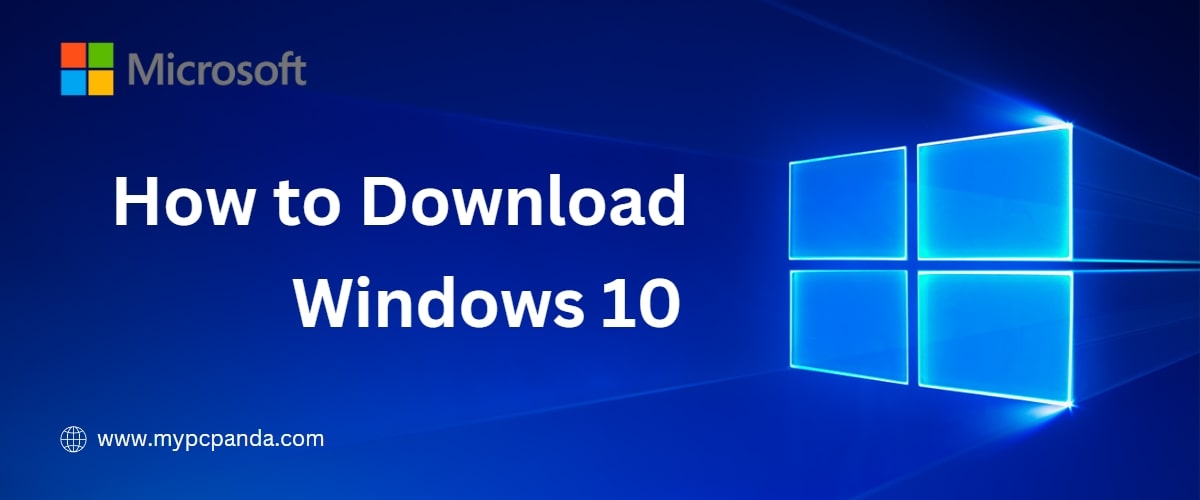
Windows 10 Pro is the latest and most advanced operating system from Microsoft, loaded with a plethora of features and functionalities. If you are interested in upgrading to Windows 10 Pro, you may be wondering how to download and install it without any hassle. So, in this How-to Guide, we will provide you with a step-by-step guide to download Windows 10 Pro and install it on your device.
Here are the straightforward steps to follow:
Step 1: Check your system requirements
Before you begin downloading, check if your device meets the latest requirements for Windows 10 Pro. Some of the basic requirements include a 64-bit processor, 2GB of RAM, and 20 GB free disk space.
Step 2: Create a bootable USB drive
To create a bootable USB drive, you will need a blank USB flash drive with at least 8 GB of storage and Rufus software (a free tool). Once Rufus is installed, plug in your USB drive and select it as the device to be used.
Next, select the Windows 10 ISO file that you downloaded from the Microsoft website and click “Start.” Wait for the process to complete, and you should now have a bootable USB drive.
Step 3: Download Windows 10 Pro
Visit the Microsoft website and navigate to the Windows 10 Pro download page. Select the “Download” button and follow the instructions given on the screen.
During the download process, Windows will give you the option to choose between the 32-bit and 64-bit versions of Windows 10 Pro. Choose the appropriate version depending on the architecture of your device.
Step 4: Install Windows 10 Pro
Once the download is complete, you can start the installation process. Insert the bootable USB drive into your device and restart it. When the device restarts, it will boot from the USB drive, and the Windows installation process will begin.
Follow the on-screen instructions and choose your preferred language, time, and currency format. You will also be asked to enter the product key for Windows 10 Pro.
If you already have a valid Windows 7 or 8 license, you can use that to activate Windows 10 Pro. Otherwise, you can purchase a product key from the Microsoft store.
Final Thoughts
So, that’s it! Follow these steps, and you can easily download and install Windows 10 Pro on your device. Remember to back up all your files and important documents before starting the installation process.
We hope that this guide has provided you with a clear understanding of the process of downloading and installing Windows 10 Pro. If you have any further queries, feel free to contact Microsoft support for assistance. Happy installing!



























