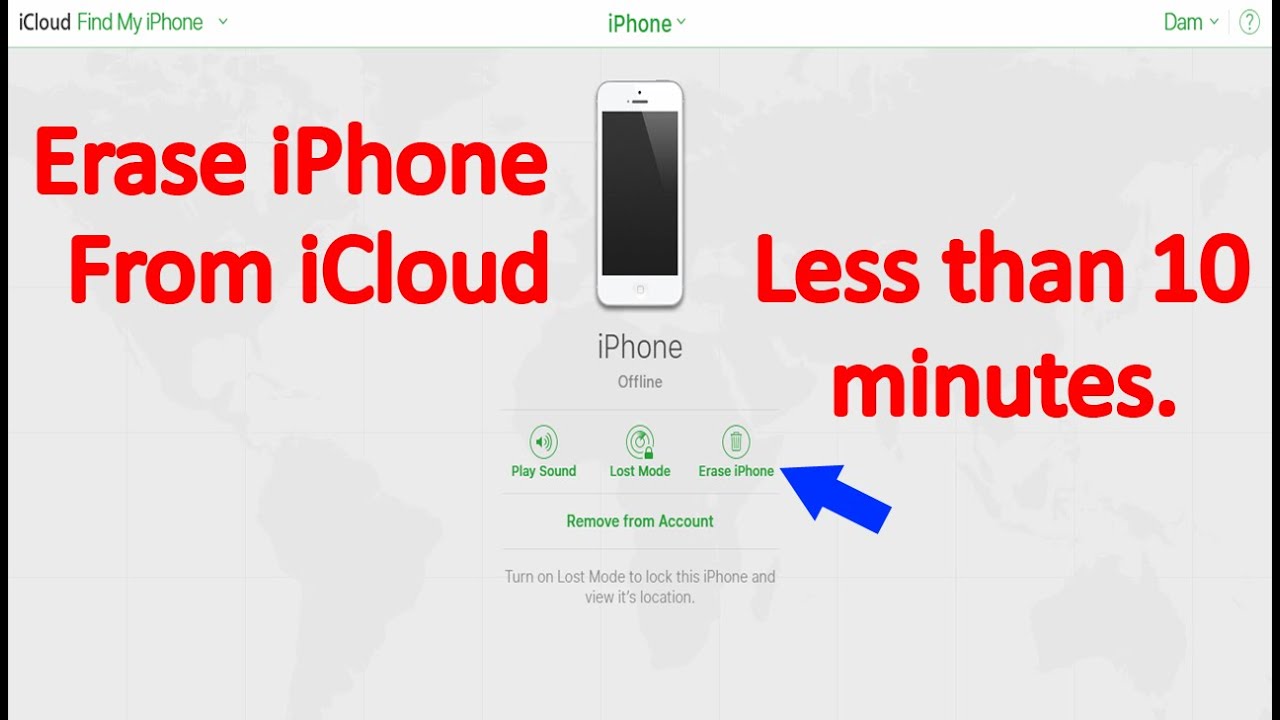How To Connect Galaxy Buds 2 Pro to iPhone
How To Connect Galaxy Buds 2 Pro to iPhone
Pairing Wireless Earbuds to iPhone
If you recently purchased a pair of Galaxy Buds 2 Pro and are wondering How to connect Galaxy Buds 2 Pro to iPhone, you've come to the right place. Although Galaxy Buds are designed primarily for Samsung smartphones, they can be paired with an iPhone as well. In this guide, we will walk you through the process step by step.
Connect Galaxy Buds to iPhone
Before you start the pairing process, make sure your Galaxy Buds 2 Pro are charged and the iPhone is turned on.
Step 1: Enable Bluetooth on your iPhone
Firstly, unlock your iPhone and go to the home screen. From there, open the Settings app by tapping on the gear icon.
Scroll down and look for the "Bluetooth" option. Tap on it to enter the Bluetooth settings.
Make sure the switch next to "Bluetooth" is turned on. This will enable your iPhone to search for available devices to connect.
Step 2: Put Galaxy Buds 2 Pro in pairing mode
In order to pair your Galaxy Buds 2 Pro, they need to be in pairing mode.
Open the lid of the Galaxy Buds 2 Pro case and ensure that both earbuds are inside. Hold the "Pairing" button on the back of the case for a few seconds until the LED light on the case starts blinking.
This means your Galaxy Buds 2 Pro are now in pairing mode and ready to connect to your iPhone.
Step 3: Find Galaxy Buds 2 Pro on iPhone
Now that your iPhone is ready to connect and your Galaxy Buds 2 Pro are in pairing mode, it's time to find and connect to your Galaxy Buds.
On your iPhone, in the Bluetooth settings page, you will see a list of available devices. Wait for a moment until you see "Galaxy Buds 2 Pro" or a similar name appear in the list of available devices.
Tap on "Galaxy Buds 2 Pro" to select it and initiate the pairing process.
Step 4: Complete the pairing process
After tapping on "Galaxy Buds 2 Pro," your iPhone will attempt to establish a connection with the earbuds.
You might see a prompt asking you to confirm the pairing code or digits displayed on both your iPhone and Galaxy Buds 2 Pro. Make sure the codes match to ensure a secure connection. If they do, tap "Pair" or "Confirm" to proceed.
Depending on your iPhone model and software version, the connection process may take a few seconds. Once the connection is successfully established, you will receive a confirmation message on your iPhone's screen.
Troubleshooting
If you encounter any issues during the pairing process, here are some troubleshooting steps you can try:
1. Reset Galaxy Buds 2 Pro
If your Galaxy Buds 2 Pro aren't entering pairing mode, you can try resetting them. Open the lid of the case and place your Galaxy Buds inside. Press and hold the "Pairing" button on the back of the case for 15 seconds. Release the button and try the pairing process again.
2. Restart your iPhone
If your iPhone is having trouble detecting your Galaxy Buds 2 Pro, try restarting your iPhone. Hold down the power button until the "Slide to power off" prompt appears. Slide the button to turn off your iPhone, then wait a few seconds before pressing the power button again to turn it back on. Retry the pairing process after the restart.
3. Update iPhone software
Sometimes, compatibility issues between Bluetooth devices can be resolved by updating your iPhone's software. Make sure your iPhone is running the latest version of iOS by going to Settings > General > Software Update. If an update is available, tap on "Download and Install" to update your iPhone.
4. Forget and re-pair the earbuds
If you're still experiencing difficulties, you can try forgetting the Galaxy Buds 2 Pro on your iPhone and then re-pairing them. On your iPhone, go to Settings > Bluetooth and locate "Galaxy Buds 2 Pro" in the list of connected devices. Tap the "i" icon next to it and select "Forget This Device." Then, repeat the steps mentioned earlier to pair your Galaxy Buds 2 Pro with your iPhone.
By following these troubleshooting steps, you should be able to successfully connect your Galaxy Buds 2 Pro to your iPhone and enjoy the wireless audio experience they offer.
Also Read. How to connect your Galaxy Buds Pro to iPhone | How to put a line through text in Discord.