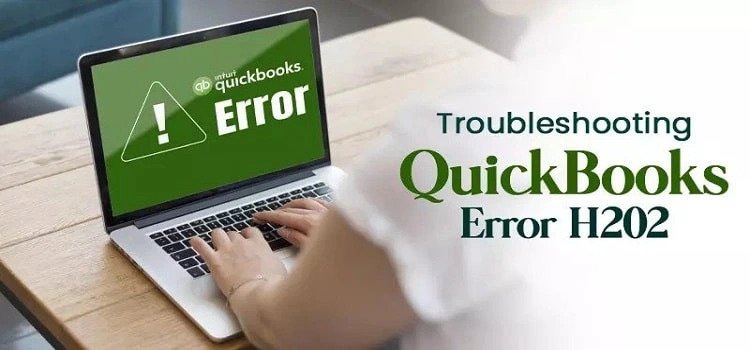
QuickBooks is a powerful accounting software that streamlines financial management for businesses of all sizes. However, like any software, it can encounter errors that disrupt your workflow. QuickBooks Error H202 is one such issue that affects multi-user mode. In this article, we will explore the causes and solutions for QuickBooks Error H202.
Understanding QuickBooks Error H202
QuickBooks Error H202 is a common networking issue that occurs when a user tries to access a company file in multi-user mode. It prevents users from opening a company file located on another computer, and instead, they see an error message like:
"Error H202: This company file is on another computer, and QuickBooks needs some help connecting."
This error generally appears when QuickBooks Desktop is unable to communicate with the server hosting the company file. It can be quite frustrating, but understanding the causes can help you resolve it effectively.
Causes of QuickBooks Error H202
- Incorrect Hosting Configuration: One of the primary reasons for Error H202 is incorrect hosting configuration. QuickBooks Desktop should be configured correctly on both the server and client computers.
- Blocked Communication: Firewalls or security software may block communication between QuickBooks and the server, leading to Error H202.
- Damaged Network Data File (.ND): The .ND file is responsible for connecting QuickBooks to the company file. If this file is damaged or corrupted, it can result in Error H202.
- Incorrect DNS Settings: Incorrect DNS settings on either the server or client computers can prevent QuickBooks from locating the server.
- Multiple Hosting: If more than one computer is hosting the company file, it can lead to conflicts and result in Error H202.
Solutions to QuickBooks Error H202
Use QuickBooks File Doctor:
- Intuit offers a free tool called QuickBooks File Doctor, which can automatically detect and repair network-related issues.
Check Hosting Settings:
- Ensure that hosting is turned off on all client computers. Only the server should host the company file.
Verify the QuickBooks Services:
- Open QuickBooks and go to File > Utilities. Verify that Hosting Multi-User Access is disabled on all client computers and enabled on the server.
Configure Firewall Settings:
- Adjust firewall settings to allow QuickBooks to communicate through ports 8019, 56726, and 55378.
Check DNS Settings:
- Verify that the server and client computers are using the correct DNS settings. You may need assistance from your IT department or network administrator for this.
Recreate .ND Files:
- Rename the .ND file associated with your company file. QuickBooks will automatically recreate it when you open the company file.
Use the UNC Path:
- Instead of using a mapped drive to access the company file, try using the Universal Naming Convention (UNC) path. This can help bypass H202 errors.
Update QuickBooks:
- Ensure you are using the latest version of QuickBooks, as Intuit often releases updates and patches that address common errors.
In conclusion,
QuickBooks Error Code H202 can be a hindrance to your accounting tasks, but with the right knowledge and troubleshooting steps, you can resolve it. If you are unsure about any of the solutions or encounter persistent issues, it's advisable to seek professional assistance to ensure the smooth functioning of your QuickBooks software in multi-user mode.

























