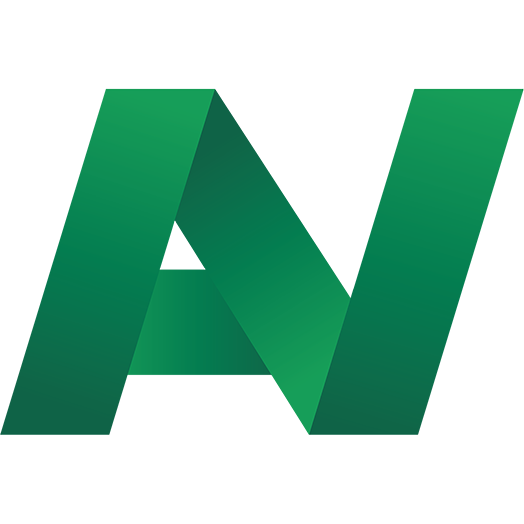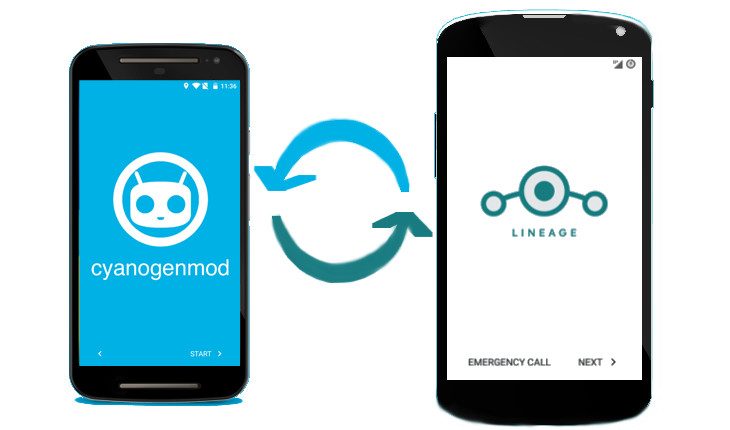
WHAT MAKES LINEAGES THE BEST FOR ANDROID PHONES
If you have been using an Android device for quite a while, you’ve probably heard of CyanogenMod. When you surf the internet, you probably see the term CyanogenMod which is the most awesome, most trusted, and most widely used Custom ROM in the Android world.
Also Read - Why Would a Business Bank Account Be Frozen
The CyanogenMod THEME ENGINE ISN’T COMING BACK, LINEAGES TO FIND A REPLACEMENT
Unfortunately, cyanogenMod is stepped further developments in the past era. Anyway, you do not need to worry about that why you can get the same Android experience with Lineage OS as CyanogenMod currently LineageOS is the most trusted, most popular free Operating System for all Android users who need Android OS with free Bloatware and highly productive. LineageOS is also a pre-rooted ROM that comes with root Manager but root access is not activated by default, so you need to enable root access manually.
LineageOS works successfully now and it helps to make a huge Android Experience what we loved about the CyanogenMod.This documentation will provide you with perfect knowledge about LineageOS easily
LINEAGEOS MAKES THE LATEST, STOCK LOOK AND FEEL
Lineage OS brings you a pure, stock Android experience on your device. Otherwise, Lineage Rom is rich with features and tweaks.If Lineage OS supports your Android device It will provide you with the latest Android experience. It doesn’t matter if you own a brand new or older brand. Another good fact of LineageOS is that offers you OTA updates. This is the same system of updates that the OEM manufacturers provide. You can update your device with just one tap on your screen before forwarding the manufacturer’s updates.
LINEAGEOS MAKES UP-TO-DATE, STOCK ANDROID
LineageOS provides you with an up-to-date version of Android. It’s truly a pure, stock Android experience.Because it dispenses with the additional bloat a lot of manufacturers and carriers add to the Stock Android OS, LineageOS is also selected more Android users as their Custom ROM. It’s a way to revitalize old Android devices that manufacturers are no longer updating.
LINEAGEOS GAIN SUPERUSER
You don’t have to connect your phone or tablet to your computer and run any commands to gain root permission. Otherwise, you won’t lose root when upgrading. LineageOS is compatible with root access if you want it, and allows you to disable root access if you don’t need it.
LINEAGEOS GAINS YOU TWEAKS AND AWESOME FEATURES
So far you perhaps haven’t discovered anything that makes Lineage OS to emerge. Nonetheless, from this segment, you will feel the distinction that Lineage OS can convey to your Android encounter.
The heredity OS Team is always testing and executing one-of-a-kind thoughts in Android programming. That enhances the default Android experience and makes Lineage OS dependable to remain on the bleeding edge of Android development. A considerable lot of the highlights and changes that these designers made, have advanced into an official variant of Android. Here is the rundown of the most helpful changes and highlights that you can discover in the Lineage OS.
- LineageOS brings a Customizable Quick Settings Menu
- LineageOS brings Camera app improvements
- LineageOS brings a Customizable Navbar
- LineageOS brings Built-in DSP Manager
- LineageOS brings SMS quick reply
- LineageOS brings Privacy Guard
- LineageOS brings Screen record
- LineageOS brings Call blacklists
- LineageOS brings PIE Controls
Despite these visual enhancements, under the hood, LineageOS runs SELinux which improve the overall security of the operating system.
LINEAGEOS MAKES CUSTOMIZATION
In the event that we discuss the customization, LineageOS has its own topic motor. It enables you to pick topics, symbol packs, text styles, styles, sounds, and boot activities. You can even buy premium topics for your LineageOS gadget. Be that as it may, redoing your gadget does not end with the topic motor. This custom ROM gives you huge amounts of visual adjustments for all aspects of the biological community.
LINEAGEOS MAKES SPEED
One of the significant impressions that you will see, in the event that you attempt LineageOS only for few moments, will be the speed. This ROM does not utilize any OEM skins on the highest point of the stock Android. That spares the assets of your gadget and makes it run blasting quickly. Genealogy OS is a lightweight ROM that takes up less capacity contrasted with the stock OEM ROMs and does not contain any bloatware. Regardless of whether you possess the most recent age cell phone, I ensure that you will feel speed enhancements amid Lineage OS utilization.
LINEAGEOS MAKES BATTERY LIFE
We as a whole need to have better battery life for our gadgets. Thus, producers pack expansive batteries in the most recent cell phones. Notwithstanding, your battery life does not just rely on the span of the genuine battery. These programming that you are utilizing likewise hugely affects to what extent your battery will last.
Not at all like the most OEM enlarged ROMs, LineageOS will keep all the foundation running applications and administrations from depleting your battery. That implies that your battery juice will be expended just when it’s required.
Moreover, LineageOS offers you numerous Battery Modes. These are predefined settings for the battery and assets utilization of your gadget. For instance, on the off chance that you pick the Power Saver mode, your Android Device can remain on standby for quite a long time.
Also Read - फ्रीज बैंक अकाउंट को कैसे अनफ्रीज करें
NEXT CHAPTER WILL EXPLAIN HOW TO INSTALL LINEAGEOS ON YOUR ANDROID DEVICE
You need a rooted Android device or bootloader unlocked Android Device to install the LimneageOS|Lineage Custom ROM on your Android Device.However, if you like to proceed the LineagOS installation via Rooting, first you should make a rooted Android device.But some Android users like to install Custom ROM via bootloader unlocked Method when you should unlock the bootloader before installing the LineageOS
HOW TO UNLOCK BOOTLOADER ON ANY ANDROID DEVICES
As we all are using Android handsets these days it is a must to know that how to enter into recovery mode on your Android device. This is extremely important, whether it could be stock recovery or a custom recovery. By booting into recovery mode options you can make so many changes on your device and also perform several important operations.
This is why I have made this step by step guide to making things easy for you. By getting used to below-explained methods, you can boot into recovery mode on any of the Android device model, also you can access with both the rooted and none rooted Android devices.
HOW TO ROOT ANY ANDROID DEVICE EASILY
Actually, we can make so many huge Android experiences with our Android Device but you’re not allowed full access to the Android operating system why manufacturers add so many restrictions oppositely to enter the System Applications.
For more Android users, this isn’t a problem. Anyway, by allowing access to root privileges, which brings you full control over Android, you’re able to install many more apps and tweak your Android Device to work just the way you require it to.
If you’re faced difficulties with the useless apps that your Android Device manufacturer has insisted on installing when gaining root privileges help you to remove them.
The process of rooting your Android device is awesome which gives you access to the root privileges.Android Root is pretty so you can make any huge things with your Android device bear in your mind.
We discuss earlier, Google and other Android Device manufacturers don’t require you to root your android how a phone should give you an indication of the risks involved. That is security implications which come with granting apps more privileges then they’re supposed to.
Android Rooting void your device’s warranty. So you need to think twice before rooting your android devices. Another important fact is bricking the Android device during root process or after rooting process. Don’t worry, you only need to follow the given guidelines, then you can care for bricking issue easily.
1.BACK UP YOUR DEVICE
Android Rooting is easier and safer process but you need to follow always safety precautions to achieve root access on your device. Android is a most powerful operating system which it is developed day by day.Currently, Android OS runs on the android devices that you give so many options such backup Options.You can make backup easily using this options.
To do it, open up the Settings menu and scroll down to the “Backup & reset” option.Above manually backing up is sometimes not easy why it is more difficult. So you can use some special Apps to get All backup easily and safely.Anyway, don’t forget to make a whole backup before beginning the android rooting. Backup will help you solve if you will go wrong during rooting process by your mistaking.
2.SELECT ROOTING TOOL
The easiest, fastest and safest way to root your Android device is using an Auto Rooting Tool such as Kingo Root, iRoot, KingRoot, TowelRoot and Framaroot. They are awesome Rooting software for almost all android devices.
Another Rooting method specially designed for Samsung devices is OdinRoot. You can use this root tool to make root access easily.You can use any compatible android rooting tool to root your android devices by clicking links given here.The link will direct you required rooting process easily.
3.INSTALL ROOTING TOOL & ROOT YOUR ANDROID DEVICES
Follow the given guidelines and install selected android rooting tool.Then you can start the rooting process for your Android device.After several minutes, you can gain a rooted android device.You can check root status by using Root Checker easily.
If you’re still having trouble, forums such as XDA developers have in-depth rooting guides for a range of Android devices.
HOW TO DOWNLOAD AND INSTALL LINEAGEOS
Now you have a Rooted Android Device or Bootloader unlocked Android device which it means that you are ready to install LineageOS on your Android device.
However, download and install LineageOS will be rewarded you a powerful and flexible OS for your Android Devices.Don’t forget this amazing LineageOS is free of charges for all android users.
Lineage OS isn’t available for all Android Devices just yet, but the list of supported phones is large (around 140 at the time of writing) and constantly growing.Anyway, check whether your device is compatible or not with the LineageOS before installation process.To find that details, you can visit the official LineageOS website.
Installing a new operating system on your device is risky at the best of times, and even more so when it’s an early version of a new operating system, such as LineageOS. So you need to get a whole backup of everything before installing LineageOS. You can get all backup easily as soon as possible using by Appropriate backup Tool or manually.
After checking that your device is supported, and your important files have been backed up, you can now download the LineageOS ROM.
First, you should check compatibility of Android model and selected LineageOS version.After that step, you can download the LineageOS ROM on your device’s internal storage.
Now, you should download TWRP using the official website. Next step is you need to turn your Android Device for the Recovery Mode using by TWRP, Without turn your Android device to the Recovery Mode, your device will be not eligible to install the LineageOS safely.So, you can turn to the recovery Mode using TWRP Recovery Tool.You can use varies methods to turn the recovery mode through the Installation of custom recovery via ADB and Fastboot drivers Method or Installation of custom recovery via TWRP Manager Method.
Also Read - Goa Cyber Cell Bank Account Freeze Kar de To Kya Kare
You are already have rooted Android device So you can proceed the LineageOS installation process.Now,you need Load up TWRP. You need to do this by rebooting your Android device and holding down the volume down button and the power button to boot into recovery mode.