Image Masking Techniques
Adobe Photoshop is a powerful software that provides various advanced techniques for modifying and enhancing images.
One of the fundamental features of Photoshop is its image-masking capabilities.
Image masking allows you to selectively modify certain parts of an image while leaving other areas untouched.
This can be particularly useful when you want to apply adjustments, filters, or effects to specific objects or areas within an image.
In this beginner's guide, we will explore different image masking techniques in Adobe Photoshop and learn how to effectively use them to achieve desired results.
Whether you're a graphic designer, photographer, or just someone interested in learning more about Photoshop, this guide will provide you with a solid foundation to get started with image masking.
Layer Masking
Layer masking is one of the most commonly used techniques for image masking in Photoshop.
It allows you to selectively hide or reveal portions of a layer without permanently deleting any pixels.
By using a layer mask, you can create seamless and non-destructive edits to your images.
Layer masks are based on grayscale values, where white represents areas that are visible, black represents areas that are hidden, and shades of gray represent partially visible areas.
To create a layer mask, follow these steps:
- Select the layer you want to apply the mask to.
- Click on the "Add Layer Mask" button at the bottom of the Layers panel.
- A white layer mask thumbnail will appear next to the layer thumbnail.
- Use the Brush tool with black or white color to paint on the layer mask.
- Black areas will hide the corresponding parts of the layer, while white areas will reveal them.
Alpha Channels
Alpha channels provide another powerful technique for image masking in Adobe Photoshop.
Alpha channels are grayscale channels that store the transparency information of an image.
They can be used to create complex and precise selections for masking purposes.
Alpha channels are often used in conjunction with layer masks to create detailed masks for objects with intricate edges, such as hair or fur.
To create an alpha channel mask, follow these steps:
- Select the area you want to mask using any of the selection tools in Photoshop.
- Go to the Channels panel.
- Click on the "New Channel" button at the bottom of the panel.
- A new channel will be created with the selection.
- Refine the mask by using the painting tools or filters.
Clipping Masks
Clipping masks are another useful technique for image masking in Photoshop.
They allow you to confine the visibility of a layer to the shape of another layer.
This technique is commonly used in graphic design to place an image or text within a specific shape or object.
Clipping masks are non-destructive and provide flexibility in adjusting the masked content.
To create a clipping mask, follow these steps:
- Create the shape or object that will define the mask.
- Position the layer you want to mask above the shape or object layer.
- Right-click on the layer you want to mask and select "Create Clipping Mask".
- The layer will be clipped to the shape or object below it.
Photoshop Tools
Adobe Photoshop provides a wide range of tools that can be used for image masking.
Some of the essential tools for image masking include the Brush tool, Pen tool, Quick Selection tool, and Refine Edge/Select and Mask.
The Brush tool allows you to paint on layer masks or alpha channels, while the Pen tool allows you to create precise paths for complex selections.
The Quick Selection tool is useful for rapidly selecting and masking objects with distinct edges.
Finally, the Refine Edge/Select and Mask feature enables you to further refine and enhance your masks for better results.
Adobe Photoshop
Adobe Photoshop is the industry-standard software for image editing and manipulation.
It provides a comprehensive set of tools and features that cater to the needs of professional photographers, graphic designers, and digital artists.
Whether you want to retouch a portrait, design a website, create stunning visual effects, or mask out complex objects, Photoshop offers the tools and flexibility to achieve your vision.
With this beginner's guide to Adobe Photoshop's image masking techniques, you now have a solid understanding of the different techniques available and how to apply them to your projects.
By experimenting with these techniques and exploring the vast capabilities of Photoshop, you can unlock endless creative possibilities.
Remember, practice makes perfect, so don't be afraid to dive in and experiment with different masking techniques to enhance your images and unleash your creativity.
Happy masking!