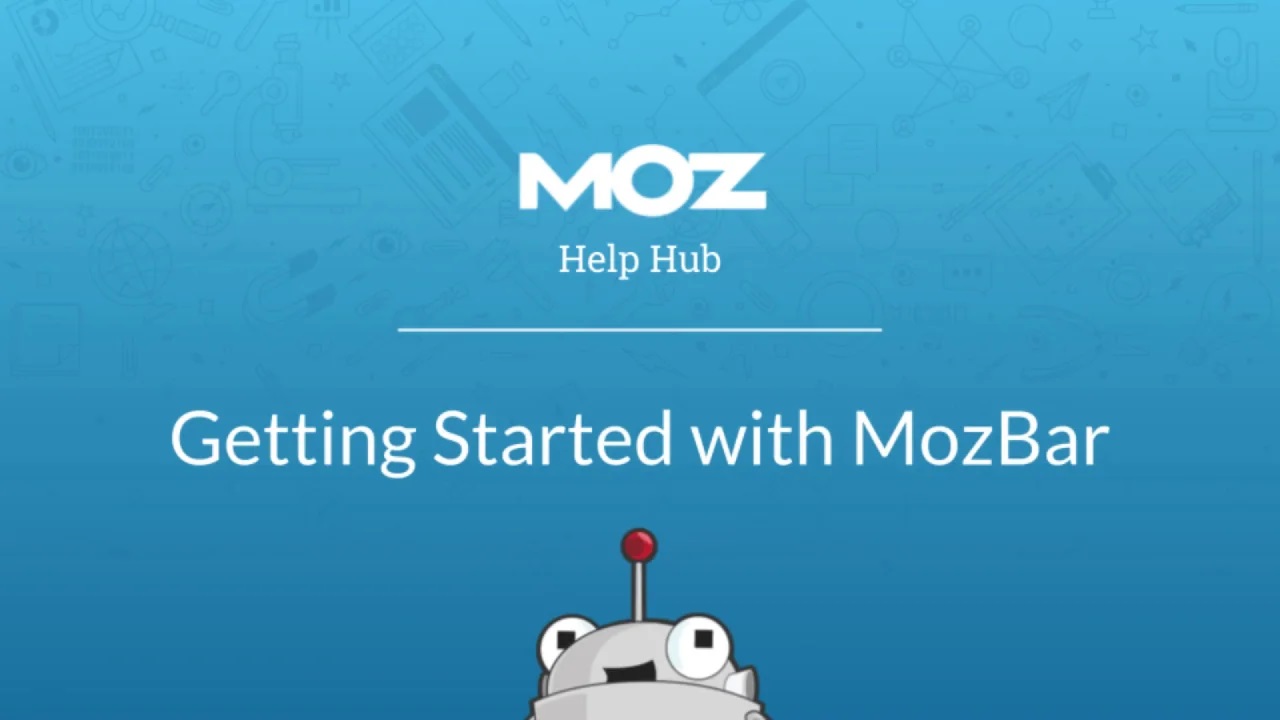
If you are a web developer, a digital marketer, or a SEO enthusiast, you might have heard of Moz, one of the most popular and trusted SEO tools in the market. Moz offers a range of products and services to help you optimize your website and improve your online visibility and performance. One of these products is the Moz Chrome Extension, also known as the MozBar.
The MozBar is a free SEO extension that allows you to access Moz's key metrics and features directly from your browser. With the MozBar, you can:
Analyze any web page and get instant insights on its SEO elements, such as title, meta description, headings, links, images, etc.
- Compare the domain authority and page authority of any website or web page, and see how they rank in the search engines.
- Track and monitor the keywords and SERP features of any web page, and see how they affect its organic traffic and click-through rate.
- Perform custom searches and filter the results by location, device, engine, and more.
- Export and download the data and reports from the MozBar to your computer or spreadsheet.
The MozBar is a powerful and handy tool that can help you with your SEO tasks and goals. But how do you use it effectively? In this post, we will show you a detailed guide on how to use the free Moz Chrome Extension, and how to get the most out of it.
How to Install the MozBar
The first step to use the MozBar is to install it on your Chrome browser. To do that, you need to:
- Go to the MozBar Chrome Web Store page
- Click on the "Add to Chrome" button
- Confirm the installation by clicking on the "Add extension" button
- Sign up or log in to your Moz account (you can create a free account if you don't have one)
Once you have installed the MozBar, you will see a small icon on the top right corner of your browser. You can click on it to activate or deactivate the MozBar, and to access its settings and features.
How to Use the MozBar
The MozBar has three main sections: the toolbar, the page analysis, and the SERP overlay. Each section provides different information and functions that you can use to analyze and optimize any web page or website.
The Toolbar
The toolbar is the main section of the MozBar, and it shows the most important metrics and features of the web page you are viewing. The toolbar has four tabs: Page Elements, Page Attributes, Link Data, and Keywords.
• Page Elements: This tab shows the SEO elements of the web page, such as the title, meta description, headings, alt text, etc. You can click on each element to see its content and length, and to highlight it on the page. You can also edit the title and meta description of the page, and see how they would appear in the search results.
• Page Attributes: This tab shows the technical attributes of the web page, such as the HTTP status, load time, canonical URL, robots.txt, meta robots, rel=next/prev, etc. You can click on each attribute to see its value and source code, and to check for any errors or warnings.
• Link Data: This tab shows the link data of the web page, such as the domain authority, page authority, spam score, external and internal links, followed and nofollowed links, etc. You can click on each metric to see its definition and calculation, and to highlight the links on the page. You can also compare the link data of the web page with other pages or domains, and see how they differ.
• Keywords: This tab shows the keywords and SERP features of the web page, such as the target keyword, monthly volume, difficulty, opportunity, potential, etc. You can click on each keyword to see its definition and source, and to open a new tab with the Moz Keyword Explorer tool. You can also add or remove keywords from the list, and see how they affect the web page's SEO performance.
The Page Analysis
The page analysis is a section of the MozBar that shows a detailed and comprehensive analysis of the web page you are viewing. The page analysis has two tabs: General Attributes and Markup.
• General Attributes: This tab shows the general attributes of the web page, such as the URL, title, meta description, meta keywords, etc. You can click on each attribute to see its content and length, and to edit it if you want. You can also see the social metrics of the web page, such as the Facebook likes, shares, and comments, and the Twitter tweets and retweets.
• Markup: This tab shows the markup of the web page, such as the schema.org, Open Graph, Twitter Cards, etc. You can click on each markup to see its content and source code, and to check for any errors or warnings. You can also see the structured data of the web page, such as the breadcrumbs, ratings, reviews, etc.
The SERP Overlay
The SERP overlay is a section of the MozBar that shows the Moz metrics and features of the web pages that appear in the search engine results page (SERP) for a specific query. The SERP overlay has two modes: Analyze and Compare.
• Analyze: This mode shows the Moz metrics and features of each web page in the SERP, such as the domain authority, page authority, link data, keywords, etc. You can click on each metric or feature to see its definition and calculation, and to open a new tab with the Moz tool. You can also filter the results by location, device, engine, and more, and see how they change the SERP.
• Compare: This mode allows you to compare the Moz metrics and features of up to three web pages in the SERP, and see how they differ. You can select the web pages you want to compare by clicking on the checkboxes next to them, and see the comparison table below the SERP. You can also export and download the comparison data to your computer or spreadsheet.
How to Get the Most Out of the MozBar
The MozBar is a free SEO extension that can help you with your SEO tasks and goals. However, to get the most out of it, you need to:
• Use it regularly and consistently. The MozBar can provide you with valuable and actionable insights on any web page or website, but you need to use it frequently and systematically to see the results and benefits.
• Use it in combination with other Moz tools and products. The MozBar can integrate with other Moz tools and products, such as the Moz Keyword Explorer, the Moz Link Explorer, the Moz Pro, etc. You can use these tools and products to complement and enhance the MozBar's features and functions, and to get a more complete and comprehensive SEO analysis and solution.
• Use it in combination with other SEO tools and resources. The MozBar is not the only SEO tool or resource available, and it may not cover all the aspects and dimensions of SEO. You can use other SEO tools and resources, such as Google Analytics, Google Search Console, Google PageSpeed Insights, etc. to supplement and support the MozBar's data and reports, and to get a more accurate and holistic SEO picture and strategy.
Conclusion
The MozBar is a free SEO extension that can help you analyze and optimize any web page or website, and improve your online visibility and performance. It can provide you with instant and detailed insights on the SEO elements, attributes, links, keywords, and SERP features of any web page or website, and allow you to edit, compare, filter, export, and download the data and reports. It can also integrate with other Moz tools and products, and with other SEO tools and resources, to give you a more complete and comprehensive SEO solution.
If you are interested in learning more about the MozBar, or if you need help with using it effectively, you can reach out to some of the web developers in Dubai who are experts in this field. You can find them online, or you can ask me for some recommendations. I know some of the web developers in Dubai who are very knowledgeable and experienced in SEO Services, and who can help you with your web design and development needs. Let me know if you want me to introduce you to them.
























