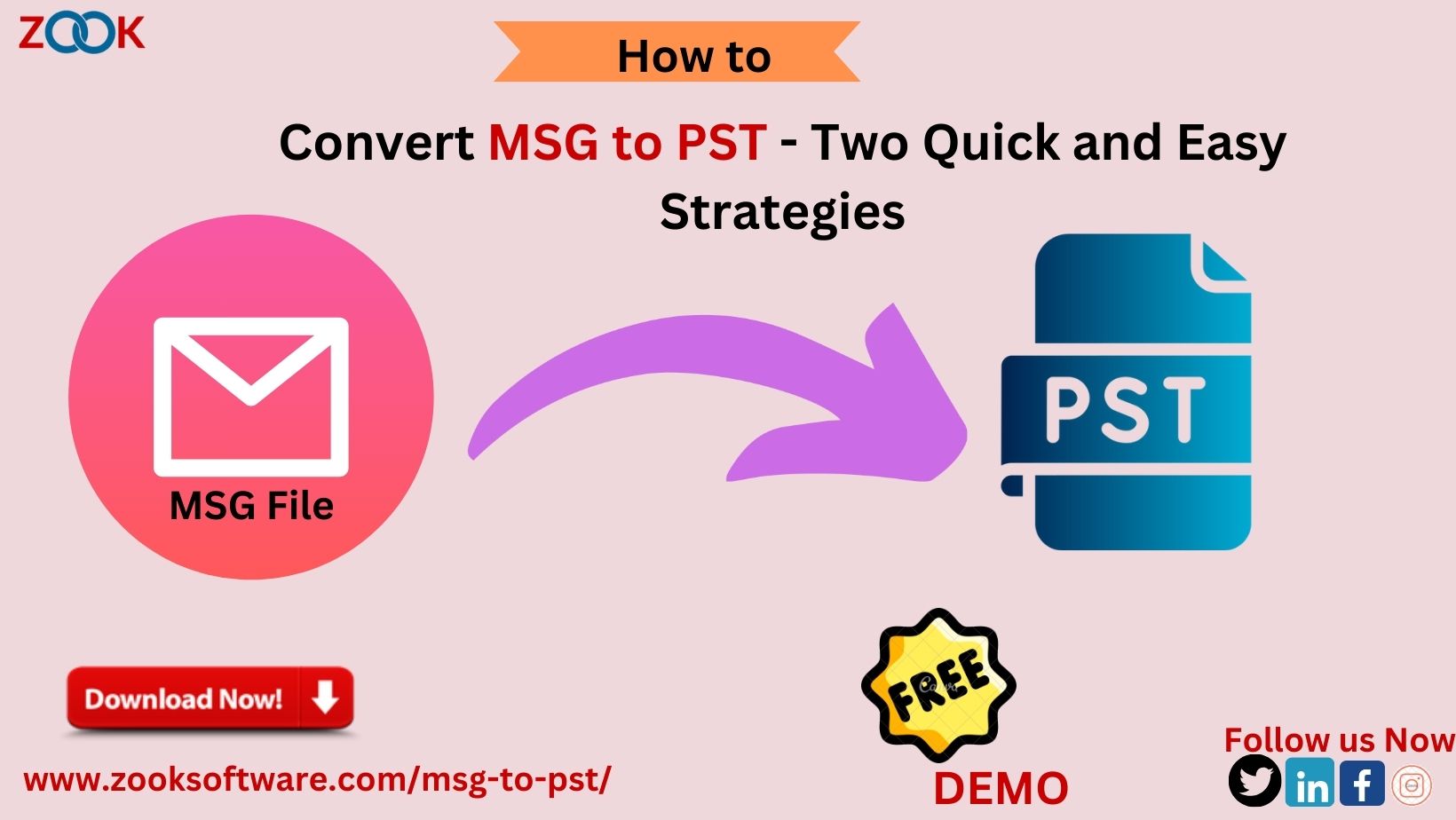
Emails are the most crucial form of communication in the digital age. Because of its many features, Microsoft Outlook is the email client of choice for both the public and business sectors. Email data is stored in this email client using multiple file formats, such as MSG and PST. MSG files only save a single Outlook email item, but PST files Store all of the Outlook data. These are the primary explanations for why customers like MSG to PST Conversion. Here are a few user queries to help you grasp the scenario.
Techniques to Export MSG to PST Format
While there are many ways to convert, it might be challenging to choose an appropriate and effective way to store Outlook messages in PST files. Here, we'll provide you with two easy fixes for your problem: How to Convert MSG to PST with Ease. Experts have tried these approaches, so you may select the one that best suits your needs.
How Can I Manually Convert Outlook Messages Into PST Files?
Installing Microsoft Outlook on a Windows computer is necessary for this procedure. There are two ways you can convert a.msg file to a.pst file. Both of them mention what follows below:
1. The Drag and Drop Method
The steps listed below can be used to import MSG files into PST files.
- On your computer, launch the Outlook email software.
- After that, use the application interface to create a new folder based on your needs.
- Navigate to the folder where the MSG file is located and drag all of the messages into it.
- Select the File option from the menu bar now.
- Navigate to Import and Export >> PST file.
- Choose the folder that needs to be exported.
- Examine the intended position, then press the Next button.
Here, finish the drag-and-drop method of converting MSG to PST. A different manual technique for exporting MSG to PST is described below.
2. The Copy and Paste Process
An alternative way to manually store Outlook mails in PST format. If you wish to export limited messages exclusively, then follow the instructions.
- In the application folder area, make whatever new folder you choose.
- Now navigate to the MSG file location and make sure all of the files are selected.
- The chosen messages should then be copied and pasted into the newly made folder.
- File >> Open & Import >> Import & Export >> Outlook (.pst) email file is now available.
- Choose the export folder, then look through the place for saving, and finally click the Next button.
This completes the conversion procedure from MSG to PST. The location that you choose allows you to view the.pst file. Although this manual method can convert MSG files to PST files, it has several drawbacks that will be discussed in the part that follows.
The Manual Method's Drawbacks
- This technique works well for exporting small MSG files; it is ineffective for transferring an infinite number of Outlook messages.
- Because it can lead to data change while transferring messages to PST or another format, this conversion procedure is not accurate.
- The likelihood of data loss is high.
- We're going to expose you to a dependable and safe solution that can easily convert huge MSG files into numerous file formats in order to get over this restriction.
How to Export MSG Files into PST Automatically?
Unfortunately, the there are also times when manually converting MSG files into PST files does not work. In that scenario, it is advised to Convert MSG files to Outlook using the third-party software ZOOK MSG to PST Converter. With its many sophisticated capabilities, the tool offers customers a dependable and secure way to convert Outlook messages to PST format. This is the best way for users to bulk convert MSG files into PST files to convert specific emails to PST files.
To Convert MSG to PST with Attachments, follow these steps:
- Download and launch ZOOK MSG to PST Converter.
- Look through and select the necessary MSG files.
- From the drop-down menu, choose PST.
- To begin the conversion process, click Convert.
Few Impressive Features of MSG to PST Converter
- With just a few clicks, a user can convert several MSG files to PST in batch mode.
- In only two easy clicks, the utility offers comprehensive conversion from MSG to PST with attachments.
- Even after the conversion is completed, all email properties and RTF structure will be retained.
- Additionally, it guarantees that MSG files should be saved in the same PST file directories as they were initially saved in MSG folders.
- Without installing Outlook, this standalone program can effortlessly merge MSG files into PST format.
- Permit the conversion of specific Outlook messages to PST format.
- Completely compatible with every version of Outlook, including 2016, 2013, 2010, 2007, and so on.
Closing Thoughts
The article that followed covered the most effective method for converting MSG to PST. We examine both in detail and go over the process in detail. There are certain drawbacks to the manual approach, which can be addressed with the automatic utility MSG to PST Converter. Multiple Outlook messages can be converted to PST files with all email attributes in a matter of seconds by using this program.


























