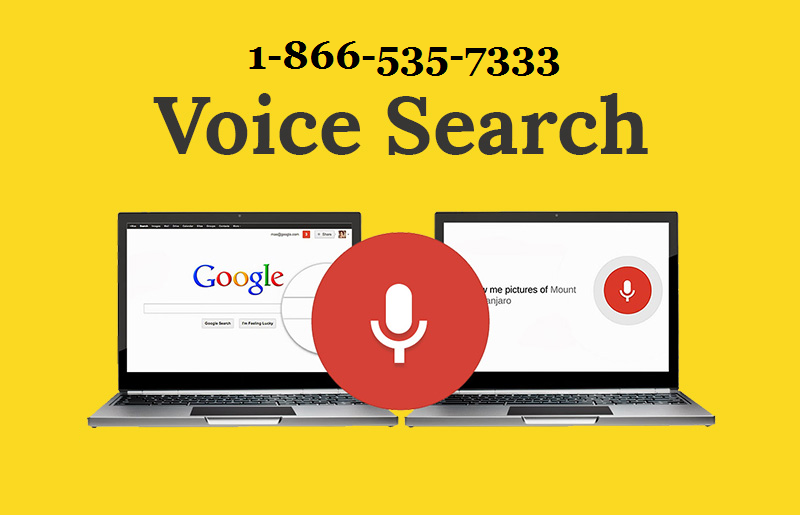
In this article, we try to provide four solutions to fix the Google search widget not working on Android for your reference.
-
- Restart Your Phone
When Google search stops working on Android, the first thing you should try is restart your Android phone. As we are using Google search, the accumulated data and caches may probably influence the Google Search app's normal operation.
- Restart Your Phone
Turn off your phone completely, and turn it back on after 10-15 seconds. Try Google search bar on your home screen again to see if it can work now.
-
- Make Sure Google App is Enabled
If the Google search bar still doesn't work after you restart the phone, you may have to check whether the Google App on your phone is disabled or not. Sometimes the app would be disabled and that's why Google widget is not working on your Samsung, Pixel or other devices.
- Make Sure Google App is Enabled
Open Settings > Application Manager.
Tap the "All" tab.
Scroll down to find the Google App.
Check whether the Google App on your phone is disabled by mistake. If it is really disabled, enable it and then you can use the search bar.
Google App Disabled
-
- Clear Data and Cache of Google Search and Google App
After you've made sure that the Google App is enabled, but you still cannot use the Google search bar. Clear the data and cache of Google Search and Google App together with the problem.
- Clear Data and Cache of Google Search and Google App
Head to Settings > Apps.
Tap "All" tab.
Choose the Google App.
Tap on "Force Stop" and "Clear cache".
Tap on "Manage Space" and choose "Clear all data".
Google App Clear Cache and Data
Please note that by clearing cache and all data of the app, all of your preferences on Google App, including the search bar and the widget, are all gone. You may have to reset them again later.
-
- Update Google App in Play Store
What if the solutions above all fail? Well, then you may come to the final trick. To update the Google App. The new version of Google App can probably fix the bugs in the old version, making the Google search working again.
- Update Google App in Play Store
Open Google Play Store.
Find the Google App and tap on "Update".
Try the search bar again after installing the latest version.
Hope the four solutions can help you fix the Google search bar/widget not working problem.
Useful Resources:
Google Voice Search Not Working

























