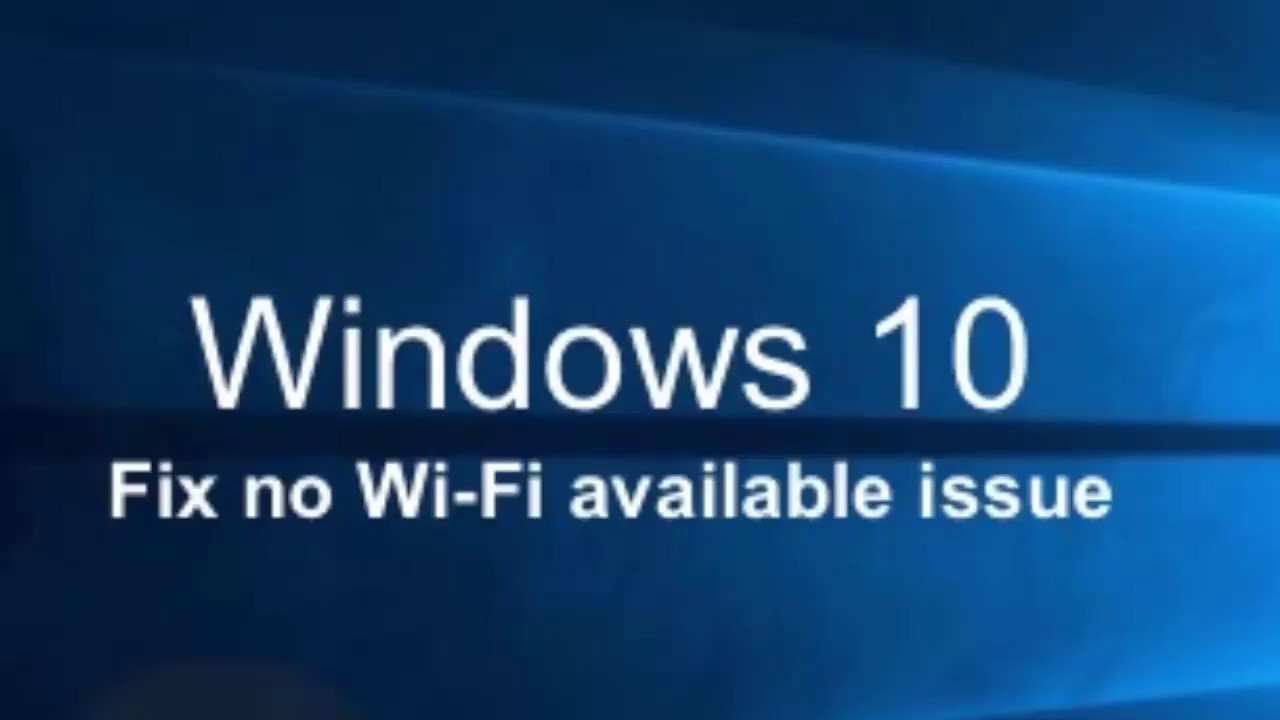You might be aware that a PDF file has multiple uses. For instance, it is used for contract, maintain product manuals, and so on. It is worth noting that scanned documents are mostly saved as PDFs as that happens by default.
Many of the times, few PDF files need to be turned into one document and we can help you out in doing so. To know the method, you need to go through the below-mentioned points.
- Adobe Acrobat DC
- Firstly, go to Acrobat DC.
- Then, press on Tools.
- After that, tap on Combine Files.
- Next, include all the files that you wish to add.
- Then, you need to put in order by dragging and dropping all of them to the place where you want.
- Lastly, tap on Combine Files.
- Preview
- Firstly, launch single PDF files in the Preview application.
- Then, press on View. It will be located in the menu on the upper side.
- After that, ensure that Thumbnails have been ticked in the pull-down menu.
- Note that if the launched PDF comprises more than one page, then you need to choose a thumbnail in the left part where you wish to include another PDF file. Remember that included PDF pages get displayed after this chosen page.
- Next, tap on Edit. It will be located in the Preview menu.
- After that, go to the pull-down menu and press on Insert.
- Then, tap on Page from File.
- Next, visit the Finder window, search the next PDF file that you wish to include in the present one.
- After that, press Open.
- Redo steps 4 to 9 for importing every additional file.
- Drag the thumbnail pages for changing their order.
- As soon as you are fully satisfied, you need first to choose file and then Save.
- PDF Merge
- Firstly, press on Choose File.
- Then, choose a PDF file that you wish to combine.
- After that, tap on Open.
- Next, choose More files for including another file. You need to do this for every PDF file you wish to combine.
- Then, tap on Merge for combining each of the chosen files.
- Lastly, you need to download the final merged PDF to your device.
- Combine PDF
- Firstly, upload the files in the old way by choosing Upload Files.
- You can change the order of the uploaded files. It can be done by dragging it in the queue.
- Next, choose Combine.
- Note that the merged PDF file, combinepdf.pdf, shall get download to your device.
- Merge PDF
- You can choose From Google Drive or else From Dropbox. This shall bring you a login window.
- Then, put sign-in information for your cloud service. This shall let you view the cloud-based files.
- Lastly, choose the file that you wish to upload and tap on Choose.
Blair Lennon is a Internet Security expert and has been working in the technology industry since 2002. As a technical expert, she has written technical blogs, manuals, white papers, and reviews for many websites such as norton.com/setup.
Source: http://sitesnorton.com/how-to-merge-pdf-files-into-one-document/