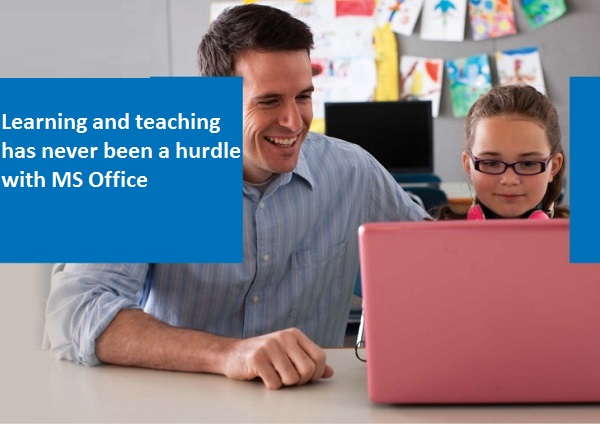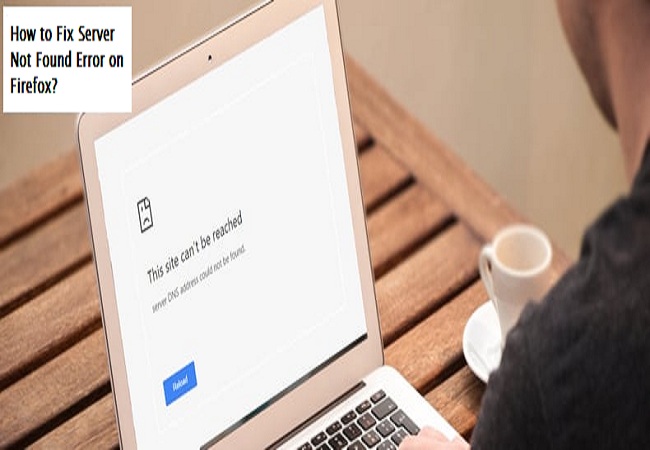
Firefox is certainly among the most-used web browsers over the globe, but it is not free of errors. One main issue with Firefox is the “Server not found, Firefox can’t find the server” error. Users usually suffer from this issue while trying to load the website on Firefox. The issue can hinder your work progress in multiple ways, and if you are facing this problem, then this blog helps you to solve your issue with six methods as given.
- Disable Temporarily Firewall and Anti-virus
- Use Anti-Virus and Malware software to clean your device
- Delete any Proxy Setting in Firefox
- Disable DNS Perfecting
- Disable IPv6 in Firefox
- Delete Cache and Cookies
1) Disable Temporarily Firewall and Anti-Virus
The Window Protector Anti-virus and firewall program on your device blacklists websites and that can be a major reason behind the issue. To resolve this issue, disable the Windows protector antivirus and firewall program on your device temporarily.
2) Use Anti-Virus and Malware Software to Clean Your Device
Several viruses are known to block websites on a system. If your system is showing the Server not found error, then clean up your system from viruses and malware. Thoroughly scan your PC and remove any malicious programs.
3) Delete Any Proxy Setting in Firefox
Proxy setting available on Firefox that can limit access to several websites. Here are the steps to remove the proxy setting:-
- Launch the address about:preference in the Firefox search bar.
- Visit the Network Settings that appear in the General Settings.
- Shift to the radio button to No proxy and tap on the OK button.
4) Disable DNS Perfecting
DNS Perfecting is very useful in speeding up the current website. Although it is also known to occur problems while updating websites and browsers.
Here are the steps on how to disable DNS perfecting:-
- Start about: config in the Firefox search bar.
- Choose Accept Risk and Continue.
- Find network.dns.disablePrefetch in the search bar.
- Here you need to change the preference value from false to True through the toggle option.
5) Disable IPv6 in Firefox
IPv6 feature is default enabled in the Firefox. Although it is also known as a similar problem while attempting to access the website on any browser.
Here are the steps on how to disable IPv6 in Firefox:-
- Start about:config in the Firefox search bar.
- Choose Accept the Risk and hit the Continue option.
- Find network.dns.disableIPv6 in the search field.
- Here you need to use toggle option to change preference value from false to true.
6) Delete Cache and Cookies
The cache and Cookies files contain website information offline and help the user open the website faster. Although, if the cookies or cache file corrupted, then it causes several loading issues. The solution to fix Server not found, Firefox can’t find the Server is deleting cookies and cache files from your Firefox browser application.