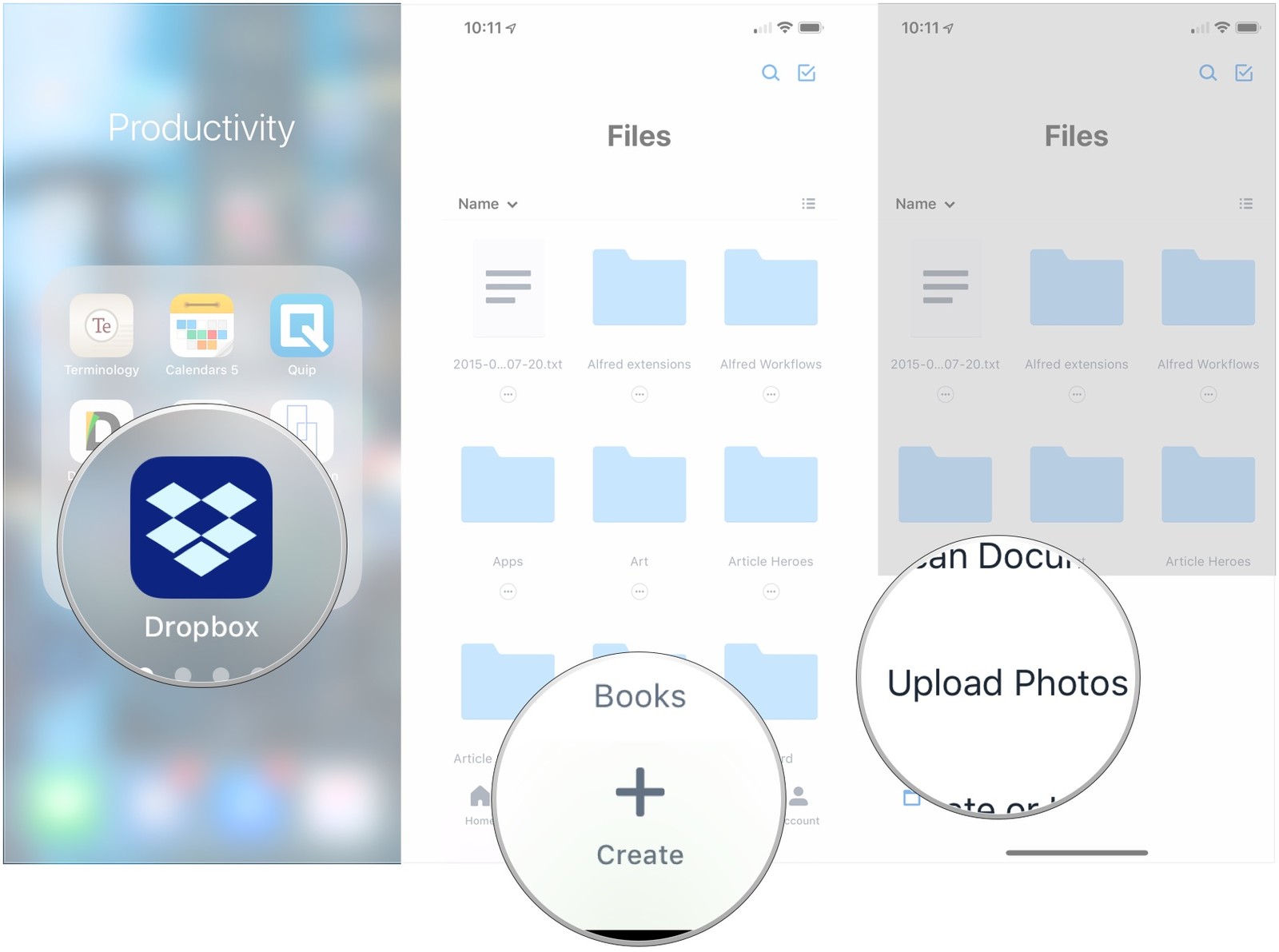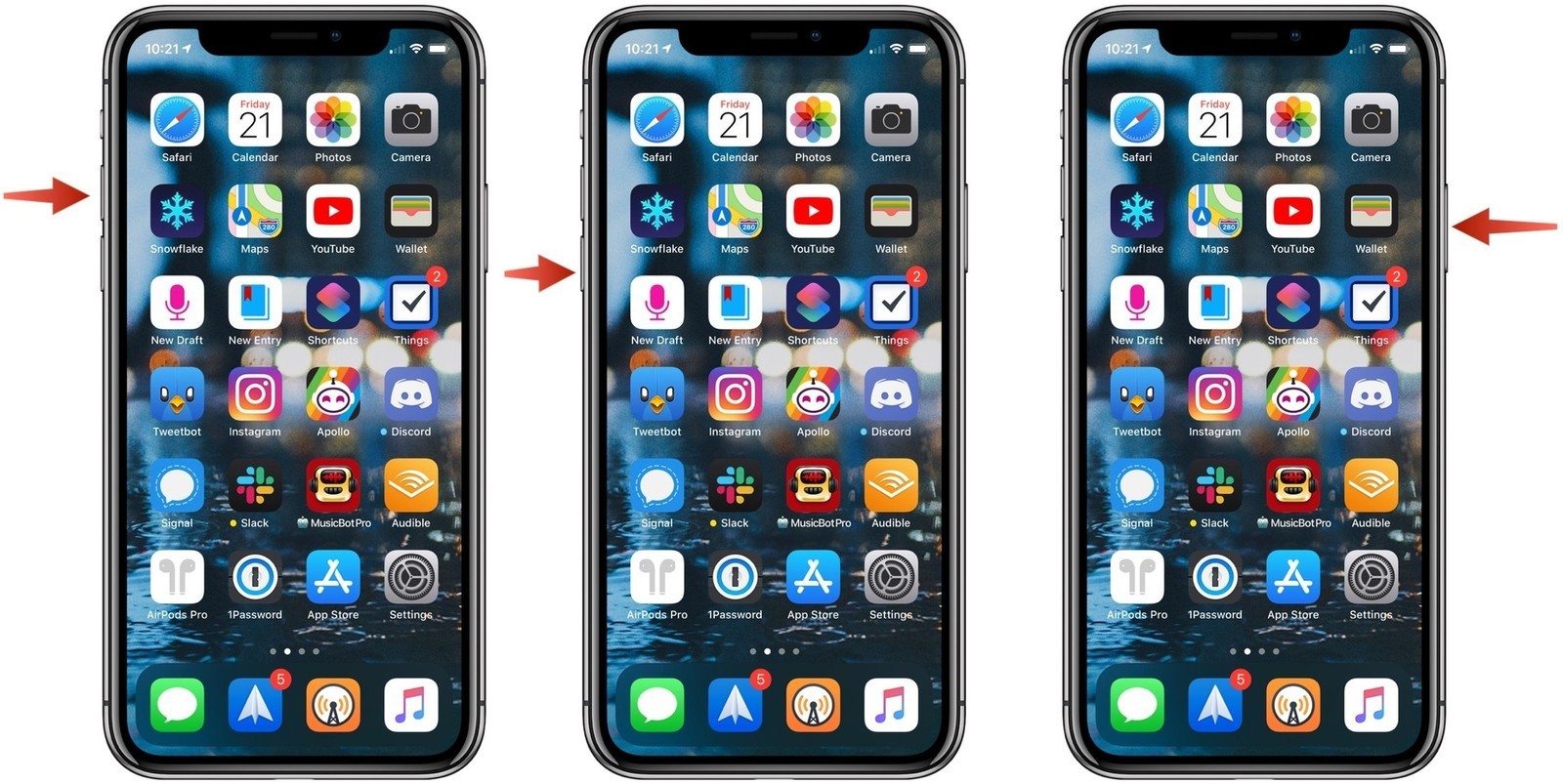Every smartphone device has a camera in it with several camera modes, but have you ever launched the camera in any specific mode? Well if no, then in iPhone and iPad you have the choice to launch the camera in a particular mode. It’s a great feature in both iPhone and iPad where you can directly launch your preferred mode of the camera. Control Center of iPad and iPhone makes lots of things easier, and it does the same with camera mode too. In the camera application, there is video recording, portrait, portrait selfie, and selfie option exists. You can directly use any of these modes from Control Center.
Sources :- Camera Shortcuts from Control Center on iPad and iPhone , Bloggers-news
In the camera application, you can switch between various modes. However, if you want to keep your camera ready for selfie or recording video, you should try the camera shortcuts of Control Center. Accessing the camera shortcuts is completely easy for every user.
How to Use Camera Shortcuts from Control Center
The main use of the camera shortcut is to open the specific camera instantly without opening the default camera application. In the Control Center the camera shortcut is not available by default, but you can add it on the Control Center tab from Settings in the customizing control centre section. Once you have added the camera shortcut into Control Center, just follow these steps below:
- For the new models of iPhone and iPad, you need to access the Control Center by sliding down from the top-right side of the display. However, for the Touch ID users, you need to slide above from the bottom side of the display to access the Control Center.
- Tap and hold on the camera option to reveal more shortcut options of the camera. For the iOS 13 or above users, they need to hold on the camera option but for older version users; they need to use 3D Touch to reveal the additional camera shortcuts. Both of these procedures reveal the same camera shorts in the Control Center.
- Now that you have held on the camera of Control Center, you will see several camera modes such as Take Selfie, Record Video, Take Portrait and Take Portrait Selfie.
- Tap any of these modes will let you directly open the particular camera mode, and you will be able to capture your desired mode picture.
So this was all that you had to follow to use the camera shortcut of Control Center. Every user who uses the iPad and iPhone can use this feature easily. Portrait camera is the most popular camera on the smartphone. If you have an iPad and iPhone, you can easily access it even from the shortcut section.
The great thing about this shortcut is that you don’t have to open the camera to launch these particular camera modes. Although, these are the essential modes that a user probably uses in the camera section. So whatever application you are using, you can always slide to open the Control Center and hold on the camera to capture the desired picture. However, there are a total of four modes that exist, but surely these are the most used mode ever for use, but you cannot customize these internal camera shortcuts.
Abigail Smith is an inventive person who has been doing intensive research in particular topics and writing blogs and articles on Bloggers-news and many other related topics. He is a very knowledgeable person with lots of experience.