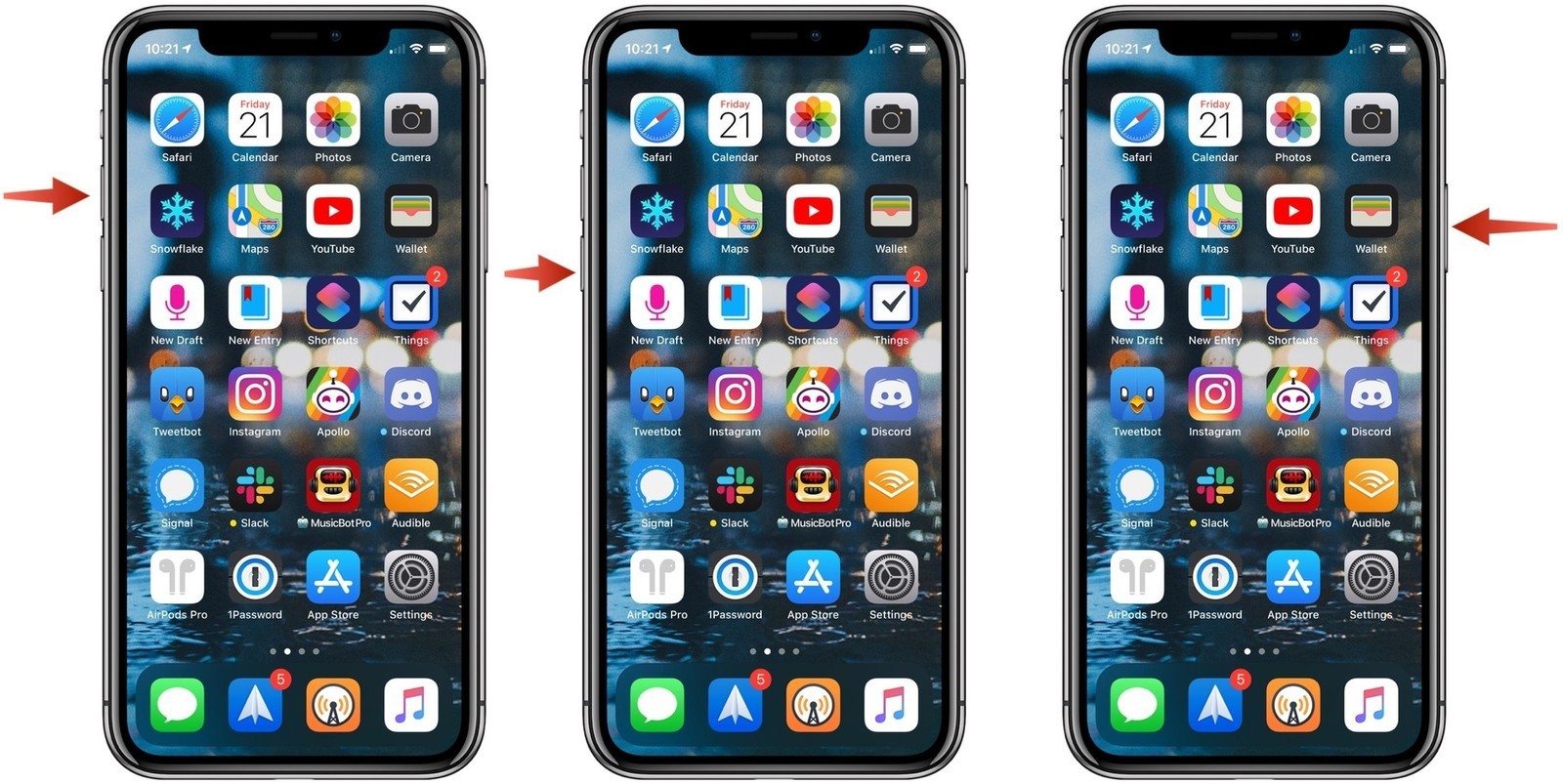The blog tells you about the steps to set up Windows XP in your iOS devices. Don’t panic! It is an easy task and also takes less storage and time. You might feel nostalgic after using the Windows XP on your iPhone.
If you have used Windows XP, you might know that it is one of Microsoft’s most reliable desktop operating systems. There is no doubt that Windows XP was among the fastest operating systems at that time. There were some terrific features when it was launched, and in 2001, it became one of the best operating systems.
After 19 years of the debut of the XP, it is still able to run the modern web browser, apps, and some classic or old PC. And now you can perform all these stuff on your iPhone or iPad.
Run Windows XP On Your iPhone and iPad
With the use of UTM or Universal Transverse Mercator, you can run Windows XP on the virtual machines like iPadOS and iOS. It runs with the virtual X86 processor, which makes it similar to the Intel and AMD chips.
What Do You Need For Running Windows XP On Your Devices?
If you are ready to use Windows XP on your iOS device without jailbreaking, then you need some materials in advance to it effortlessly. These materials are:
- Copy of Windows XP – You might not face significant issues while getting this software. You just have to search on Google, and it will work for you. You just need an .ISO file that can be saved on the iPad or iPhone. After that, you need a valid key.
- Enough Free Storage – The file of Windows XP needs at least 650 MB storage. You have to use the Virtual hard drive for your machine if you plan to install any software.
- Some Time – Installing XP on the iOS device is not a complicated project, but still, it takes time, and the total procedure might take around 40 minutes.
- AltStore – If you want to use this window without removing the limitations, you must use AltStore. It is also considered as the alternative of the App Store. The blog has the guide to install it on your device.
- UTM – Last but not least, you need a UTM package to get it for free from GitHub. If you arranged all these things, then you are ready for the installation.
First Install UTM
The first step for installing the Windows XP is to install the Universal Transverse Mercator or UTM. Follow the steps for the procedure:
- Find and open the AltStore application.
- Choose the “My Apps” application and then tap on the “+” icon.
- There you will find the whole package of UTM, tap on it, and install it. Always keep in mind that you need the AltStore server that can help you to run the app on your Mac.
Now It’s Time For Making A VM
It is quite easy, but you have to perform more steps than the previous one:
- First, open the UTM application.
- Now tap on the “+” icon that you can see on the top-right corner.
- Now name the machine.
- In the system section, you have to ensure the architecture of the device is x86_64.
- The machine comes with the memory of the 512MB, but still, you should increase its storage. But don’t give too much memory; Otherwise, the iOS or iPadOS will kill the application.
- Under the drive section, you will find the drives and images section, tap on it.
- Here you will get the virtual hard drive and disk images. Now tap on the “+” button.
- Now click on the path, there you will find the “+” button. Find the import option and select the.ISO file that you have downloaded earlier.
- Now tap on the “+” button that can help you to create the virtual machine. Name your hard drive and allocate its size. But you don’t need much storage. Tap on the save option.
- Now confirm the availability of both the drives. If you are done with this part, click on the creating the Virtual Machine’s option.
- Now, tap on the save option.
- The new virtual machine of Windows XP appears in the UTM app of your device.
Some Setting Of Windows XP
If you can see the blue windows set up on your screen, it means you have completed all the steps successfully. If you find any error, then repeat all the steps that are mentioned above. There are chances that you might miss any step.
Now, Press the F8 key for further setup. If your keyboard doesn’t have the F8 key, then you can also use a virtual one.
From there, you will be prompted to the format of the hard drive (a virtual one). The Windows setup starts copying the file. After that, the machine will restart itself.
You will need to wait for almost 40 minutes as it takes time to copy the files. After that, enter the valid product key, and complete the final set up.
Now your iPad or iPhone is ready to use Windows XP.
Source:- Run Windows XP On iOS Device