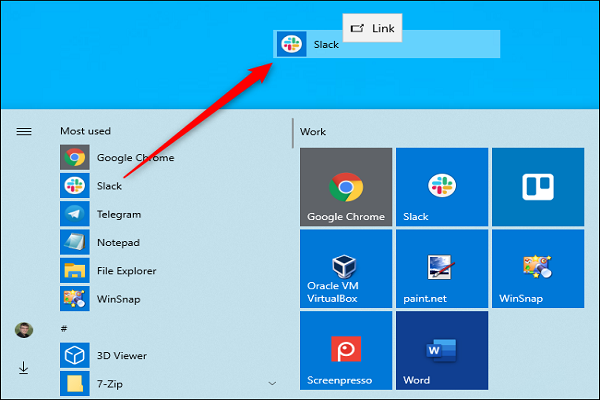
Users can easily replace the icons for their favorite files and apps on Windows 10. You do not need to possess advanced technical skills to create Windows 10 icons. Users can simply use JPG or PNG image files and convert them into icon files. To know how to create icons, read on.
Create Icon with Paint 3D
Canvas Setup
Here are the steps to follow:
- Tap on the “Start” button.
- Select Paint 3D from the list.
- Select New.
- Click Canvas to open the list of options.
- Type 32 in height and width box’s to change the size of the canvas to 32 *32.
- Scroll the mouse wheel to zoom in, and then enable the canvas.
- Toggle on the “Transparent canvas” button.
Design Icon
Here are the steps to follow:
- You need to first draw an image of your icon.
- Select “Brushes.”
- Now you need to click “Pixel Pen” or “Marker.”
- Click the 2D shapes button, to add lines or two-dimensional shapes.
- Paint 3D shape button includes a variety of features for adding three-dimensional models and shapes of your icon.
- Click the 3D model or object option in the sidebar. Then tap and hold the mouse’s left button and drag the cursor from right to enable and select a shape that fits with your icon.
Customize Icon with Stickers
Here are the steps to follow:
- Paint 3D has a small relatively stickers collection that you can use while making an icon. Select the “Stickers” button.
- Choose the appropriate sticker.
- Left-tap the right corner of the icon and then drag the mouse from left to right to shrink the image.
- Select the picture, tap and hold the mouse button and then drag it into the canvas.
- Select “Custom stickers.”
- Click on “Add stickers” and then download the clip art for the icon.
How to Convert JPEG to Icons in Windows 10
To convert JPEG, PNG, and JPG files to an icon, you can use an online website.
Here are the steps to follow:
- Launch an online image converter in your browser.
- Click on “Choose files.”
- Upload the relevant file.
- Tap on “Start conversion.”
- Then press the “Download” button.
Add New Icon to Desktop
Here are the steps to follow:
- Right-tap on the shortcut icon that you have created earlier and then select “Properties.”
- Select the “Customize” button.
- Tap the “Change icon” option.
- Select the “Browse” button.
- Click on the ICO file that appears in the download folder.
- Select “Open.”
- Tap “OK” to change the icon.
- Click the “Apply” button.
- Press “OK.”
The icon shall work for all icon sizes that are required on Windows 10. But, its quality shall depend on the original file uploaded by the user.
Jackson Henry. I’m a writer living in USA. I am a fan of technology, arts, and reading. I’m also interested in writing and education. You can read my blog with a click on the button above.
Source-Create Icons in Windows10
























