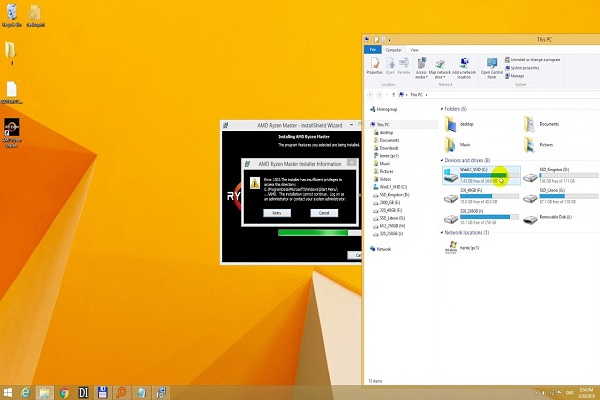
When installing apps such as Adobe CS5, the installation log may display Error 1303. The error states: Installer has insufficient privileges to access this directory. There are several solutions to this problem. Read on to learn about them in detail.
Check Permission
The “Installer Has Insufficient Privileges to Access” error occurs on your device when you do not possess the required permission for your installation directory. As per Microsoft, if you want to install a specific software SYSTEM group, then you need to have complete control on the installation directory.
Here are the steps to follow:
- Find the installation directory which causes the issue. Right-tap on it and then select “Properties.” Remember that you may have to tweak the security permission for the parent folder to resolve this issue.
- Select the “Security” button. after that, click “Edit.”
- Choose either Everyone or System. And then allow full control.
- In the Object names field, type Everyone.
- Click on OK.
- Apply these changes.
Change Owner Parent Directory
Here are the steps to follow:
- Find the parent folder.
- After that, right-tap on it, and select “Properties.”
- Select the “Security” button and select “Advanced.”
- Near the owner name, select the “Change” link.
- In the search field type “Administrators” and select “Check names.”
- After that, click on OK.
- Change the owner to “Administrator.” Click “Replace owner on sub containers.
- Apply and save these changes.
- Now you will get a notification to close the current window and then relaunch it.
- When the window appears on your screen, click “Administrators and SYSTEM group” for full control of the folder.
- Tap “Select a principal.”
- In the search field type “Administrators or SYSTEM” and then select “Check Names.” If you get incorrect input, then select “OK” to save your changes.
- Click “Full Control” and then select “Apply” and hit “OK.”
- Select “replace entire child object permission with inheritable permission entries from this object.”
- Apply these changes and click on OK.
Check if Windows 10 Install Service Is Functioning
Here are the steps to follow:
- Tap the Windows + R button on your keyboard and type “services.msc” in the search file. Then tap the “Enter” button on your keyboard.
- In the Service window, find “Windows Installer.”
- Right-tap on it and select “Start.’
- After the above process, the service will start, and you can install the entire application without any issues.
When you are done with the solutions mentioned above, restart your system and check if the issue has been resolved.
Jackson Henry. I’m a writer living in USA. I am a fan of technology, arts, and reading. I’m also interested in writing and education. You can read my blog with a click on the button above.
























