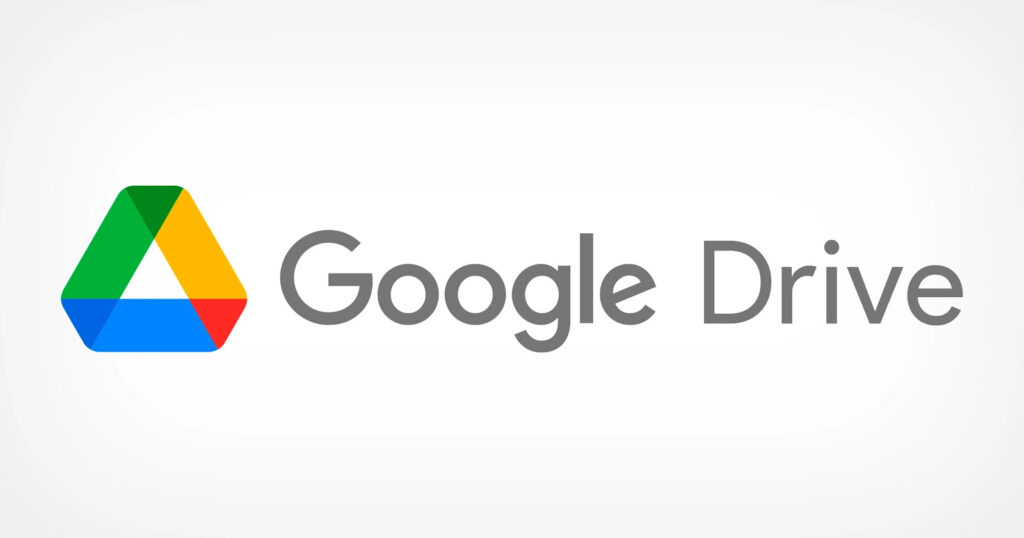How to unfreeze a Mac keyboard?
Sometimes Macbook users face an issue of the frozen keyboard, in this, the keyboard turns to be unresponsive. This can be quite frustrating when you have some important work lined up. This issue can be fixed within no time by following a very simple procedure. You may read this guide further to know about the procedure.
This happens very rarely that a Macbook user faces a Macbook keyboard not working. But any user faces such an issue then here is the solution for the issue.
The process to unfreeze a MacBook keyboard
To fix the issue, users need to perform a Force Quit, this will unfreeze the keyboard of the MacBook and the keyboard will start functioning smoothly again. MacBook users can follow the steps given below to fix this issue:
-
Visit the Apple menu and search for the Force Quit option.
-
Now click on the Force Quit option.
-
Now the MacBook will show a list of programs on the screen, frozen and unfrozen.
-
Users need to click on the programs that are frozen to unfreeze them.
The users can also do it by pressing the Option + Command + Escape keys together. Users will be directly redirected to the program list page after pressing all these three keys together. If the users are still not able to fix their Macbook keyboard not working, then they can contact the customer support team of Apple through call, live chat, or social media and connect with a customer service representative to get the issue resolved. Users can also visit the Apple service center to get the issue fixed in a hassle freeway.