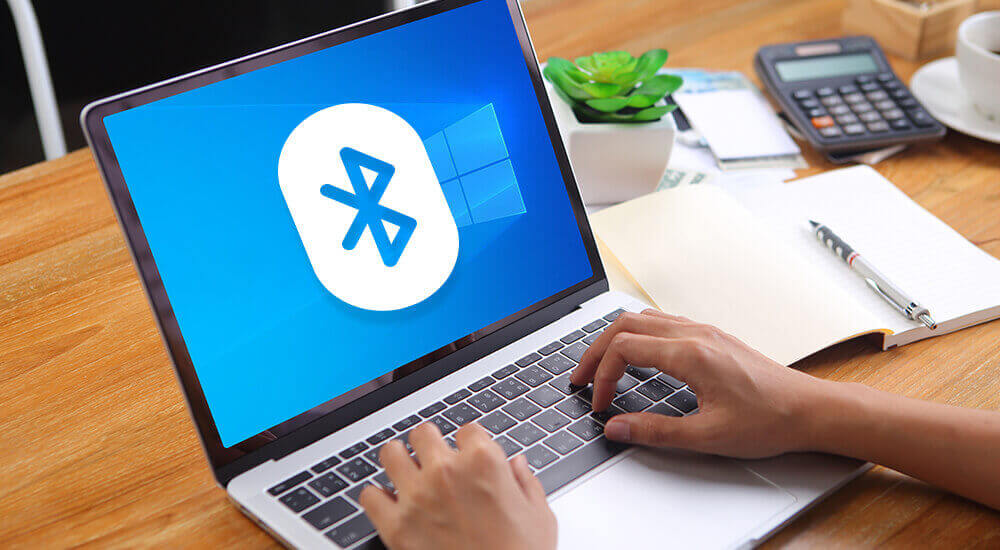
Have you ever had to transfer a file from your PC to your smartphone and don’t have a cable available to complete the operation? This is a very frustrating situation that can discourage anyone, even users with the most patience. In reality, you must know that there is a really simple method and that it does not require a physical connection between the computer and the smartphone but, to use it, you must know how to activate Bluetooth Windows 10.
For the first time in 2004, this communication system makes it possible to transfer medium-sized files wirelessly and with relative speed. In fact, the 5.0 version, which is the most modern one, in addition to guaranteeing very low battery consumption, doubles the transfer speed compared to the previous standard. For this reason, using Bluetooth Windows 10 can save you from really unpleasant situations and give you the ability to transfer files, photos, documents, and many other formats relatively quickly.
How to activate Bluetooth Windows 10
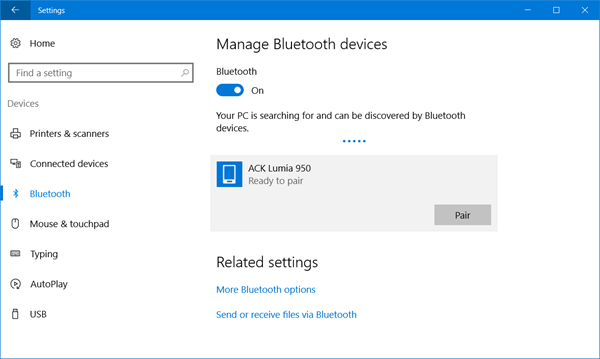
Activating Bluetooth Windows 10 is very simple, even if you are a novice user. In fact, you must know that all laptops are equipped with this peripheral. In addition, many desktop PCs incorporate it at the motherboard level. If your model is perhaps a little dated, do not despair: with a few euros you can buy a Bluetooth adapter that will allow you to exploit all the potential of this technology (see the most used models below).
Back to us, if you want to activate Bluetooth Windows 10, all you have to do is dedicate a few minutes of your time to it. You will see that you will be able to replicate this procedure in total autonomy with a little patience and a few steps.
Bluetooth technology is used to connect various devices, such as keyboards, mice, and headphones. To use them on your computer, you have to activate the Bluetooth and then associate them to make them communicate with Windows 10. The procedure is very simple and you just need to operate in the operating system settings. But let’s see how to do it right away.
How to activate Bluetooth on Windows
I know, before, with your laptop, you just needed to press a simple button on the keyboard and the game was done (sometimes in combination with the Fn key)! Now, to activate Bluetooth, you have to do it from the Windows settings. You should know that, nowadays, almost all computers have built-in Bluetooth technology, even desktop PCs. So let’s see how to activate it:
First of all, turn on your desktop PC and log in to Windows 10. Now go to the bottom right of the icon in the shape of a comic and click on it. At the bottom of the column, you will see a series of boxes (options). Click on the box with the Bluetooth symbol to activate it. If you don’t see the Bluetooth option, click on “Expand” (top left, just above the options boxes). To turn it off, do the reverse.
READ MORE:- https://techjustify.com/how-to-activate-bluetooth-windows-10/




























