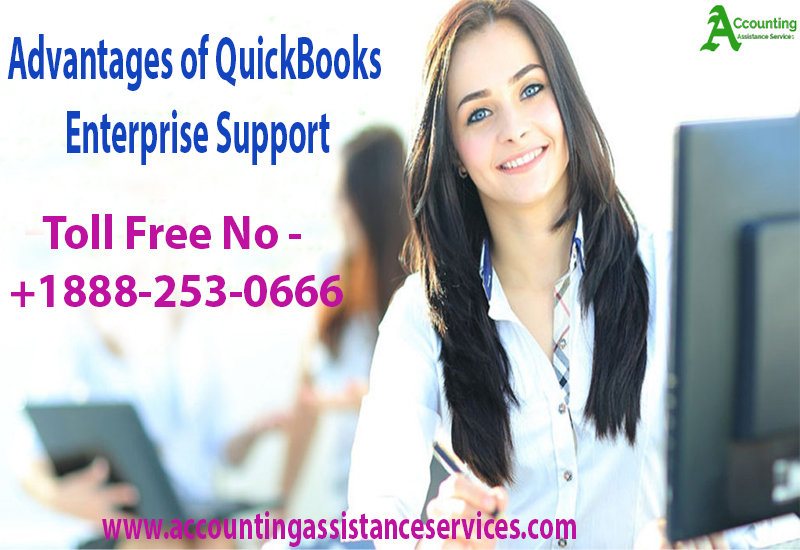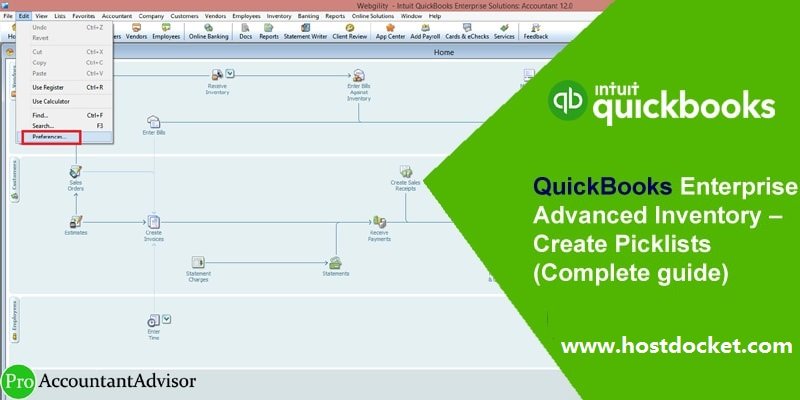
Advanced Inventory
Advanced inventory is an inventory management option used by many businesses to track their inventory using QuickBooks enterprise software. It provides an easy-to-use interface for managing items, counts, and prices, in addition to automatically applying costs to the products in an inventory. Advanced inventory also allows businesses to create picklists and adjust stock based on customer orders.
QuickBooks Enterprise Advanced Inventory
QuickBooks Enterprise is an integrated inventory management software that is designed to meet the needs of small and mid-sized businesses. The advanced inventory feature allows users to create picklists to keep track of their stock levels and the status of their orders. This helps businesses stay organized and make informed decisions when it comes to running their business efficiently.
QuickBooks Enterprise Advanced Inventory can be used in a variety of ways. Here are a few example usages:
- Organizing items in stock: QuickBooks Enterprise Advanced Inventory can be used to set different prices for different items, track sales orders, and store other related details. This helps businesses to keep a better track of their inventories and optimize the overall workflow.
- Creating custom picklists: QuickBooks Enterprise Advanced Inventory allows businesses to create customized picklists so that items can be quickly identified, sorted, and checked in or out of inventory. This can also be used to track stock levels across multiple locations or warehouses.
- Tracking sales orders: QuickBooks Enterprise Advanced Inventory can be used to track customer orders and associated stock levels. This helps businesses improve their customer service, as well as maintain accurate inventory levels.
Read Also: quickbooks error code 1327
How to Create Picklists Using QuickBooks Enterprise Advanced Inventory
Creating picklists with QuickBooks Enterprise Advanced Inventory is a simple process that can be completed in just a few steps. Here are the steps to follow to get started:
- Log in to QuickBooks Enterprise and open the Advanced Inventory menu.
- Navigate to the Items tab and click the Picklist button in the upper-right corner of the screen.
- Enter the name for the picklist and select a type from the dropdown list.
- Choose which items to include in the picklist from the list that appears.
- Enter the quantity of each item to be included in the picklist.
- If necessary, enter a location to assign the picklist to.
- Save the changes and the picklist will now appear in the Picklist tab of the Advanced Inventory menu.
After completing the steps above, businesses can now use the picklist to quickly and easily manage their inventory. Picklists can be used to quickly identify and check out items from inventory, as well as to quickly and accurately track the status of customer orders. By keeping accurate stock levels and sales orders, businesses can operate more efficiently and improve their customer service.
In conclusion, QuickBooks Enterprise Advanced Inventory provides businesses with an easy way to set up and manage their inventory. By creating picklists, businesses can quickly identify, sort, and check out items from their inventory. Additionally, businesses can use picklists to track customer orders, optimize their workflow, and improve their customer service.