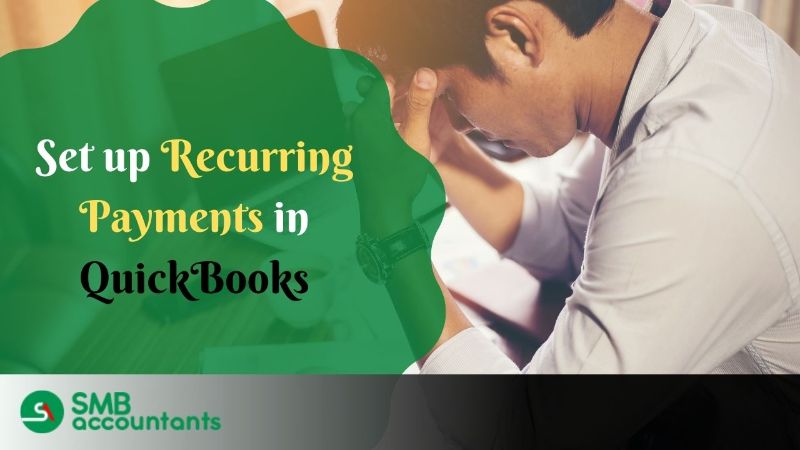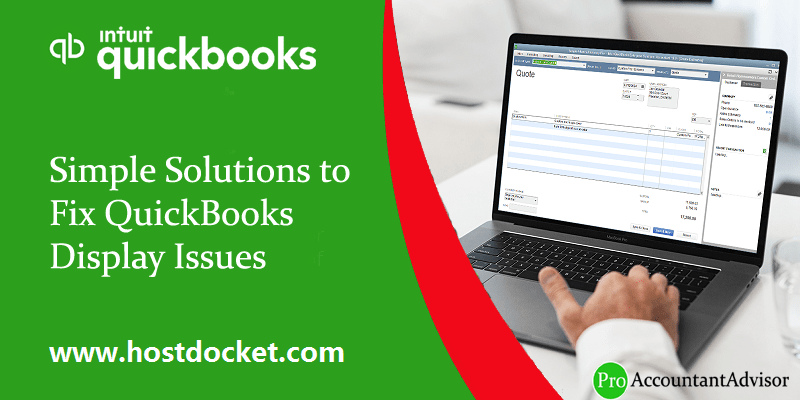
QuickBooks Screen Resolution: How to Fix Display Issues
QuickBooks is an excellent accounting software that has been used by millions of small businesses and individuals worldwide. The software provides an end-to-end accounting solution that simplifies most accounting tasks. QuickBooks has a wide range of features and functions to support almost all aspects of accounting, including invoicing, payroll, inventory, and expense tracking.
However, users may sometimes encounter display issues while using QuickBooks. These display issues can be frustrating and may affect productivity if they are not resolved promptly. In this article, we will discuss some simple solutions to help fix QuickBooks display issues.
QuickBooks Display Settings: What you need to know
Before we proceed to fix QuickBooks display issues, it's important to understand QuickBooks display settings. QuickBooks has several display settings that determine how the software looks and displays information on your computer screen. These settings include the screen resolution, font size, and color depth. If any of these settings are incorrect, it may cause QuickBooks display issues.
Solutions to Fix QuickBooks Screen Resolution Issues
The following are some simple solutions to fix QuickBooks screen resolution issues:
Adjust Screen Resolution:
If QuickBooks is displaying incorrectly on your computer screen, you may need to adjust your screen resolution. To do this, follow these steps:
1. Right-click on your desktop and select Display settings.
2. Scroll down to the Scale and layout section and click on Display resolution.
3. Adjust the resolution to the recommended resolution for your computer.
4. Click on Apply and then click on Keep changes when prompted.
Update Graphics Card Driver:
An outdated graphics card driver may cause QuickBooks display issues. To update your graphics card driver, follow these steps:
1. Press Windows key + X and select Device Manager.
2. Expand the Display adapters section.
3. Right-click on your graphics card and select Update driver.
4. Follow the on-screen instructions to update your graphics card driver.
Clear QuickBooks Font Cache:
Clearing the QuickBooks font cache may also help fix display issues. To clear the font cache, follow these steps:
1. Close QuickBooks and all other open programs.
2. Press Windows key + R and type in %localappdata% and hit enter.
3. Locate the Intuit folder and open it.
4. Locate the QuickBooks folder and open it.
5. Delete the QBPRINT.qbp and wpr.ini files.
6. Reopen QuickBooks and check if the display issue is resolved.
Read Also: QuickBooks chart of accounts
Other Solutions to Fix QuickBooks Display Issues
In addition to the solutions above, the following are some other solutions to fix QuickBooks display issues:
Run QuickBooks in Compatibility Mode:
Some users have reported that running QuickBooks in compatibility mode has helped fix QuickBooks display issues. To run QuickBooks in compatibility mode, follow these steps:
1. Right-click on QuickBooks icon and select Properties.
2. Click on the Compatibility tab.
3. Check the box next to Run this program in compatibility mode for and select the appropriate operating system.
4. Click on Apply and then click on OK.
Change Font Size:
If QuickBooks is displaying too small or too large fonts, you can adjust the font size settings. To do so, follow these steps:
1. Click on Edit and select Preferences.
2. Scroll down to the Reports & Graphs section and click on the Fonts & Numbers tab.
3. Adjust the font size to your preferred size and click on OK.
Update QuickBooks:
An outdated version of QuickBooks may cause display issues. Therefore, it's important to make sure you have the latest version of QuickBooks. To update QuickBooks, follow these steps:
1. Open QuickBooks and click on Help.
2. Click on Update QuickBooks Desktop.
3. Follow the on-screen instructions to update QuickBooks.
Conclusion
QuickBooks display issues can be frustrating and may affect productivity. However, they can be resolved using simple solutions as discussed in this article. Before trying out these solutions, make sure to back up your QuickBooks data to avoid any data loss. If the issue persists, seek support from QuickBooks support team.