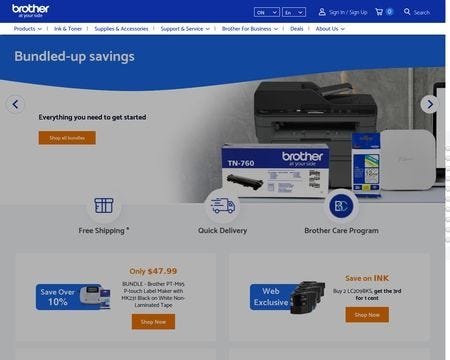![How to Do Brother Printer Firmware Update? [Complete Method]](https://d1tlrxy0mfxnyo.cloudfront.net/thumbnail/659720/db4247ce-b0bd-ff11-2aa6-1deeea2fa383.png?width=649)
Brother is a prestigious brand when it comes to offering one of the top-notch printers. Its printing machines are highly cutting-edge and incorporate ample smart features. Also, the printer machine offers durability, reliability, and robustness that make it among the top competitors on the market. Most Brother printers nowadays come with an automatic firmware update system, and it updates automatically frequently. However, there are some situations where users must do the Brother printer firmware update manually. If you are new, then read the complete blog post to acquire the essential info about updating the Brother firmware. So, without causing a further delay, let’s get right into it!
Why Does a Brother Printer Need Firmware Updates?
Brother printers need to update in order to work perfectly and smoothly. Firmware is the software that helps understand the printer’s command to the computer and vice versa. Most modern Brother printers update automatically whenever any new update is available for download. But, in some cases, you need to download and update the firmware automatically if the printer is showing any issues. Plus, in some printers, the automatic update process stops due to some reasons. If your printer does not have compatible drivers/firmware, then the printer can show a plethora of issues.
The Process of Brother Printer Firmware Update on Windows
If you are using the Windows OS device to use your Brother printer, then follow the below guide.
- To start, you need to go to the official Brother support website on your Windows system.
2. On the website, search for the Firmware Update Tool and then download it on your device.
3. Once the updater file download is complete then, double-click on it.
4. Then, follow the instructions you see on the setup wizard.
5. When the file download security window appears on the screen, then click on the Run option.
6. Afterward, click on your Brother printer name from the printers list and then click on the Next/Continue option.
7. Now, keep following the instructions you see on the screen.
8. In case a pop-up comes on the screen asking for the password, then enter the Brother printer’s password.
9. It will initiate the download of the Brother printer firmware update. The process is going to take at least 15 minutes.
10. When the firmware update is done properly, then click on the done option to finish the process.
The Process of Brother Printer Firmware Update on Mac
Brother printers are compatible with Mac computers for printing. Use the guidelines below if you want to update Brother firmware on a Mac device.
- Firstly, on your Mac device, you are required to download and install the Firmware Update Tool.
- In order to download the tool, you should browse the official support page of Brother.
- On the website, search for the Firmware Update Tool and choose the correct option to download it.
- After the download is complete then, move to the downloaded file and double-click BrMainXXXX.dmg. or FirmwareUpdateTool.pkg.
- When the downloader package opens on the screen, then you need to follow the guide to run the installer.
- If it asks for the password, then enter the password for your Mac device and then click on Install. (You can connect to Apple or the Network Administrator to learn about the password of your system.)
- And then, select the option of FirmwareUpdater.jar.
- Next, you are required to choose your language and then choose Continue.
- Afterward, click on the Brother printer option and then click on Next or Continue.
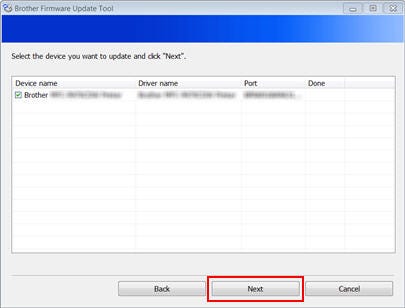
10. Now, follow the on-screen guide to end the updation process.
11. Lastly, you need to print a test copy on your printer to check if it is working properly or not.
Frequently Asked Questions
How Do I Update the Brother Printer Firmware on My Phone?
Here are the steps you need to follow to update the firmware of your mobile phone.
- First, make sure you have already downloaded the compatible Brother apps on your mobile.
- After that, open the app to connect to your printer.
- Go to the function of Play Store or App Store and then look for the app option.
- Next, look for the update option on your app.
- If the Update option appears on the screen, then tap on it.
- Finally, the Brother firmware will be updated on your device.
How to Do the Brother Printer Firmware Update on Mac?
The steps you need to follow to download the update of Brother firmware are as follows:
- First of all, download the Brother Firmware Update from the official website.
- Once the firmware update is complete then, double-click on the to open it.
- After that, select the FirmwareUpdateTool.pkg or BrMainXXXX.dmg. option you see on the screen.
- Then, choose the Brother printer you see on the available options.
- Next, select your language and then click on the Next/Continue option.
- Now, follow the further instructions to complete the updation process.
What Happens if I Do Not Update the Brother Printer Firmware?
The printer devices run with the help of software programs known as printer drivers or firmware. In order to keep the printer out of any issue and work for a long period of time, it is a must to have the latest firmware to keep this going perfectly. Most of the printer drivers update automatically, and some of them need to be updated manually. So, make sure you are using the latest driver for your Brother printing machine.
Visit also here:-How to Setup Xerox Wireless Printer on Windows PC?
How to Setup Xerox Wireless Printer on Windows PC?
How to Setup Samsung Wireless Printer on Windows Device?