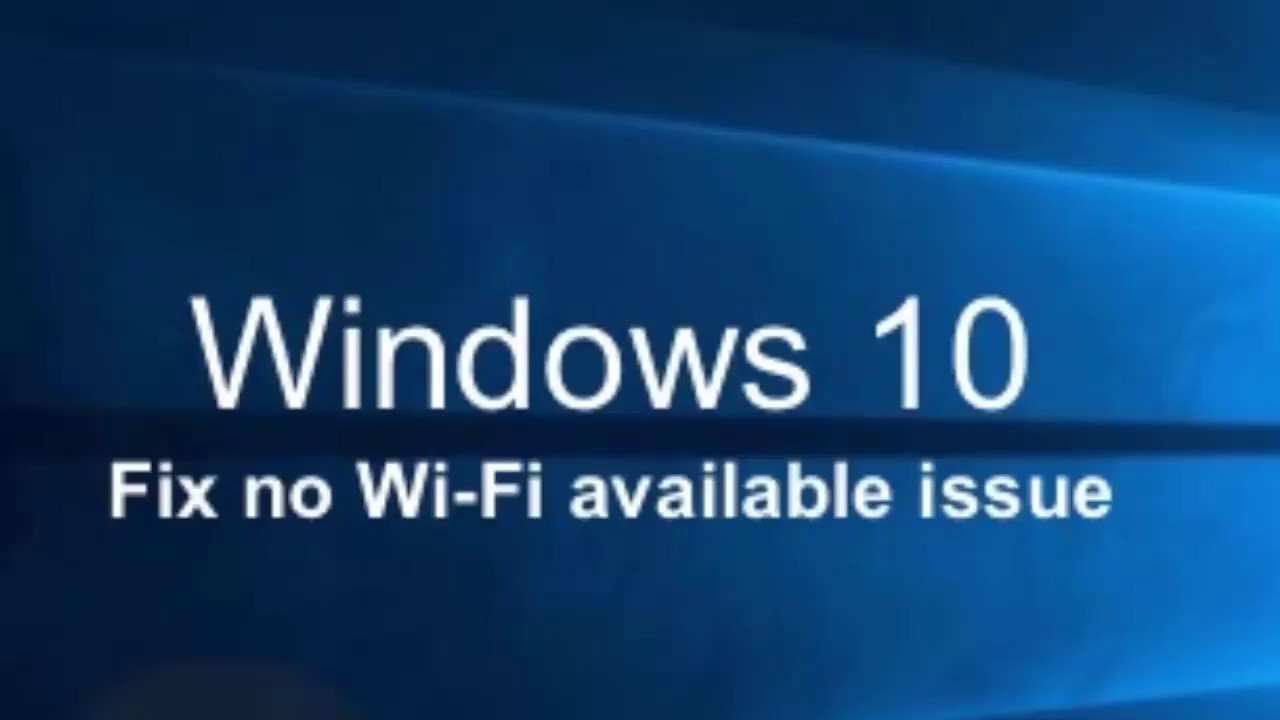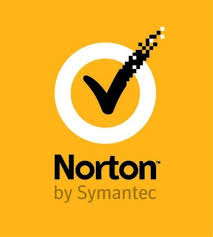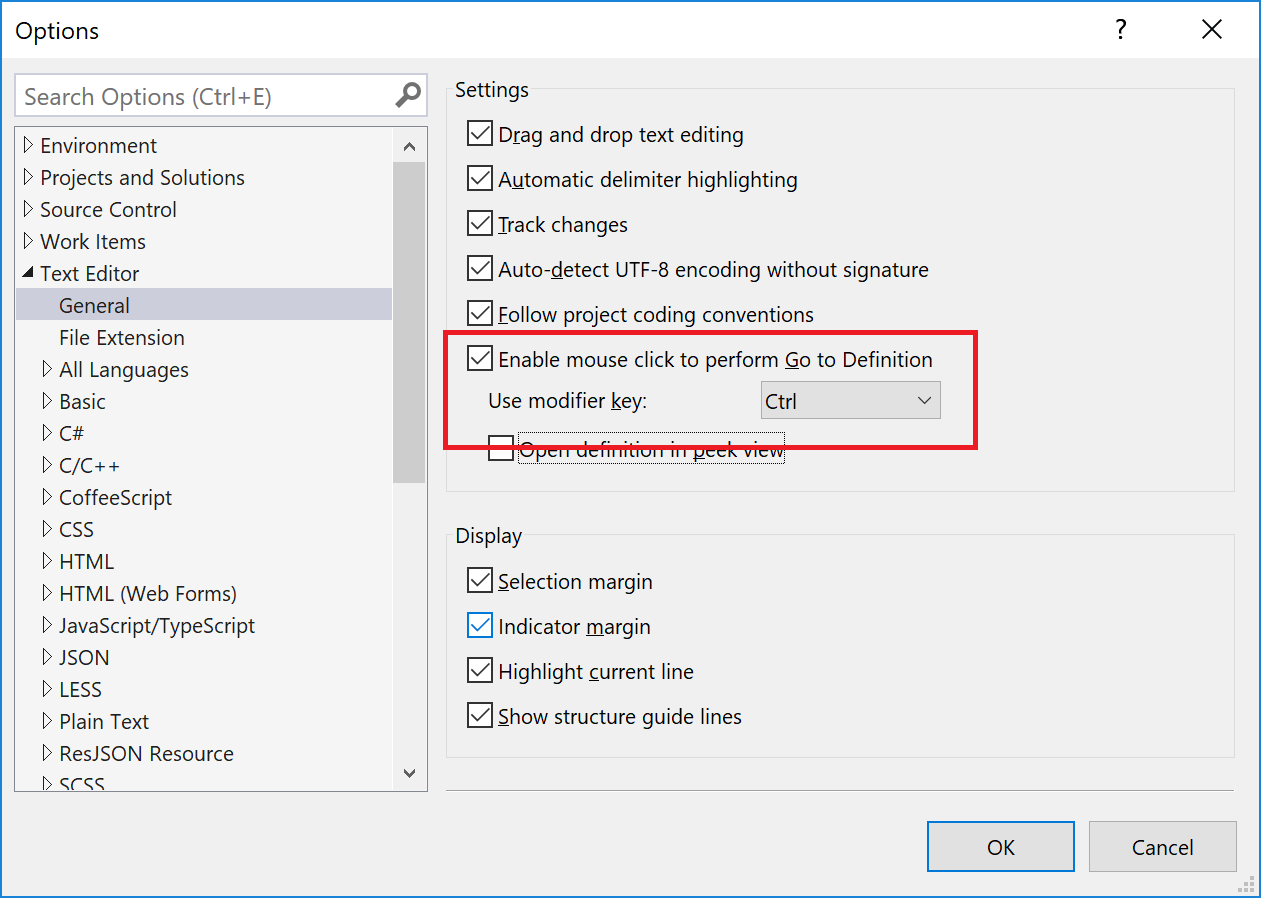
Is the mouse pointer on the Windows 10 device automatically selecting something as you hover over it? In case you are facing this problem, then do not fret. Follow the solutions mentioned above and fix this issue with ease. Let’s check out the ways to turn off mouse hover auto select in Windows 10.
Access the Windows Defender and Scan for Malware
You should follow these directions given below:
- Navigate to the section of Windows Search on your system.
- After that, input ‘Security’ into it and hit the Enter key.
- You should reach the left side menu and choose the ‘Virus and Threat Protection’ option.
- Then go to the right-hand side panel and pick the Scan Options.
- Once it launches, select the Full Scan,and click the Scan Now button.
Use Ease of Access to Fix the Issue
You should follow these directions given below:
- Navigate to the Search section of Windows on your system.
- Then insert ‘control panel’ into it and hit the Enter key to launch the Control Panel.
- Select the Ease of Access.
- After that, move down, and reach the section of ‘Make the mouse easier to use.’
- Check the ‘Make it easier to manage windows’ option.
- Later, uncheck the ‘Activate a window by hovering over it with the mouse’ box.
- Now, select the button of Apply followed by the button of OK to verify the selection.
Disable Tapping on a Touchpad for Laptop
You should follow these directions given below:
- You should select the Windows icon and right-click on it. It will show an options list.
- Thereafter, navigate to the Settings option and select it.
- Click on Devices.
- Now, scroll down the options and select Additional Mouse Options.
- In the screen of ‘Additional Mouse Options’, select the Mouse Properties option and disable tapping.
Install the Touchpad and Mouse Drivers Again
You should follow these directions given below:
- Navigate to the Windows icon and then right-click on it.
- After that, move to the Device Manager, and launch it.
- You should click the option of ‘Mice and other pointing devices’ to extend the section.
- Navigate to the Mouse Driver option and right-click on it for extra options.
- Later, choose the Uninstall Device option.
- Now, you will see a verification screen.
- Click the Uninstall button.
The mouse auto select issue can be frustrating. However, by following the solutions given above, you can fix the issue with ease.
John Hunt is a self-professed security expert; he has been making the people aware of the security threats. His passion is to write about Cyber security, cryptography, malware, social engineering, internet and new media. He writes for Norton security products at norton.com/setup.
SOURCE: How to Disable Mouse Auto Select in Windows 10?